開発者にログファイルを送信する方法?
自動的にログファイルを検索し、プログラムの内部オプションを使用する最も簡単な方法, 下記参照…
私たちにあなたのLOGファイルを送信するために次の手順に従ってください:
- Outlookの転送プログラムを実行します。…
- その後、テキストメニューの[ヘルプ]をクリックしクリックしてください “オープンログファイルの場所” サブメニュー
このファイルエクスプローラウィンドウを開き、ログに記録するファイルが選択されます. もし “オープンログファイルの場所” サブメニューが無効になっています, それはプログラムがログファイルを見つけることができないことを意味し. - 弊社サポートにご返信メールにこのログファイルを囲み
注意: Our software may generate two types of log files: the work log and activation log. If you want to send us the activation log, please find it in the same TEMP directory near to the work log file.
* – 電子メールに添付するには大きすぎる場合、あなたはまた、ZIPアーカイブにログファイルをパックすることができます.
![ファイルの場所]メニューをログに記録します](/media/screenshots/open-log-file-location-menu.png)
補足説明:
各 Outlookの転送プログラム saves its own LOG file to the system directory called TEMP with the file name equal to the name of the program and .LOG extension. 例えば: “展望Transfer.LOGにEML“. システムTEMPフォルダを入力して開くことができます %TEMP% Windowsのファイルエクスプローラのアドレス文字列に:
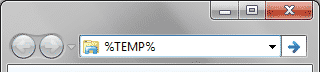
If you need to send activation LOG file, you may find it in the same TEMP directory. The file name contains word “Activation”, たとえば: “EML to Outlook Transfer Activation.LOG“.



