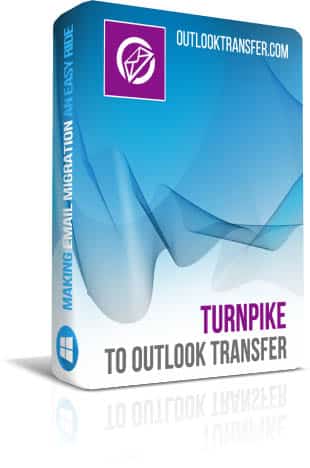Turnpike to Outlook Transfer – User’s Manual
Berkeley mailbox file format and export to Outlook
The mailbox (MBOX) email storage format is represented by a variety of format subtypes, the Berkeley subtype being just one of them. Just as all other MBOX types, it requires a special conversion tool for data export to Outlook, and our tool is exactly this kind of tool.
Turnpike to Outlook Transfer is a fast, reliable and accurate email converter that allows users to migrate from the old and no longer supported Turnpike email client to the latest version of Microsoft Outlook. Emails can be saved either to a PST file on the user’s hard drive or imported directly to an Outlook profile. Since Turnpike uses is a rare mailbox subtype, conversion of Turnpike data may turn out to be a problem for most email conversion service providers. And that’s where our program may save you a great deal of time and money by offering a convenient and hassle-free way of moving your email archive to Outlook.
Ease of use has been our number one priority from day one, and the interface of the product reflects our ambition to make it as user-friendly as possible: it has just one window and a few self-explanatory controls. Turnpike to Outlook Transfer tool can be efficiently used by anyone: from a complete novice attempting to convert data at home to professionals adding this conversion type to the list of their services. Thanks to the product’s intrinsic simplicity, the MBOX to PST export process takes just a few minutes and literally a couple of mouse clicks.
Getting ready for email conversion
The Berkeley MBOX format uses TXT (text) files to store emails. Before you proceed to actual conversion, you need to prepare the data for processing. Here’s what you need to do:
If you want to export a particular set of messages meeting specific criteria, do the following:
- On the Turnpike menu bar, select “Tools -> Search Messages“.
- Specify the necessary “Match messages containing” criteria.
- Select the “Search in” option, select “All email messages” and click the “Search Now” button.
- Select the necessary messages in the search results window (use Ctrl+A to selects all emails)
- On the Turnpike menu bar, click “File -> Export” and specify the format as “Berkeley Mailbox Files (.txt)“.
- Click the “Save” button and wait the export process to finish.
If you want to export all messages from a particular folder, just click on this folder and use the Ctrl+A key combination to select them all, then perform steps 6-8 above.
Converting your data
Now that you have your source file ready, do the following:
- Start Turnpike to Outlook Transfer application using a desktop shortcut or by selecting it from the Start menu.
- Click the browse button with three dots (…) to open the standard Windows folder selection dialog. Browse to the necessary folder where you saved your mailbox files and select it. The path to the folder will be shown in the source folder field.
- Click the “Scan Folder” button. The program will search for mailbox files in the specified location. The name of your Berkeley mailbox *.txt files should appear in the “Email Containers” area.
- At this point, you may want to change some of the available conversion options available in the “Options” menu:
- Check that email client is running – checks whether MS Outlook is running at the start of conversion. If it is, the program will ask you to close it to avoid data access conflicts.
- Remind to disable antivirus – if enabled, checks if any anti-virus tools are running at the start of conversion. If they are, the program asks you to temporarily turn them off. Active anti-virus protection may interfere with or even interrupt the email conversion process.
- Use internal format processor – instructs the program to use an alternative data parser. Use this option if the standard parser didn’t work quite as well as expected.
- Prompt to select the Outlook profile – available in the “Import to Outlook” mode, this option lets you select the destination Outlook profile for your converted emails.
- Target Outlook folder [Prompt to select the Outlook folder; Inbox] – defines the default folder for converted data. The user define set it manually for every conversion session or set it to “Inbox” as the default choice for all future conversions.
The “Mode” menu of Turnpike to Outlook Transfer software lets you choose the conversion mode: “Outlook profile” or “PST file“. Depending on your choice, your data will be saved either to an existing Outlook profile or a PST file.
PLEASE NOTE: output to a PST file is the default setting that ensures a smooth and problem-free data conversion process. Saving emails to an Outlook profile may (but not necessarily will) result in some of the converted emails being deleted after data synchronization. Therefore, use the latter option only if you are 100% sure what you are doing.
- You can now initiate email conversion by clicking the “Save PST” button. If you checked the “Remind to disable antivirus” option, you will be prompted to temporarily disable your anti-virus. Click OK to continue. You may also see an MS Office configuration selection window now. Leave everything unchanged and click OK.
You will now see a dialog for selecting a destination folder for the resulting PST file. You can choose any folder on your hard drive or create a new one, then click OK to start the email conversion process. If you chose to save data to an Outlook profile, the procedure will be almost the same, except for the destination selection step, where you will have to select an Outlook folder for your data.
This is the end of the Turnpike to Outlook Transfer user’s manual. Should you still have problems exporting your emails using our program, our support service will be happy to answer any of your questions.
Other Tutorials
- How to Transfer EML Files to Outlook
- How to export Gmail emails to PST
- How to transfer all emails from Gmail to Outlook