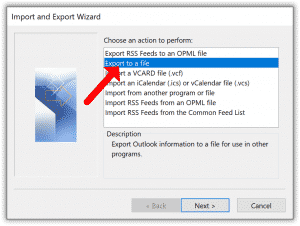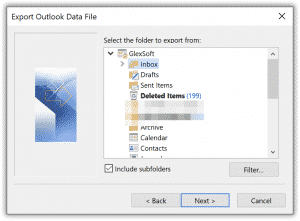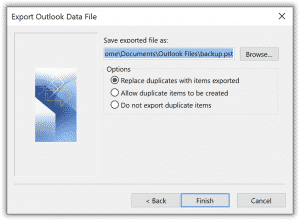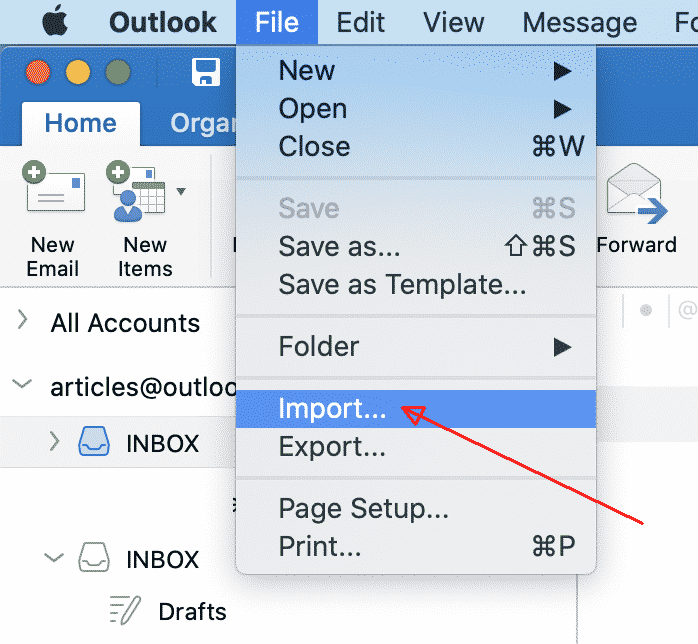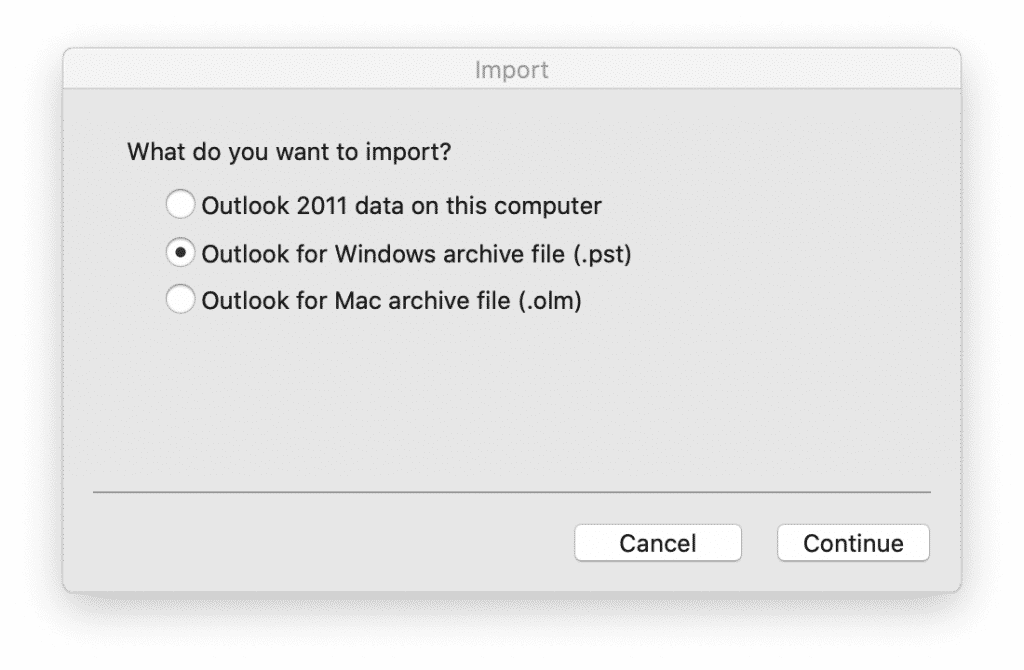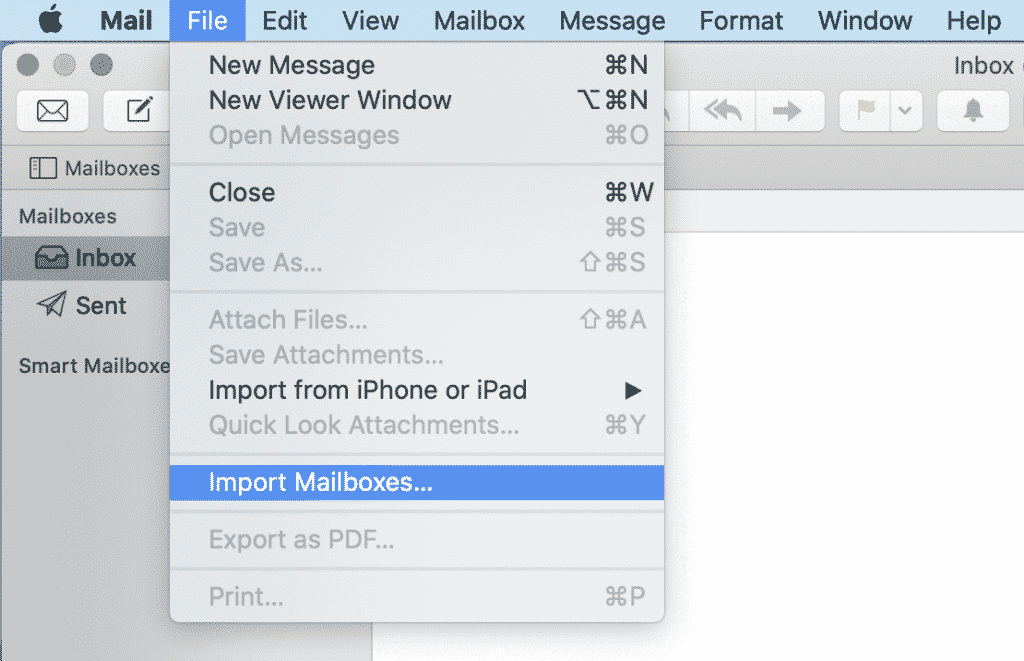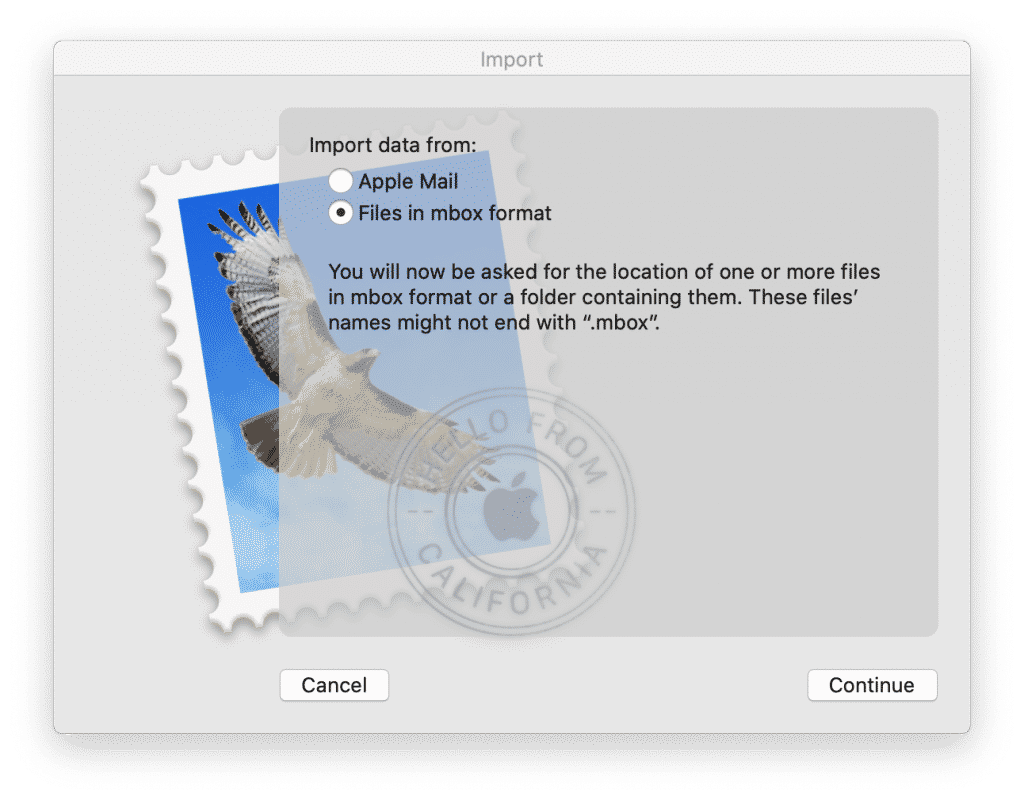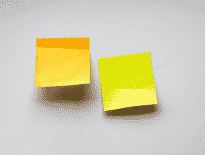MS Outlook is an email client used by millions of users across the world. However, when a person decides to buy a Mac PC, the need to transfer all of their data arises. Outlook emails and events are no exception. Thus, knowing how to import Outlook PST file to Mac Mail will come in handy. In this blog article, we describe several possible solutions to import PST file to mail on Mac that will help you move to your new device without any hassle or difficulties.
In this article:
- Preparing to import mail from PST to Mac Mail
- Importing PST file to Outlook for Mac OS
- Importing PST file into Mac Mail application
- Quicker Solution to Import a PST File in Mac Mail
Get Ready to Import Mail from PST to Mac Mail
The first steps that should be undertaken before looking into how to import Outlook PST file into Mac Mail, begin with the proper exporting techniques.
- Launch MS Outlook ➠ on the menu choose File, then find the category Open & Export and press it.
- Click on the option Import/Export ➠ choose Export to a file ➠ press Next.
- In the section Create a file of type, select Outlook Data File (.pst).
- Choose folders you would like to export and then import to Mac Mail as PST ➠ press Next.
- If you want all of your subfolders to be exported as well, check the corresponding box below the folders list and click Next.
- Press the button Browse to select where the file should be stored ➠ type the name of the file ➠ press OK and Finish.
Import PST to Outlook Used as a Mac Mail Platform
The first approach is the easiest one and is chosen by plenty of users. Using Outlook for Mac eliminates the necessity to import PST files to Mac Mail and having to convert them, as Apple’s Mail platform is not compatible with the .pst format.
- Download the copy of Outlook for Mac and start it.
- Press on File ➠ Import ➠ in the first window that appears, opt Outlook Data File ➠ Next.
- Then choose Outlook for Windows Data File (.pst) ➠ Next.
- After, you will have to navigate to the file in the .pst format that should be preliminarily copied to you Mac, select this file ➠ Import.
This is how to import a PST file into Outlook for using Mac Mail. These emails can be found in your Outlook under the heading On My Computer.
Why is the method of importing mail in PST to Mac useful? First, after getting a copy of Outlook for Mac, the user gets a 30-days free trial. This period is sufficient to decide if you would like to continue using Outlook on your new device. After getting accustomed to one platform, most people do not like changing it. Besides, this solution implies no conversion, just the exporting and then importing of a PST file to Outlook used as a Mac Mail platform.
How to Import a PST File to Mac Mail by Apple
If you have decided to quit using Outlook and want to import your Outlook 2010 PST to Mac Mail, then this if for you. The version of your previous email client does not matter. You can proceed as follows. (The below steps are suitable only to those who have a copy of Outlook on a Mac PC.)
- Fulfill the above steps on importing a PST file to Outlook for Mac Mail
- Open the imported folder under the heading On My Computer
- By dragging this folder to the desktop, you will turn the file into the MBOX format, which is suitable to be imported to Mac Mail by Apple
- To import mailboxes use Mac Mail menu File > Import Mailboxes…
Is There a Quicker Solution on How to Import a PST File in Mac Mail?
The main challenge users experience when they decide to transfer from Outlook to Apple Mac Mail is that these platforms use two different incompatible formats, PST and MBOX. Above, we have described to you how to import a PST to Mac Mail utilizing the copy of Outlook for Mac to convert the PST format to MBOX.
These steps are easy to fulfill, however, they are time-consuming and require a certain level of experience with the different platforms. Additionally, if you have a lot of emails to import, the process of transferring data to a new device will become increasingly challenging. Instead of importing a .pst to Mac Mail with the help of Outlook, it is possible to use special software that will quickly convert emails from Outlook into the necessary EML or MBOX format without hassle.
To Conclude
If you have decided to use Apple Mac Mail instead of or in addition to the Outlook platform, there is no need to sacrifice your important emails on your old platform. Following the above steps, you can migrate from one platform to another. If you are not sure if you can handle this on your own or simply don’t have the time, opt to use a special tool to convert PST to MBOX and get the emails you need in your Apple Mac Mail in a matter of minutes.