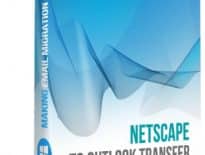Zimbra Collaboration Suite (Zimbra Desktop and Server) supports the export of emails to mailbox format which can be converted to Microsoft Outlook or PST file. It requires some manual work to accomplish the data export however the rest of the data migration can be automated with help of our converter. The export process depends on the data source, so the methods are differ for the Zimbra Desktop and Server. We have described both of them below.
In this Tutorial:
- How to export emails from Zimbra online
- How to export messages from Zimbra Desktop app
- How to extract emails from Zimbra Server
- How to import EML files exported from Zimbra
- How to convert messages saved to mailboxes from Zimbra Server
Export emails from Zimbra online
- Open Zimbra and log on using credentials of your account
- In the top navigation bar choose Preferences
- Click Import/Export in the list of preferences
- In the Export panel select the type Account as you want to export mailbox
- Set the Source: equal to All folders and click the Export button
- Online application will allow you to download the mailbox in .tgz format
Read how to import emails exported from Zimbra to Outlook.
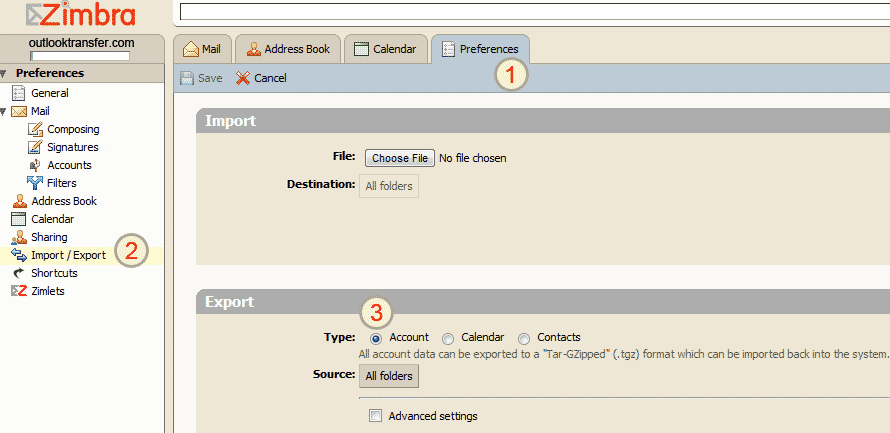
Export email from Zimbra Desktop
The same is applied to the Zimbra Desktop application.
- Run Zimbra Desktop email client.
- Click Preferences in the top menu.
- Click Import / Export in the left menu (see picture below).
- Set Type option equal to Account, Source equal to All folders and select Mail in Data types group.
You may also specify a single folder to export from Zimbra, for example Inbox. - Click Export button and save the TGZ file (account.tgz for example).
Read how to import emails exported from Zimbra to Outlook
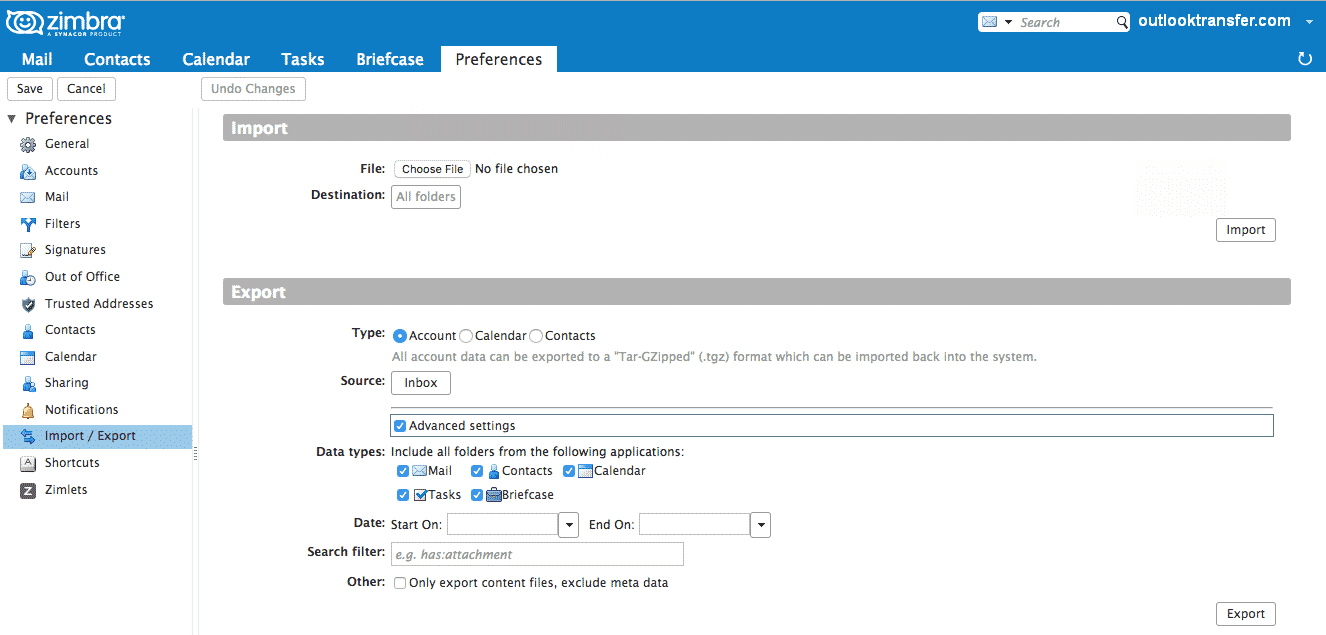
Import Zimbra emails to Outlook
Zimbra emails and folders were saved as multiple EML files packed into TGZ archive. You have to extract the archive first, after that you may start importing of your Zimbra emails to Outlook.
- Extract .TGZ file to the empty directory on your drive.
- Run EML to Outlook Transfer tool [click to download].
- Specify the Source Folder where Zimbra account archive was extracted early.
- Click Scan Folder button to search for subfolders containing emails.
- Click Save PST button and choose the file system directory to save Outlook data file.
- Select target folder from Outlook folders structure to import Zimbra emails.
- Click Done button and program will start the conversion of Zimbra messages to Outlook PST file.
- Run Outlook and use menu File > Open > Outlook Data File… to select and open created PST file.
Zimbra emails and folders will be imported into Outlook folder selected by you at the step #6. Don’t forget to expand all Outlook folder to see the nested structure of subfolders.
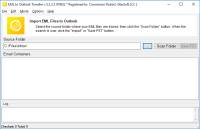
| 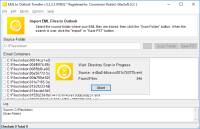
| 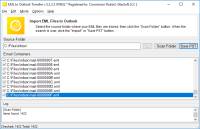
| 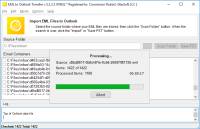
|
Export emails at Zimbra Server
Run shell prompt and use the following command to save mailbox as ZIP file:
/opt/zimbra/bin/zmmailbox -z -m user@domain.com getRestURL \
‘//?fmt=zip&query=is:anywhere’ > archive_name.zip
Do the following if you need to save mailbox file to .TGZ file:
/opt/zimbra/bin/zmmailbox -z -m user@domain.com getRestURL \
“//?fmt=tgz” > /tmp/archive_name.tgz
To keep the name for subfolders you may use the following command:
/opt/zimbra/backup/${mbox}_`date +'%Y%m%d_%H%M%S'`.zip
Where user@domain.com – is a user name of the account to export the mailbox and archive_name.zip – is the name of archived mailbox file.
Now you have the user mailbox archived so first you have to extract the mailbox file(s) from the TAR or ZIP archive and save the mailbox file to the Windows based PC where Microsoft Outlook is installed,
Extract your mailboxes and use the MBOX to Outlook Transfer tool to import Zimbra mailbox files into Outlook or convert them to PST format.
Zimbra Mbox to Outlook Conversion
Use the MBOX to Outlook Transfer utility to import Zimbra mailbox files into Outlook or convert them to PST format.
- Extract .TGZ or .ZIP file you have downloaded from server to get the file of .mbox format
- Run Mbox to Outlook Transfert tool.
- Specify a folder name where mailbox *.mbox files were saved by you.
- Click Scan Folders button to find all mailboxes.
- Click Save PST button and spcify the target folder to save PST file.
- Run Outlook and use menu File > Open Outlook Data File to connect your PST file to Outlook.
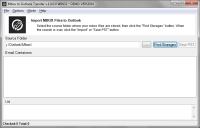
| 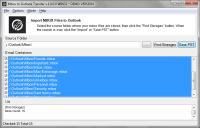
| 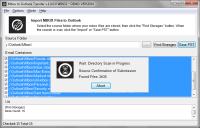
| 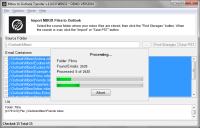
|
Other Tutorials
- How to export Gmail emails to PST
- How to transfer emails from Thunderbird to Outlook
- How to Import .contact Files into Outlook