
Data Extraction Kit for Outlook was designed as a mass market tool and, therefore, was made as simple and accessible as possible. This Outlook PST conversion tool features a convenient user interface that takes minutes to get used to and enables users to perform all of the necessary actions from the same program window. The interface of Data Extraction Kit for Outlook consists of several key areas, all of which will be described in detail below.
To start using the program, download and install the latest version of Data Extraction Kit for Outlook tool from the official site. The download shouldn’t take too long and you won’t need any additional components, such as a framework, library or utility. Just download the installation file, complete the standard installation procedure and start the program.
The interface of Data Extraction Kit for Outlook is divided into three distinct sections:
- A top row of mode/source selection buttons – these buttons allow you to import data directly from Outlook, from a standalone PST file on your hard drive or network, or generate a report on the contents of an Outlook profile / PST file.
- A data export options pane on the left – this area consists of data processing options block, output format selectors and item filters.
- A large LOG and reporting area on the right – this area is depending on where you want to import data from, click either “Outlook” or “PST file” at the top of the program window. The program will first bring up a standard system dialog asking you to choose an empty folder that the extracted items will be saved to, and then another one prompting for the source Outlook mailbox or PST file on the hard drive. Once done, the program will extract the data using the default settings and filters.
If you want to customize the data conversion process, use the settings panel of the left side of the program window:
OPTIONS
Processing
- Export MSG files as RFC 822 plain text format – enable this option to ensure that messages saved in the EML format are compliant with the RFC 822 standard
- Assign Outlook item creation date to the exported files – enable this option if you want to make sure that extracted files have their original creation dates that are different from the date of extraction and saving to your hard drive.
- Export Outlook nested folders structure to the file system – turning this option ON will ensure that the original structure of mailboxes, including subfolders, will be recreated in the previously selected destination folder.
- Process subfolders of the selected folder recursively – enable this option if you want to export not only selected folder but also subfolders. Disabling this option will instruct program to export only emails located in this folder but ignore subfolder.
File Name
- Use Subject as a FileName for exported emails (option deprecated)- Enable this option if you wish to have message files to be saved with the same name as their subject line.
- Truncate Subject to (chars): – You may specify how long the exported email file name could be. This option truncates the long file names to the characters amount specified in the field next to the checkbox.
- Rename file for emails with empty subjects to – this option lets you specify an arbitrary file name for files containing messages with empty subject fields.
- Replace disallowed characters in the FileName with – unlike message subject fields, file names cannot contain certain characters. Data Extraction Kit for Outlook allows you to select a standard character that will replace all unsupported ones in file names. Dash (“-“) is the default one.
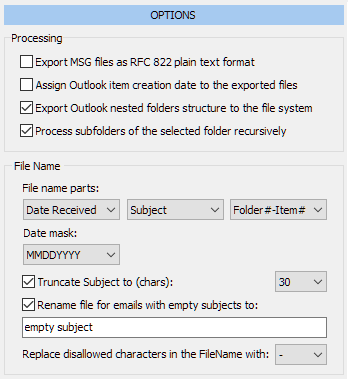
FORMAT
This section contains a set of options related to file conversion. You can choose a single file format for all applicable objects or specific output formats for particular file types: email messages, calendar entries, tasks, contacts, journal entries, notes, etc. You can also choose to export attachments only – in this case, the program will only export file attachments and ignore message bodies. The program currently supports the following data formats: MSG, RTF, TXT, EML, TNEF, HTML, MHT, VCF, VCS, ICS and PDF for emails.
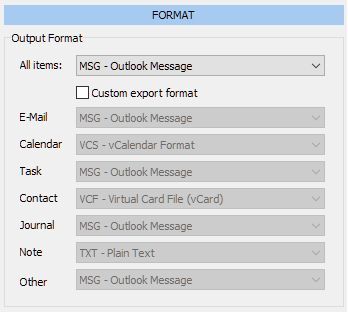
FILTERS
Data Extraction Kit for Outlook allows you to filter messages by attachment status, date and size. The following filtering options are available in the lower part of the export options panel:
- Filter attachments – you can set this option to “Export all emails”, “Skip emails containing attachments” and “Skip emails without attachments”.
- Filter by date – this option lets you select messages created before or after a particular date. The date can be selected using a calendar component on the right. Alternatively, you can check the “Ignore items created” box to exclude messages in the set range from selection.
- Filter by size – this option allows you to skip files greater than the set size in megabytes.
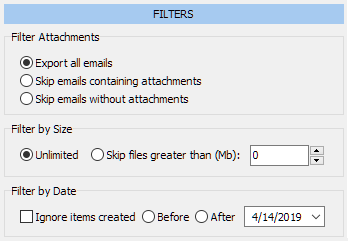
Exporting Outlook Data
Once you have configured the data export options, you are ready to start extracting your data. Choose the data source by clicking on either “Outlook” or “PST file” button at the top of the page, select the destination folder and the source mailbox. The process will start immediately and its details will be shown in the process log area of the program window.
GENERATING A REPORT
Report generation is a unique feature of the program that allows you to create a complete list of properties of a particular range of email messages, convert them to a CSV file and examine them in Microsoft Excel.
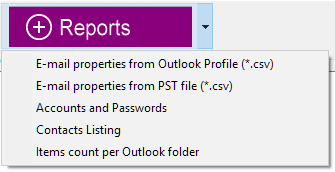
Email Properties (Email Forensic)
If you want to generate a report, click the purple “Reports” button at the top of the program window, then select the necessary source: an Outlook profile or a standalone PST file. If you chose an Outlook profile as the source, the program will prompt for the names of the resulting report file and the Outlook folder it will use for generating the report. If you chose the PST file option, the program will first ask you to specify the name of the source PST file.
Data Extraction Kit for Outlook currently supports the following standard message properties used in Outlook:
- ID – unique message identifier
- Folder – the Outlook folder where the message is located. If the message is not in the root folder, its full path will be specified in the “Inbox\Subfolder” format.
- Importance – Standard, High, Low
- Read – True/False, indicates whether the message has been read
- Reminder – indicates whether there is a reminder associated with this message, True/False
- Attachments – the number of message attachments
- Attachment File Name(s) – the list of comma separated file names attached to the specific email message
- Sender Name – the sender’s name, if specified
- Sender E-mail – the sender’s email address
- Sender – a concatenated combination of Sender Name + Sender email in the “Name <email>” format
- Recipients – a list of email recipients in RFC 822 format
- Sent On Behalf – the Name and Email of a person allowed to send the message on their behalf
- Submitted – indicates if the email form was submitted
- Voting Options – list the voting options if the email was a form of pool
- TO – “To” field
- CC – “Carbon copy” field
- BCC – “Blind copy” field
- Received by – email address which received the email
- Sent – indicates if the email was sent or not
- Sent On – when the message was sent (date and time)
- Subject – message subject
- Received – when the message was received (date and time)
- Read Receipt Requested – shows if read receipt option was enabled
- Delivery Report Requested – indicates if delivery receipt option was enabled
- Size (Bytes) – message size in bytes
- Categories – list of categories separated with a semi-colon
- Last Modification – shows date and time of the last email modification
- Flag – indicates whether the message is flagged (True/False)
The resulting CSV file can opened immediately after data export and explored in Microsoft Excel using its powerful tools.
* - The unregistered version converts a limited number of messagesData Extraction Kit for Outlook comes in very handy for making the initial selection of messages with a certain set of properties (for instance, all messages with attachments sent to a particular recipient within a specific period) and passing their header details to Microsoft Excel. When the necessary message is identified, the person conducting the investigation can easily locate it in the source inbox and use as evidence.
Read more in Email Forensic Instruction.
Accounts and Passwords
This type of report allows you to make snapshots of the accounts being analyzed and save their parameters to a file, including passwords. This report can be used for recovering a forgotten Outlook password, saving your account parameters to a safe location for backup purposes or recreating an account on another system.
Report options include the output type (CSV, TXT or the log area of the program’s interface), account type and a password show/hide switch.
This type of report is available in the free version of the program without any limitations.
Read more in Outlook Password Recovery & Accounts Backup instruction.
As you see, Data Extraction Kit for Outlook is extremely easy to use for complex data conversion and reporting. If you would like to try the product in action, please don’t hesitate to download the free trial version right now.









1. Does Thunderbird provide for Multiple Signatures ?
2. Can you create Groups for email addresses ?
Otherwise it seems OK !