How to export Outlook emails to PDF files? Exporting email messages to Acrobat PDF is a common task in forensic data analysis. Businesses also often need to save Outlook emails to PDF for various purposes: reporting, data migration, presentations, and so on. This article describes 3 methods to convert Outlook emails into PDF documents.
Table of contents
- Bunch email export to PDF format
- Save single Outlook email to PDF using PDF printer
- Save one email to PDF via MS Word
Method 1: Using Data Extraction Kit for Outlook
Available for all Windows and Outlook versions.
Since the latest version Data Extraction Kit for Outlook supports saving Outlook emails as PDF files. With this tool you can save Outlook emails as PDF or convert PST files to PDF. So how to use Data Extraction Kit for Outlook to convert messages to pdf?
Bulk Export Outlook Emails to PDF
- Download, install and run Data Extraction Kit for Outlook software.
- In the Format section, enable the “Custom export format” option.
- In the E-mail dropdown, select “PDF – Adobe Acrobat”. This will display additional PDF exporting options (see below).
- Select whether you want to export emails from Outlook or from a PST file by clicking the corresponding button. Then select the Outlook folder or the PST file to export to PDF.
The program will automatically scan the selected folder or PST file and will save Outlook email messages into PDF files.
Unlike standard exporting methods described below, this option has several advantages:
- First of all, Data Extraction Kit for Outlook can deal with multiple messages at once. Moreover, the program also processes folders and even subfolders if necessary. This is a huge timesaver when you need to convert hundreds of emails for a forensics or business report or batch convert msg to pdf.
- Then, email body is converted to searchable text-based PDF document. Plus, the program can correctly deal with email attachments. If you want to preserve attached files and add them to the generated PDF, select the “Add email attachments to PDF” option and program will convert Outlook emails to pdf with attachments.
- Another option “Specify sizes of attachments” adds additional information into the header of the exported message about sizes of files attached to the PDF e-mail.
- The “Compress PDF file” option reduces the size of the output PDF file by compressing it.
Example of Outlook to PDF Conversion
Source Outlook message:
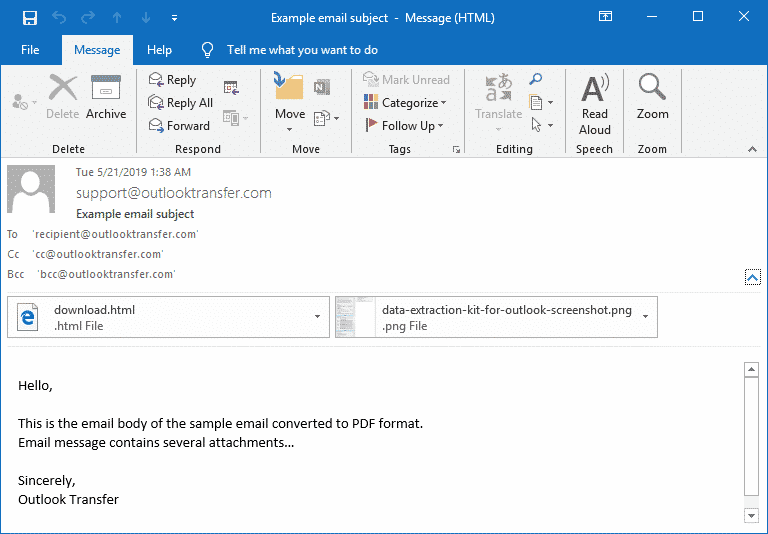
Result PDF file:
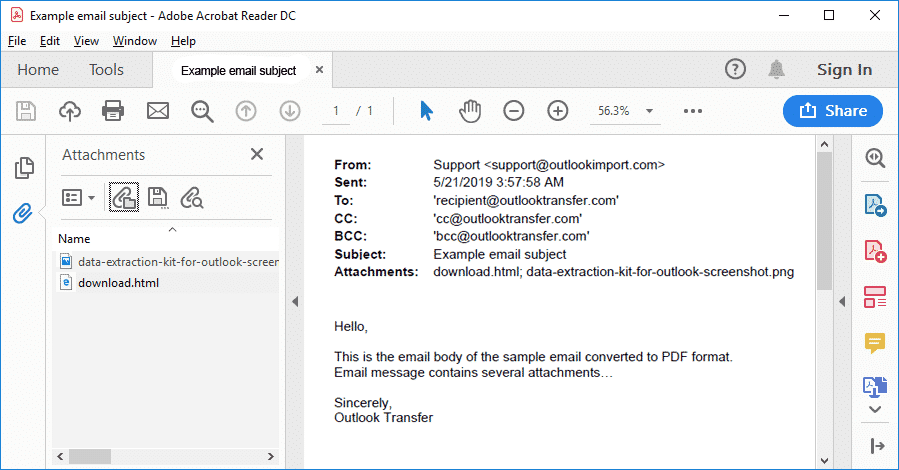
Example of Outlook email converted to PDF format. Acrobat PDF reader allows to view the email itself and list of email attachments. Now these email attachments converted to PDF attachments i.e. embedded into PDF structure.
Method 2: Export messages from Outlook to PDF using PDF printer
Available for Windows 10 or above
In Outlook 2010, 2013 and 2016 you can save any save email to pdf by using the virtual PDF printer “Microsoft Print to PDF” built into Windows 10. If you need to convert Outlook messages to pdf from pst data file, open it first in Outlook and then export pst to pdf as follows…
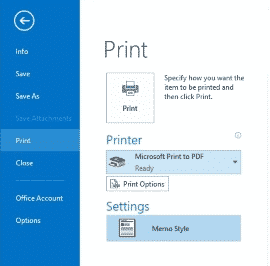
Here is how-to use this method:
- Open the e-mail message you want to save as PDF.
- On the File tab click Print.
- In the Printer dropdown select Microsoft Print to PDF.
- Click Print. This will open the Microsoft Print to PDF dialog.
- Specify the folder and the filename of the output PDF.
- Click Save.
The downside of this method is that you can only save one message at a time. However if you want to convert a single message to PDF and do not need to embed attachments, this is the most useful option.
Method 3: Save Outlook emails as PDF using Microsoft Word
Available for all Windows versions
For Windows versions earlier than Windows 10, you can use another way to export Outlook messages to PDF. Basically, you first export emails to HTML, then convert it to PDF.
Here is the detailed step-by-step guide:
- In Outlook, open the e-mail message you want to save as PDF.
- On the File tab click Save as.
- In the Save as dialog, specify the folder and the filename of the file.
- In the Save as type box choose HTML.
- Click Save.
- Now, run Microsoft Word and open the HTML document you just saved using the File > Open menu.
- Click the File > Save as menu.
- In the Save as dialog, select PDF in the file type dropdown.
- Click Save.
This way to export Outlook emails is simple and universally available, but still you’ve got to convert each message manually. Also, you need to manually create a folder before exporting emails there.
So what option to use?
In conclusion, Data Extraction Kit for Outlook allows saving multiple Outlook messages as PDF documents, including attachments. The program works automatically and smoothly, and creates searchable, court-friendly PDF documents, which is essential for digital investigators and forensic investigators. It is the only method to run bulk export Outlook emails to PDF format which makes this software indispensable.






Good morning! I’m trying to convert emails from my PST file to PDF with your trial version. Unfortunately, the enclosures (attachments) are not converted with the mails. Can’t your software do this or am I doing something wrong?