IncrediMail to Outlook Transfer – User’s Manual
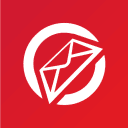
This article describes different methods to convert IncrediMail messages and contacts to Outlook and other e-mail clients. Methods of automatic conversion that do not require special skills and manual methods that are somewhat more complicated. It also specifies where IncredMail stores its data, in what formats, and how you can find and retrieve email messages and contacts as well as formats into which IncrediMail data can be converted.
Content of this instruction:
Method 1: Migration using IncrediMail to Outlook Transfer Tool
Extra Tips
Method 2: Export IncrediMail to Outlook Manually
Different IncrediMail versions store data in different formats. It is important to check which version of the IncrediMail you are using before proceeding with the conversion. Below you can download a converter that corresponds to the version of IncrediMail data that you want to convert.
- If you using IncrediMail 2.0 – download this converter
- If you using IncrediMail 2.5 – download this converter
- If you used IncrediMail 2.0 before, but now using Incredimail 2.5 – download both converters and use them one by one.

Quick Guide on How IncrediMail to Outlook Transfer Tool Works
- Run IncrediMail to Outlook Transfer utility.
- Specify the source folder containing IncrediMail message store.
- Click Scan Folder button to find IncrediMail attachments.
- Click Save PST button and specify the location to save PST file.
- Open Outlook and enjoy IncrediMail messages.
Method 1: Migration using IncrediMail to Outlook Transfer Tool
Please note that Microsoft Outlook must be installed on your computer at the time of data export, since IncrediMail to Outlook Transfer tool requires it to convert IncrediMail emails to a PST file format on your hard drive or directly to an Outlook profile. A copy of IncrediMail on the same system is optional, and all you need is its Message Store folder, where IncrediMail stores its messages, which can even be copied from another PC. More details about this and other aspects of the work of IncrediMail to Outlook Transfer software are provided below.
Migration from IncrediMail 2.5 to Outlook PST format
IncrediMail to Outlook Transfer software enables you to save messages to a standalone PST file format and directly to Outlook profile. Microsoft Outlook should be installed locally on the same system. If you have click-to-run version of Outlook 2013 or 2003 it is recommended to update it to standalone Outlook version.
Step 1: Download and Install IncrediMail Transfer tool
Download and install the latest version of IncrediMail to Outlook Transfer utility on your PC. The installation process takes under a minute on typical systems.
* - The unregistered version converts a limited number of messagesStep 2: Run IncrediMail to Outlook Transfer tool.
Software installer creates two shortcuts: one for 32-bit Outlook and another one for 64-bit Outlook edition. Use the proper shortcut.

Step 3: Specify the Source Folder
Check if the Source folder selected correctly. If not, specify the location of the source files manually: click on “…” (Browse) and navigate to the Message Store folder containing your IncrediMail files and attachments (see “File and folder selection” chapter for more information). You can also use the File > Open menu to do the same.
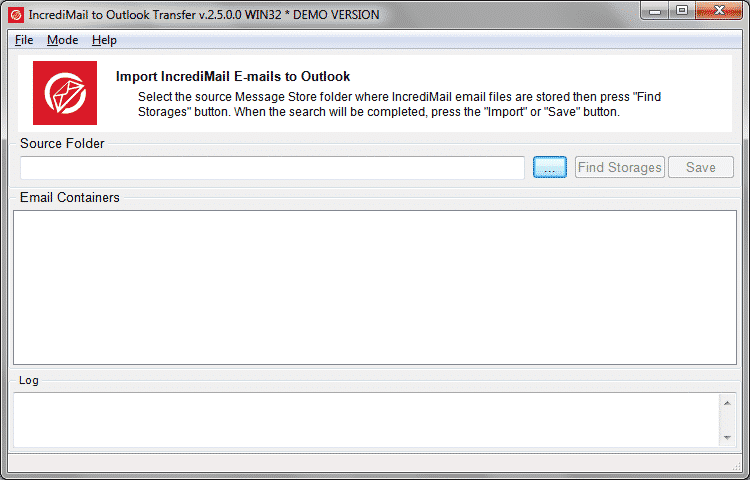
Step 4: Scan the Source Folder
Once you have selected a folder and its name has appeared in the Source Folder field, click on “Scan Folder” or use the File > Scan Folder command to start searching for IncrediMail message files (*.iml) in the specified folder. The names of your email files will populate the list occupying the middle part of the program window.
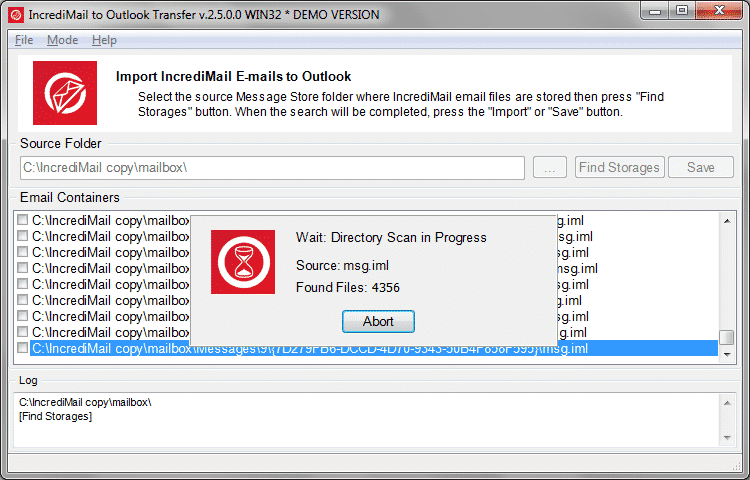
Step 5: Start IncrediMail Converson
To start importing IncrediMail messages into PST file, click the “Save PST” button. A dialog will come up and prompt you for a folder on your hard drive that you want to save your messages to. Confirm your selection and wait for the program to finish conversion.
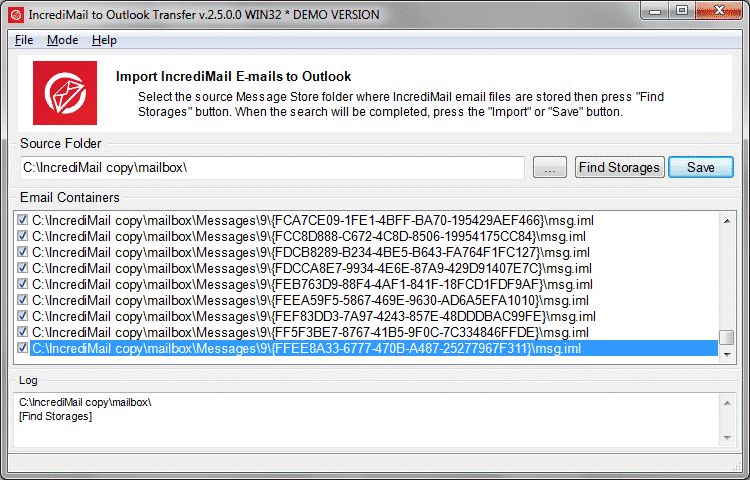
If you need to convert IncrediMail messages directly to MS Outlook profile, use menu “Mode” to change the mode which allows to import emails into Outlook. Then click the “Import” button. A dialog will prompt you to select the Outlook folder to import emails in.
Full details about the items being processed are shown in the log window at the bottom of the window.
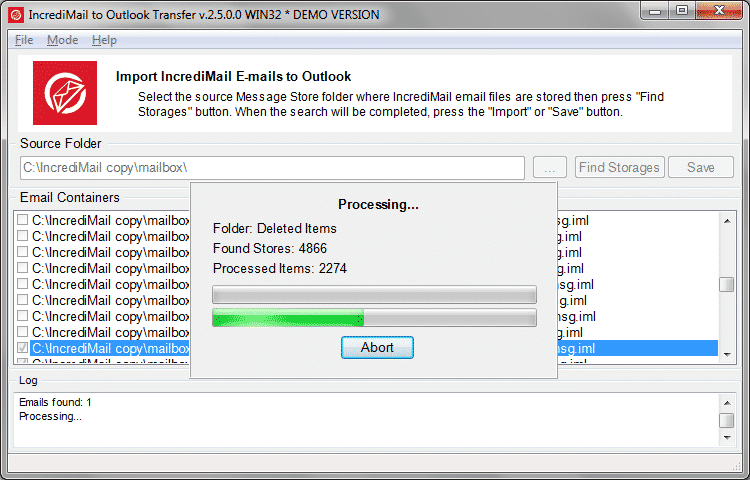
Once the process is over, launch Outlook to find your messages. The resulting PST file can be immediately copied to another system and loaded to Microsoft Outlook.
You may open a single PST file that was saved in the specified folder using Outlook menu File > Open & Export > Outlook Data File…
Note: the program creates a plain folders structure, it places all folders on the same level. After conversion you should organize your folders (move one to another) in Outlook manually.
Conversion from IncrediMail 2.0 to Outlook PST file
Email Conversion software offers completely full automation of the data transfer process and requires just a few simple actions to be performed by the user. To start the IncrediMail to Outlook migration process, do the following…
Step 1: Download and install IncrediMail Converter
Download and install the latest version of IncrediMail to Outlook Converter on the computer containing the copy of IncrediMail. Note that you will also need a copy of Outlook installed on the same computer to perform direct IncrediMail to Outlook conversion. If IncrediMail is not installed on this system, copy the source data files from the locations (on the source system) specified in this chapter using any convenient means (LAN, USB drive, memory card, etc.) to any folder on your hard drive.
Step 2: Run IncrediMail to Outlook Converter
Run IncrediMail to Outlook conversion software. Use the proper shortcut – 32-bit for 32-bit Outlook edition and 64-bit for Outlook of 64-bit edition.

Step 3: Specify the source folder
The program will attempt to detect the location of the source IncrediMail data and attachment files. If it doesn’t happen, use the “Browse” button to navigate to and select corresponding folders on the hard drive.
The program will show a list of available folders in left panel. Leave the default selection intact to convert everything or select the necessary folders only for partial data transfer. (You may right click to the files list to open the pop-up menu)
* If you would like to restore messages and attachments previously deleted in IncrediMail, check the “Restore Deleted Emails” option next to the “Import” button.
* If you would like to save imported emails to a new standalone PST file, use the “Save .PST” button to specify its location and start the process.
Step 4: Start IncrediMail Migration to Outlook data file
Click “Import” to start importing your messages. A new dialog will prompt you for the target Outlook folder that your imported folders and messages will be saved to. Information about processed items is shown in the log window.
Once finished, you can start Outlook and organize the newly imported IncrediMail folders and emails.
* – option available only for tool that works with IncrediMail 2.0 data files.
Extracting IncrediMail messages to EML files:
Apart from transferring messages from IncrediMail to Outlook, IncrediMail email converter tool can save them to a set of EML files on the user’s hard drive. To convert IncrediMail messages into EML format, complete the following steps:
Step 1: Download and install IncrediMail conversion tool
Download and install the special version of IncrediMail conversion tool on the computer containing the copy of IncrediMail message store. Note that Microsoft Outlook is not required for conversion to EML format.
If IncrediMail is not installed on this system, copy the data files from the locations (on the source system) specified in the first chapter using any convenient means (LAN, USB drive, memory card, etc.) to any folder on your hard drive.
Step 2: Run IncrediMail to Outlook conversion tool
Setup file creates 32-bit and 64-bit shortcuts. To convert IncrediMail messages to EML files you may run any edition of the IncrediMail converter. Dependence only applied to your OS version architecture.
Step 3: Specify the Source Folder
The program will attempt to detect the location of the source IncrediMail data and attachment files. If it doesn’t happen, use the “Browse” buttons to navigate to and select corresponding folders on the hard drive.
The program will show a list of available folders in the left panel. Leave the default selection intact to convert everything or select the necessary folders to convert incredimail only for partial data transfer.
If you would like to restore messages and attachments previously deleted in IncrediMail, check the “Restore Deleted Emails” option next to the “Import” button. This option available only for the tool that works with IncrediMail 2.0 data files.
Step 4: Click Save EML button
Click the “Save .EML” button to open a dialog and specify the destination folder on your hard drive for saving the exported data. Confirm your selection to start the email migration process. The program will create a subfolder for each IncrediMail file it converts.
The exported EML files can be immediately imported into any email application supporting it, including Outlook Express, The Bat!, Thunderbird, Apple Mail, Windows Mail, Live Mail and others.
Conversion of IncrediMail Backup file to Outlook
Glossary:
- Message Store – directory on the hard drive containing IncrediMail database, messages and attachments;
- IBK – a file extension (*.ibk) of the IncrediMail data backup file created by IncrediBackup program;
- PST – a file extension (*.pst) of the Outlook Data File. Microsoft Outlook stores all data inside it;
- ZIP – a file extension (*.zip) of the WInZIP archive.
Step 1: Getting source IncrediMail files
- Create backup file using IncrediBackup tool if you do not have one.
- Rename *.ibk (IncrediMail backup) file to have a ZIP extension.
(before: “2020-03-08- IncrediBackup – john.doe@verizon.net.ibk”
after: “2020-03-08- IncrediBackup – john.doe@verizon.net.ibk.zip”)
- Unpack everything from the ZIP file.
Step 2: Importing IncrediMail messages to Microsoft Outlook
- Download, install and run IncrediMail to Outlook Transfer software.
* - The unregistered version converts a limited number of messages - Click “Mode” in the top menu and enable the “Save to PST file” option (active by default).
- Click “Options” in the top menu and click ”Target Outlook folder” then click “Top of Outlook Folders” to enable this option.
- Click browse button ”…” and choose directory called “Message Store“ which is located inside the unpacked backup folders. ( example path C:\Documents\Identities\Identity\message store\)
- Click “Scan Folder” button and wait for the end of the scanning.
- Click “Save PST” button.
- Program will open the “Save as” dialog where you may select a path to save Outlook Data File. You may leave default selection and click “Save” button.
- Wait till the end of conversion then open created PST file in Microsoft Outlook.
- Run Microsoft Outlook and click menu File > Open > Open Outlook Data File…, select PST file and confirm opening.
Please continue reading if you need detailed instruction on how to import or convert IncrediMail messages.
Extra Tip 1: File and folder selection
The easiest way to get source files for the conversion
The second part of this chapter describes the technical aspects of finding IncrediMail Message Store location. If you experiencing a technical difficulties you may use the following method:
- Run IncrediBackup program (IncrediMail data backup software).
- Create backup of the IncrediMail Identity which you would like to convert using our software.
- Rename the backup file *.ibk file to have a ZIP extension.
- Extract the content of the backup ZIP file.
- Use the patch to the Message Store directory in your extracted backup as a source folder for our software.
Click here to skip the technical part about IncrediMail data files location.
For those, who familiar with Identity
Every data conversion or migration operation starts with defining the location of the source data. In some cases, this is a simple and straightforward task – the data are stored in a single sub-folder of the program installation folder or a database that can be easily identified and opened for data extraction. However, things do not always work the way we want. Email client software developers, willingly or unknowingly, create complex data structures, decentralize data storages and turn the initial collection of source files into a painstaking, if at all possible, endeavor.
As a key rule, our programs automatically determine the location of the source files, and you don’t have to worry about it. However, some situations require that you do it manually – for instance, if the source files were copied to a computer where the corresponding email application has never been installed; or if multiple identities/user profiles confuse the program and require user involvement.
This said, we recommend using the automatic feature first and then proceeding to manual folder selection in case it fails for one of the reasons described above.
The default folder for IncrediMail 2.x data files is:
C:\Users\[Username]\AppData\Local\IM\Identities\[Identity_ID]\Message Store\
Attachments are stored in a subfolder:
C:\Users\[Username]\AppData\Local\IM\Identities\[Identity_ID]\Message Store\Attachments\
WHERE:
[Username] – Is your user name in the system
[Identity_ID] – the bunch of random symbols related to IncrediMail identity
IMPORTANT: Application Data folder is usually hidden by the system. If you want to open it, you may need to configure Files Explorer to show the hidden content. Alternatively you may enter %LOCALAPPDATA% into the address field of the File Explorer as it shown on the picture below:
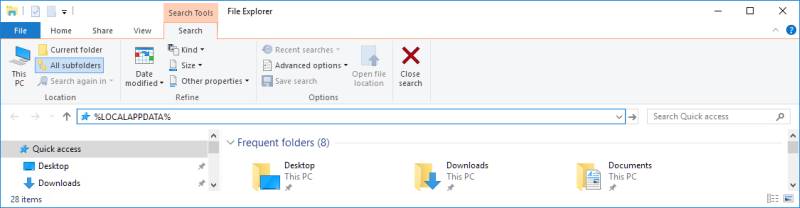
Extra Tip 2: Exit IncrediMail Completely
You have to exit IncrediMail prior to start the conversion otherwise source database and other files will remain opened and locked by IncrediMail. This may cause the access violation problem. It is not enough to click X sign in the right top corner of the email application, to completely exit IncrediMail. You have to click by the right mouse button to the IncrediMail tray icon and choose Exit in the appeared pop-up menu. Only after that you may convert IncrediMail emails without interruptions.
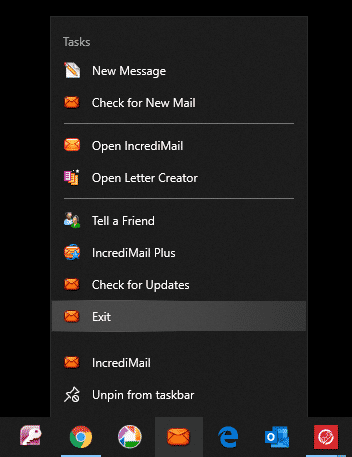
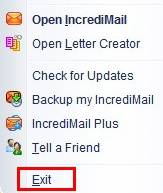
Method 2: Export IncrediMail to Outlook Manually
This manual method to export IncrediMail to Outlook allows you to migrate from one mail client to another using a rather simple (although time-consuming) procedure. Here is how you can do this, step by step:
Step 1: Export Emails from IncrediMail to the EML format
IncrediMail is somewhat limited in exporting options, but you still can extract IncrediMail emails to the EML format. The EML file format is a universally accepted way to store email messages, many email clients can open this format.
Here is what you need to do.
-
- Start IncrediMail as usual.
- Click the mailbox (identity) you want to export, and the folder (for example, Inbox).
- Select the emails in the list that you want to export. You can use Ctrl+A to select all the emails or hold Shift or Ctrl keys to select multiple messages.
- Open the File > Save As menu. This will open the “Save as” dialog.
- Provide the filename for the exported messages and make sure the destination format is set to “eml”.
- Click the “Save” button.
This procedure will recover IncrediMail emails and save them to the provided EML files.
Step 2: Import EML to Outlook
Now, you simple add the resulting EML file acquired during the first step of this method to Outlook. You have two ways to do this: A) drag’n’drop the EML file to Outlook’s window, or B) make Outlook the default way to open EML. Let’s see both.
Using the drag and drop method to migrate IncrediMail to Outlook
This method requires the desktop version of Microsoft Outlook to be installed on your computer, but it should work with Outlook of any contemporary version: Outlook 2010, 2016, 2019.
-
- Start Outlook on your desktop computer.
- In Outlook, create a new folder. This folder will contain the imported emails from IncrediMail.
- Open the folder where you saved the EML file exported from IncrediMail.
- Use your mouse to drag the EML file to Outlook’s window, then drop the file to the folder you want.
This will make Outlook to load the contents of the EML file and add the email messages contained in it to the Outlook folder.
Needless to say, if you have multiple files, dragging them one by one to Outlook is a bit too much of manual work. However, if you only need to import only so many emails from IncrediMail to Outlook, the drag’n’drop method is very doable.
Make Outlook the default client to open EML files
Another way to import IncrediMail EML to Outlook is to assign this file type to MS Outlook to make the software open such files by default. Note that since version 2010, Outlook automatically opens EML files when you click them, so you only need to do this if you are using older versions of Outlook.
Here is how to make Outlook 2003 or 2007 the default app to open EML files:
Open the Default Application settings dialog. The way you do this depends on the Windows operating system:
-
- On Windows 7: Open Start menu, select Default Program, select Associate a file type or protocol with a program.
- On Windows 8: Open Start menu, then type: Default Programs, select Associate a file type or protocol with a program
- On Windows 10: Open Start menu, choose “Settings > Apps > Default Apps > Choose Default apps by file type”.
-
- In the file type association window, find the EML extension and click it.
- Click the “Change program” button above the list.
- In the popup window, select Outlook as the way you want to open these files.
Now, you can simply click the EML files exported from IncrediMail and Outlook will automatically open them.
Conclusion on the manual method to convert IncrediMail to Outlook
While being simple, the manual method requires certain steps to do before you can apply the method. Also, it is not advisable to manually execute IncrediMail transfer to Outlook if you have thousands of emails structured into hierarchy of folders.
Surely, there are better (and automatic) ways to fulfill IncrediMail export to Outlook.
Frequently Asked Questions
Where does IncrediMail store emails?
Typically, IncrediMail software stores mailboxes at a path like this:
C:\Users\%Name%\AppData\Local\IM\
Where, %Name% is your user name you log into the operating system with. At this path, there are subfolders. These subfolders are IncrediMail data file location.
IncrediMail data file location
Note that messages and attachments are stored in different subfolders:
The default folder for IncrediMail 2.x data files is:
C:\Users\%Name%\AppData\Local\IM\Identities\[Identity_ID]\Message Store\
Attachments are stored in this subfolder:
C:\Users\%Name%\AppData\Local\IM\Identities\[Identity_ID]\Message Store\Attachments\
The Identity_ID here is a set of random symbols assigned to the IncrediMail account.
How do I export contacts from IncrediMail?
Exporting contacts from IncrediMail to Outlook is a natural part of IncrediMail migration. You can export them manually to CSV, or use the automatic IncrediMail contacts exporting tool.
To manually export contacts from IncrediMail, do the following:
-
- Start IncrediMail.
- Open the “File > Import and Export” menu and select the “Export contacts” item.
- Enter the file name of the destination CSV file and click “Save”.
Then, you can import this CSV file into Outlook and hence transfer your contact to Outlook.
The second way to do this is to use our freeware automatic tool.
Can I export IncrediMail to PST?
Yes. With our automatic IncrediMail to Outlook converter you can retrieve emails from IncrediMail to PST. The program works in two IncrediMail conversion modes: direct import to Outlook or saving to a standalone Outlook PST file. So, if you want to import from IncrediMail to PST, simply select this exporting mode in IncrediMail to Outlook Transfer software.
What is the best IncrediMail replacement?
Certainly, Microsoft Outlook combines powerful and rich functionality with simplicity and straightforwardness of the user interface. If you manage to migrate from IncrediMail to Outlook, you will find this email client absolutely user friendly and welcoming. And to simplify the process of migration you can use our IncrediMail migration tool.
Read more:
- How to transfer IncrediMail contacts to Outlook
- Converting IncrediMail email to Thunderbird
- How to transfer emails from Thunderbird to Outlook
- How to Transfer EML Files to Outlook
- How to import Windows Live Mail to Outlook
- How to export Gmail emails to PST
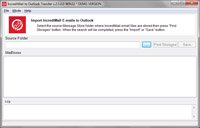
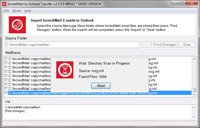
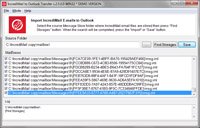








Hola, soy de Perú, ¿aún se puede convertir incredimail a pst?