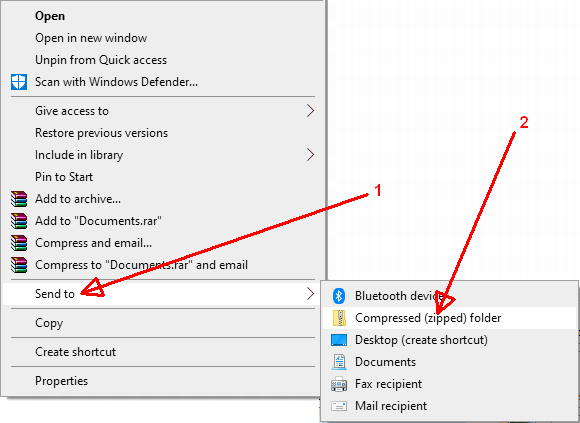Microsoft Outlook is the client for email exchange, keeping essential data in the address book, arrange meetings, save invites, notify and remind about important matters, etc. Besides, the program contains lots of useful functions that help a user in the process of working with it. Among the others, one can attach an email in Outlook.
How to Attach an Email to Another Email in Outlook and Why It’s Useful
In the process of communication, especially when it comes to sending emails, it may turn out that it is necessary to trace the past events or refer to previous emails. Of course, instead of looking for ways on how to attach an email to an email in Outlook, one may simply forward one or copy-paste essential information. However, in practice, these options are not convenient. Forwarding leads to accumulating numerous emails in which it will be hard to navigate. While pasting does not actually prove anything if this is needed.
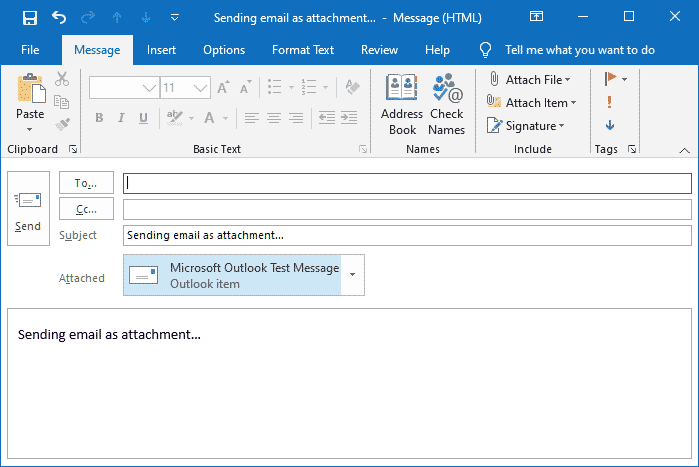
Knowing how to attach a file to an email in Outlook, you will have no problems with attaching an email. The concept is the same. First, it is necessary to find an email or file that has to be attached. If you are used to saving emails to the hard drive of your PC, find it among the folders. After, click once, drag this email (or file, no matter), and drop in the email to which it has to be attached. One may also drag and drop an email that is not saved. Find it in the inbox or any other folder in Outlook and drag this email over to a new message.
How to Attach an Email to Another Email in Outlook 2016 and 365
The users of a more contemporary version and of the 365 package are accustomed that the interface and design are different. Hence, to fulfill the same actions, some other steps are needed. Though, the ways on how to attach an email in Outlook 365 and 2016 are the same as described above: find an email or file ⇾ left-click once ⇾ drag and drop to a new email.
There is one more possibility: clicking on the icon of attachment in a new email. After, you will have to find a required email or file on a PC hard drive. This is also one of the possibilities of how to attach an email in Outlook online version.
How to Attach a Folder to an Email in Outlook: Any Difference?
- Find a folder that should be attached;
- Right-click on it ⇾ find Send to ⇾ then choose Compressed (zipped) folder;
- If you find it necessary, rename the folder ⇾ hit Enter;
- Right-click on a renamed and zipped folder ⇾ find Send to ⇾ then press on Mail Recipient ⇾ a new email window will pop up.
If you already have a zipped folder, you may just click on the attach icon in an email, find it, and attach it.
Using attachments in Outlook helps communicate more effectively, as well as eliminates the problem of inbox and outbox folders piled with forwarded emails. Make use of the above easy steps.