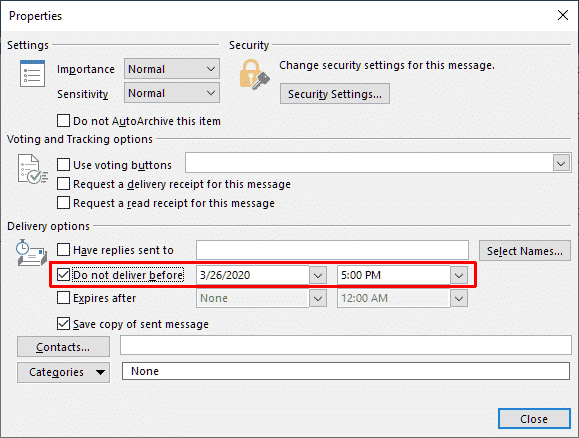Microsoft Outlook is an email client that facilitates the life of entrepreneurs, as well as plenty of other people who use this means of correspondence. Those who are used to planning their time and always be ready often make use of Outlook delay sending email function. If you have not used this feature before, think of the following possibilities:
- With an Outlook schedule email, you can be sure that a message will drop into an inbox of a recipient at a necessary time.
- You may devote some time, create birthday congratulations for all of your colleagues, schedule an email in Outlook, and that’s it — you are the one who never forgets to congratulate your colleagues.
- Different messages can be sent to different recipients at the same time, which is impossible manually.
Steps on How to Delay Sending an Email in Outlook 365
Thus, if you have decided to make use of this function, there are just a few steps to take. Open the window with a new email creation on the tab Message, find the group Tags ➫ on the tab Options, click on the button Delay Delivery. 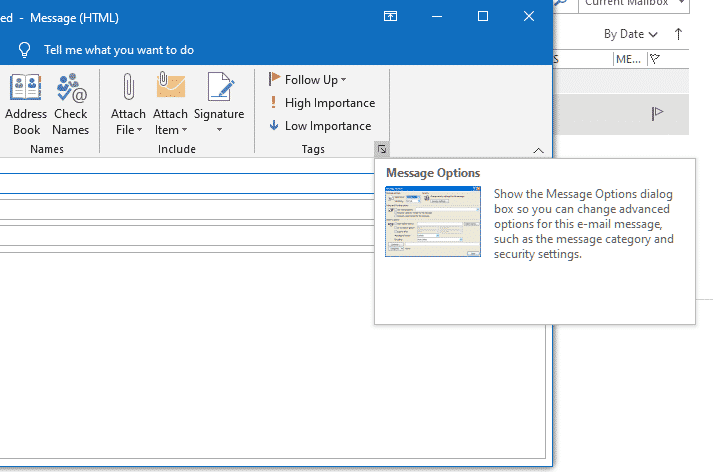
The dialogue box with Properties will appear, find the field Delivery Options, and tick the checkbox Do not deliver before. In the next fields, indicate the date and time until which you want to delay sending an email in Outlook. Press on Close.
After you finalize writing this message, press on Send. This email will wait in the outbox folder until the scheduled time. If you need to make changes, go ahead.
Rescheduling of an Outlook Timed Email
In the case of circumstances change, it is still feasible to change the time of sending a planned email. Open this message in the Outbox folder and proceed in the same way as written above. After, in the Properties dialog box, do one of the following:
-
- If you need it to be sent immediately, clear the box Do not deliver before.
- If you need to reschedule it, set different time and/or date.
Then, click the button Close button and Send.
Important Information to Consider
Thinking about how to delay sending an email in Outlook, it is essential to remember that this function works only if your email client is running. Thus, if you need some emails to be sent when you are out of a PC, be sure to leave it working, as well as switch off the function of automatic shutdown.
How to Delay Sending an Email in Outlook 365 Web App
There are many people who utilize the web version of Outlook. However, the function of a delayed sending is not available. There have been already lots of complaints sent, thus, it is expected that Microsoft will solve this drawback soon.
Still, there is a trick that may help if you need to know how to delay sending an email in Outlook online. Create drafts and place them in separate folders named with the date and time when they need to be sent. This is a manual solution, though, it helps arrange your time and work effectively. In a web or Windows version, make use of the possibilities provided by MS Outlook and be efficient.