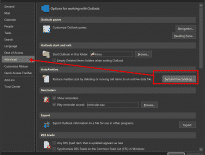MS Outlook is an excellent assistant when it comes to handling communication, making notes, and keeping track of the schedule in the calendar. The more active you are using it — the more files it stores. Therefore, the issue of how to compress PST files will be earlier or later brought up.
An average user may have never thought about the necessity of compacting Outlook data files. Most likely, space occupied by Outlook files is not considerable, or you are a lucky owner of a large hard drive. However, aside from the memory size PST files occupy, the matter of a PC speed and response time is influenced by the amount of data that is stored. So, compressing PST files can become a useful habit.
Before You Compact PST Files
Aside from the necessary and important correspondence, users receive a lot of ads and spam by email. Not always, these files are deleted in due time. Besides, some emails contain attachments that have been saved to a PC; therefore, these attachments take twice as much space as they should have. That is why before you start compacting PST, it is better to clean up folders and subfolders. Do not forget about Deleted Items; this folder should also be regularly checked.
Cleaning up and organizing emails, calendar entries, notes, tasks, appointments, and contacts are a useful habit. This may seem a long and challenging task for the first time. But if you do this regularly, this will not only save some space but also help to find the required information quickly.
Where to Find PST Files
MS Outlook stores data in particular files that are named Outlook Personal Folders. These files can have two extensions — PST or OST, depending on the version and configuration of the software you are using. OST files are usually connected to the online Outlook accounts (MAPI, Exchange Server etc.). The combination of these files can also be stored. Most likely, users are wondering how to compact a PST file because this is an extension of the file that is stored on a PC hard drive. However, we will describe both of them. So, to locate the data files, proceed in the following way:

- Run Outlook and click File tab;
- Pick and click Account Settings button;
- In the drop-down list, it is necessary to press on Account Settings;
- In the new window, find the tab named Data Files and click it.

There will be the list of all the PST and OST files in which Outlook stores data. Knowing their location, users can find them on the hard drive to define which folders occupy too much space and need to be cleaned up. Then it is possible to proceed to compress Outlook PST and OST files.
Compacting PST File: A Few Easy Steps
Users of the non-Exchange version of MS Outlook usually deal with PST files. Thus, to compress PST files in Outlook 2010 or later versions, take the steps mentioned above to find data files. Then, select a file you would like to compress:
- Choose one of your PST files and click on Settings;
- Find the Compact Now button and press it;
- The process of compacting the Outlook data file will be initiated;
- When this process is over, click Ok, and you will again see the Account Settings window, where you can continue to compress PSTs.
What About OST Files?
Typically, corporate users are dealing with OSTs. The steps of compressing them are similar to those you take when you want to compact a PST file Outlook 2013 or another non-Exchange version:
- Find Account Settings > Data Files tab and find an OST to be compressed > Settings;
- In the new window, find the Advanced tab;
- Press the Outlook Data File Settings button;
- Then opt Compact Now, and the process will start.
What does Compacting a PST File Do & How Often to Do This?
The above simple steps can help save about 10% of the hard drive space. Besides, this procedure will improve the speed of Outlook and a PC in general. Before you begin compacting your files, note that during this process, you won’t be able to utilize the email software. Also, a computer will be loaded with this process; that’s why it can be a bit slow.
The frequency of compacting procedure depends on how actively you are using Outlook, how many attachments there are, and how much free space you have got on your hard drive. Regular users may resort to this procedure once per 4-5 months. However, when you feel that Outlook response time has become longer, check the space occupied by data files. Probably this is time to compress them to improve the effectiveness of your PC and Outlook.