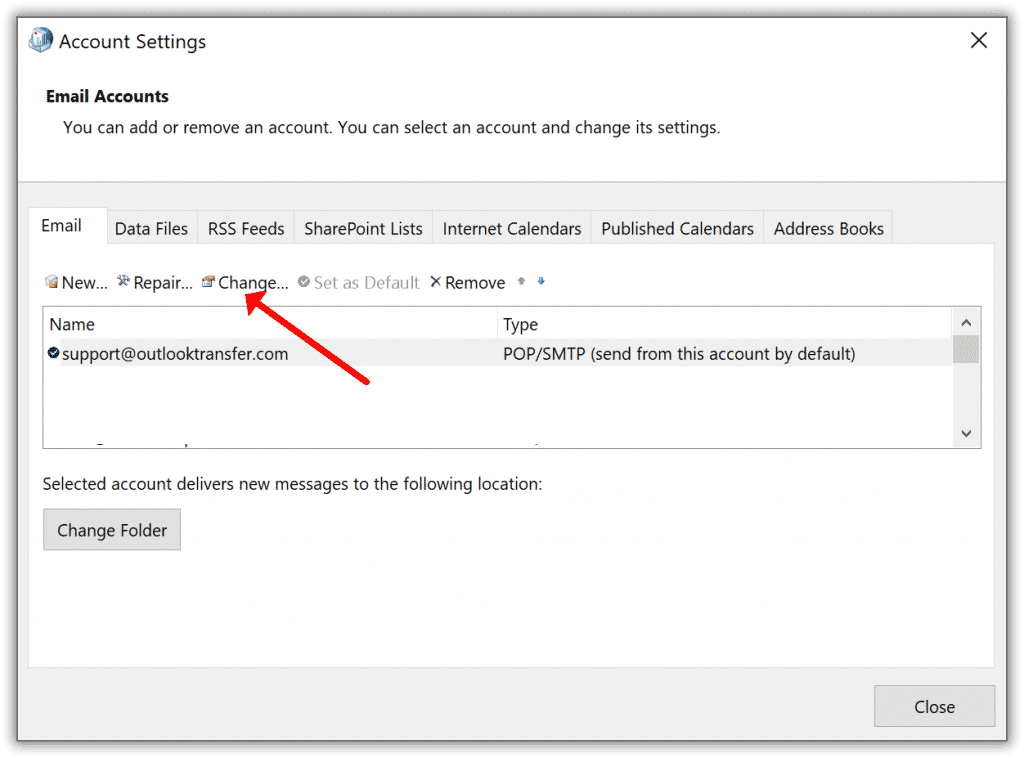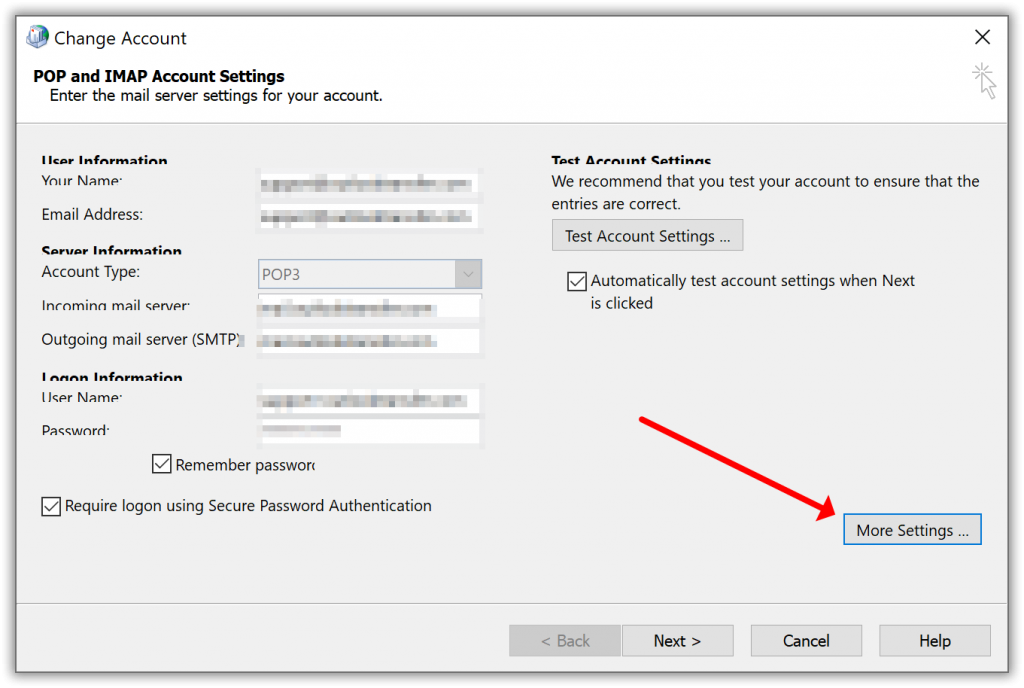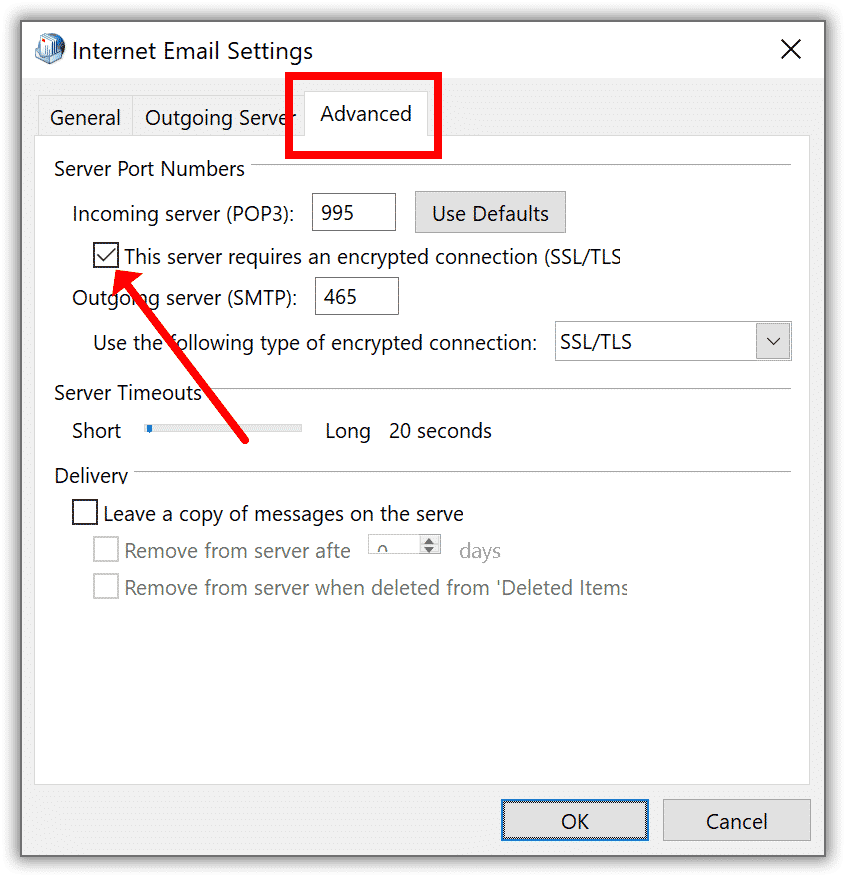Despite the competition, MS Outlook remains a market favorite. This e-correspondence client is the default pick for many corporations and professionals. The choice is logical: a few tools come with a comparative array of scheduling options and other business aids.
However, even users of Outlook may be occasionally upset by glitches. After all, no software is perfectly immune to errors. These could mess up your correspondence exchange. When the affected information is valuable, and it is used for work, the effects could be costly. One of the most common faults is 0x800ccc1a. Here is where it stems from and how to mend it.
What Outlook Error 0x800ccc1a Looks Like
First, is any version of the client susceptible to this specific case of malfunctioning? It is observed in editions of the mail client from 2007 to 2016. Whenever the error is detected, a notification immediately pops up. It makes you aware of an unidentified error and asks to save current work before restarting.
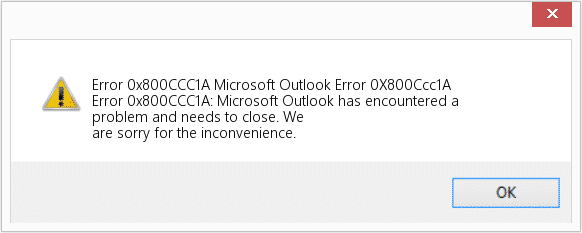
The message specifies your Account, POP3 Server address and the number of error (i.e., 0x800ccc1a). But what is the source of the hassle?
Send/Receive Error in Outlook: the Origins
If coping with bugs is not your strength, their emergence causes confusion and frustration. Luckily, the case in question is quite frequent. This means the tech community has already devised quite a few proven troubleshooting techniques.
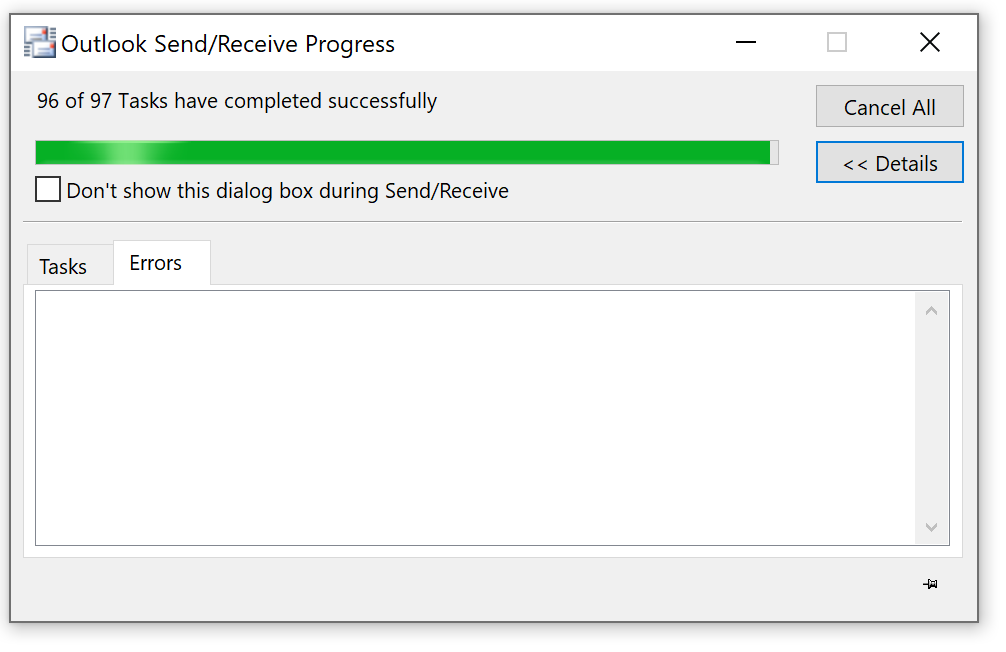
Fundamentally, Microsoft Outlook error message points to a flaw in sending and receiving of e-correspondence generally. The way a mail client works is by contacting one server for receiving correspondence and the second one for sending it. Unsuccessful connection to either of these results in the unwanted error.
The Outlook error message is encountered as a result of flawed communication with the email server through SSL. The linking attempt fails when encryption for your account is not working properly. Basically, the code means your server does not support the connection encryption type.
Manifestations of Error 0x800ccc1a in Outlook 2016
When this particular error is at fault, your machine is likely to keep crashing when a particular program is on. The system will slow down, growing unresponsive to signals from your keyboard and mouse. This may last several seconds every time. Finally, the hexadecimal code 0x800ccc1a is displayed. The culprit is identified.
Generally, the error may surface at any moment. One may be installing the program, running any Windows software, or installing/starting/closing the OS at the time.
Eradicating 0x800ccc1a in Outlook 2007
In theory, there are three key courses of action that could get the job done. First, you may try resetting your mail client. To get to its settings, follow this sequence of steps.
- Launch Microsoft Outlook application.
- Head to File and click Account Settings for settings of the email account.
- Select email account and click Change… to initiate the change of settings.
- From More Settings, head over to Internet Email Settings and find the Advanced group.
- Specify that the server for incoming messages does not need encryption.
- Finalize the procedure.
- Restart the Outlook mail app.
Eradicating 0x800ccc0e in Outlook 2010, 2013, and 2016
The sequence for all subsequent versions of the mail app is almost identical, with the exception of step 2. Here, you acquire access to the required settings section through ‘File’ and ‘Info’. The scheme may succeed or fail. If the problem persists, try the other two methods detailed below.
Error 0x800ccc1a in Outlook 2013 and Others: Alternative Methods
This technique involves repairing the PST file through a special utility. A native restoring tool for the app, it is found through File Explorer. From Program Files, head over to Microsoft Office and find the Office 12 folder. From there, proceed to these four steps:
- Create a backup copy of your PST file,
- Launch scanpst.exe,
- Point to the damaged .pst file,
- Initiate the mending process,
- Wait for the inconsistencies to be eliminated.
If this still fails to remedy flaws in Outlook 2010 encryption, resort to heavier artillery. Summon it by typing ‘Command’ in the search field of your ‘Start’ menu. With the SHIFT and CTRL combo pressed, use the ‘Enter’ key. Now, a dialog box will appear where you should choose ‘Yes’.
This will launch a window that is used to initiate the remedy tool. Enter “sfc /scannow” and press the “Enter” key. Wait for the scan to be finalized. All rectifiable errors will be dealt with. Once you restart the mail app client, it should function smoothly.
If None of This Works…
The error may be so persistent that it still arises and disrupts your work. Luckily, there is one more ace up a user’s sleeve. This is any paid third-party utility devised specially for the restoration of deficient mail storage files. Please note that it is vital to choose products from reputable developer firms.