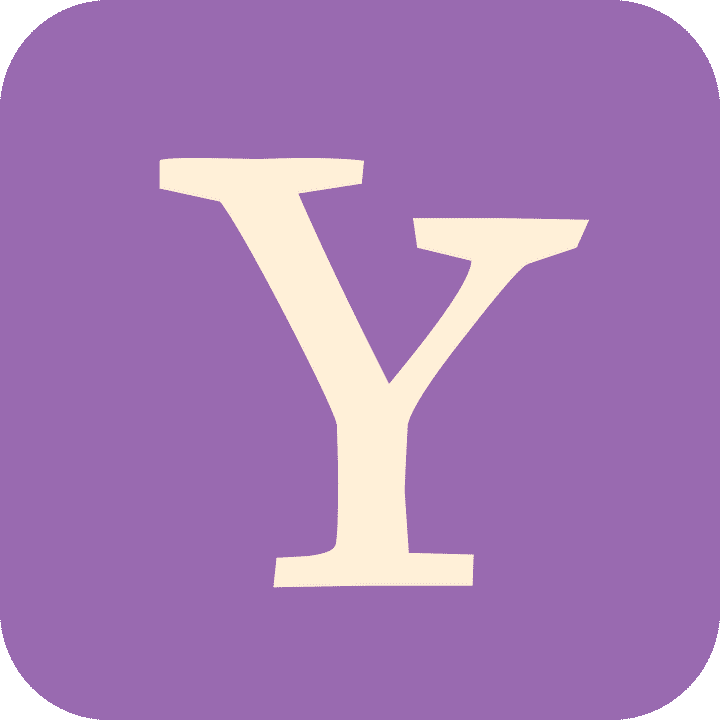
Specs of Configuring Yahoo Mail in Outlook for Mac
Although the task of automatic setup Yahoo mail in Outlook 2016 or 2019 may seem complicated at first glance, synchronizing both your Yahoo and Outlook accounts is simple and straightforward, no matter what device you need to do it for. To avoid setup Yahoo mail in Outlook 2016 failed, set up your Yahoo account to automatically sync all data (email entries, contact lists, and calendar events). Feel free to use Yahoo mail settings for this purpose.
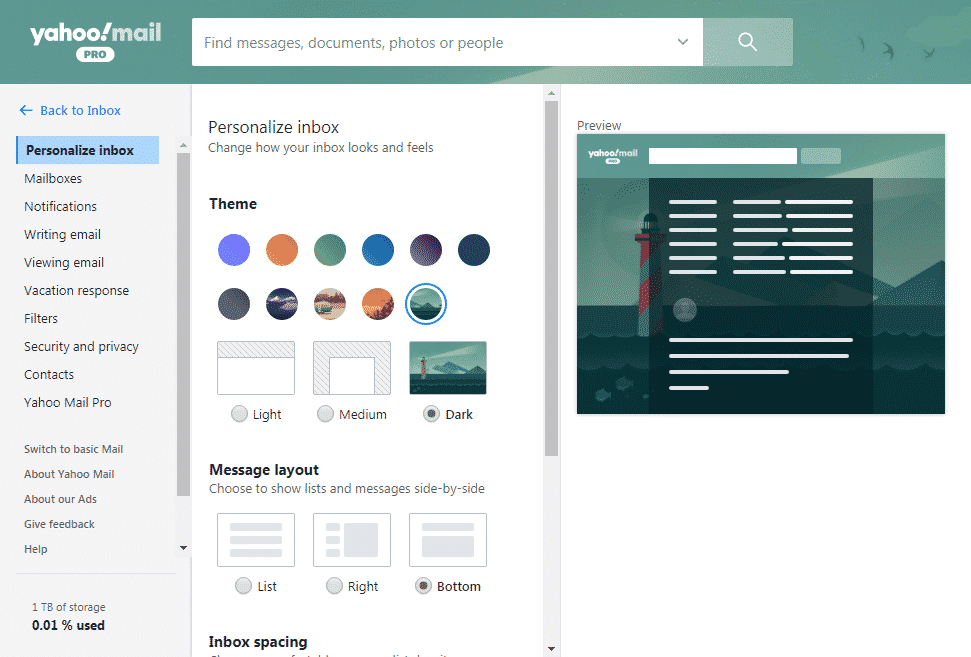
In case you use the Outlook client that is installed on your pc, it is best to configure the synchronization software to get your Outlook contacts and calendar data synchronized. When it comes to using the email service on the Yahoo website, you can simply set up your account by following the same steps as setting up Outlook. Thus, setting up Yahoo mail in Outlook 2016 will not take you more than 10 minutes and will not require any special technical knowledge from you. Just follow the below steps not to miss out any important synchronization tasks.
STEP 1
Click Tools menu and then click Accounts…
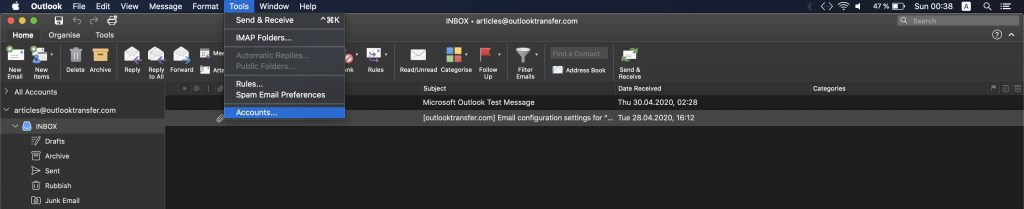
STEP 2
Click plus + symbol in the bottom pane and choose New Account…
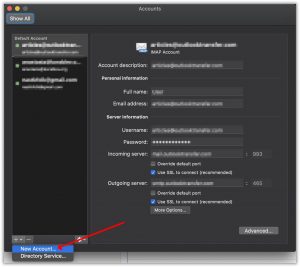
STEP 3
Specify your Yahoo email address in the appeared dialog and click Continue
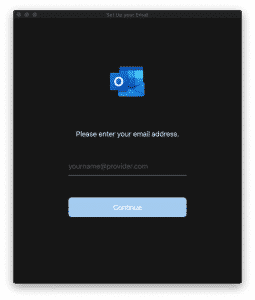
STEP 4
Enter your password and click Add Account
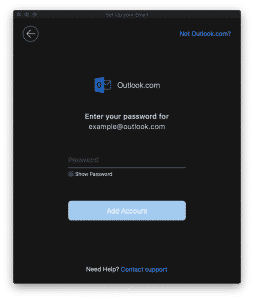
Outlook will load all settings from Yahoo server and configure everything else automatically.
Configuring Yahoo and Outlook.com in Smartphone
STEP 1
Swipe down on the home screen and access the menu of the device (Android or iOS) being in use; then tap the Yahoo outlook settings icon to open the Settings menu. If you using Microsoft Windows, you have to run Outlook and click menu (Tab) File.
STEP 2
Click on Accounts and pick the Add Account icon.
STEP 3
The new window will automatically open, click on Email there, select the Calendar option. Once you are done with that, click on Contacts to open the Add Account form.
STEP 4
Type in your Yahoo or Outlook.com email address in the field named Email Address and click Next.
STEP 5
Type in your password in the field Password and click Next. You will automatically see a list of synchronization options in Outlook 2016 settings for Yahoo mail.
STEP 6
Turn on the Email Sync for you acc. Do the same for the Calendar and Contacts — switch them on to enable the data synchronization.
STEP 7
To complete the setup yahoo mail in Outlook 2016 for Mac, click Finish. As a result, the device will establish a connection to the mail server and will automatically download your messages and data directly from the server. The account is stored in a separate hub, and your account is automatically synced when the machine is connected to the Internet.
Why Is It Important to Do the Configuration?
When users add events to their online calendar and have an important entry on their mailbox that for some reason they cannot access, they can also have all these data added to the Outlook calendar. The only condition for this to happen is having account synchronization in place. The above solutions will help you cope with the task; however, there are some other good alternatives.
The options we have found are:
- Using the PHP library, ICAL creates a .ics file and the user can download and install it. It is not the most convenient way, but it is an effective solution;
- Use SharePoint or Exchange Server, but if you do not have experience with Microsoft technologies, it might be not ideal for you.
In case you haven’t decided on how to configure Yahoo mail in Outlook 2016, try out different options and check which one works best for you.








