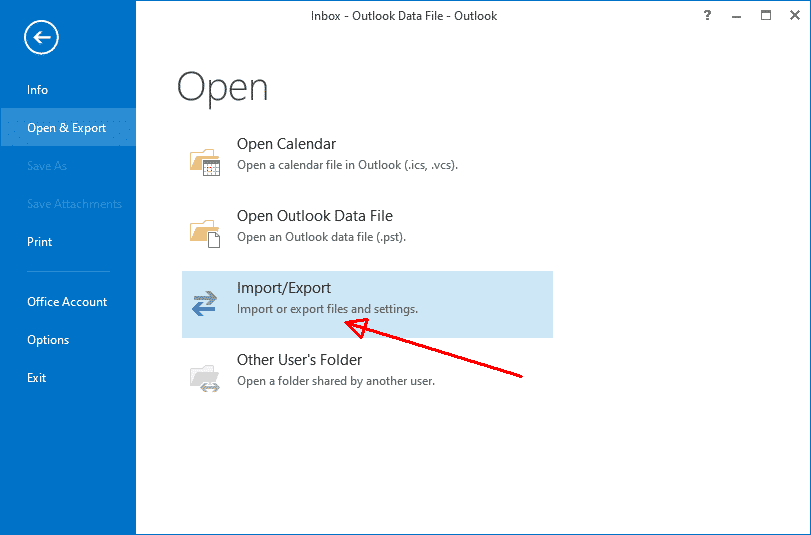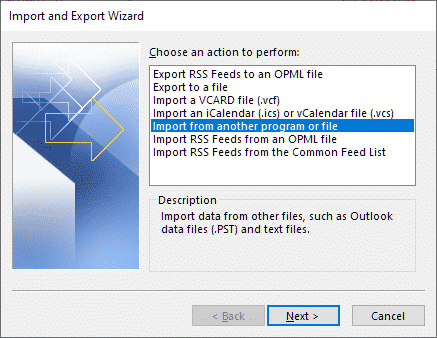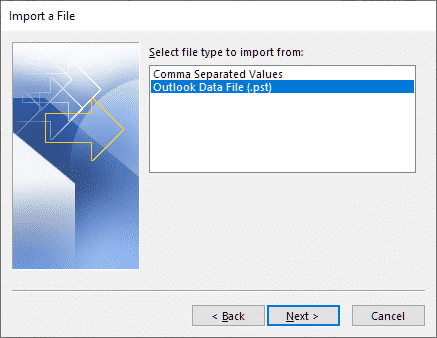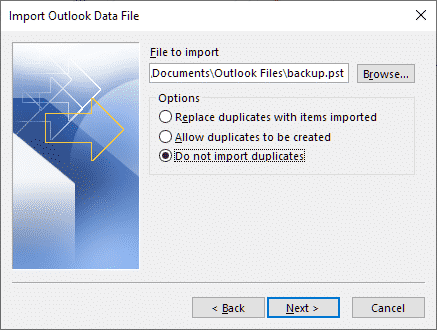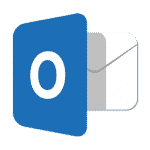
Emailing is inevitable in business and private communication. Aside from being convenient and fast means of info exchange, this is also a handy tool if used on mobile devices. What is more, the software is used to store important information.
That is why having trouble-free quick access to data one has among the emails in Outlook is crucial. It is such a disappointment when the work of the client is slowed down because of the accumulation of duplicates. If you have faced this situation, there is no need to be annoyed with it, just read the post we have prepared for you to remove duplicate emails in Outlook.
What Are the Reasons?
Before proceeding to the guide on how to delete multiple emails in Outlook, it is important to understand why the situation has occurred in the first place. Here is the list of possible reasons that may have caused the accumulation of duplicates:
- The rules have been incorrectly configured resulting in improper functioning of the software when an email is received resulting in the duplication.
- The messages are sent and received in short intervals, while the inbox is updated not often. Thus, in the mailbox, emails and data are not regularly synchronized causing the need to search for an Outlook duplicate remover.
- Setting up an account, errors have been made, especially if one account is used on several devices. An incoming message can be synchronized not once, thus, duplicates appear.
- The mailbox has been set inappropriately, hence, one message can be received for several times or more annoying a user.
- Exporting, importing or merging of .pst files without a proper setting can lead to the need to look for a duplicate email remover.
- Antivirus software activity may cause the appearance of duplicates.
- Technical problem on the server, especially if the option Leave Messages on the Server is activated.
How do I Delete Multiple Emails In Outlook and Why do I Need This?
If a user has noticed the duplicates only once, it is feasible to remove them manually. Deleting repeated emails is one of the easiest ways, however, it is important to be sure that you really deal with duplicates not emails with a common subject. Verifying the size, date and time of receipt should be the first step before you delete multiple emails in Outlook.
To remove duplicate emails in Outlook 2007 or any other version, it is necessary to find the first message and right-click it. Hold Shift and scroll down to the last repeated email, press on Delete. This is when it is necessary to delete consecutive emails. If messages are non-consecutive, it is necessary to hold Ctrl and right-click on all the emails to be deleted. When all of them are chosen, press on Delete.
If the situation repeats, it is not a way out to simply delete duplicates. Their accumulation will lead to the increased storage volume required for Outlook, thus, the work of a PC may become slower. What is more, due to the high number of messages, the function of the search will work too slow as well. Thus, finding an Outlook duplicate items remover makes sense.
Microsoft Outlook: Remove Duplicate Emails and the Cause
If you are often using MS Outlook deleting duplicate emails can be annoying. Thus, it is necessary to look inside the cause for this problem and try to eliminate it together will all the duplicates.
Check the Settings
It may happen that the settings have been made incorrectly that lead to the appearance of a duplicate account, thus, one email is delivered more than once. To check and eliminate this problem, in your Outlook, press on the tab File. Then go to Info > Account Settings.
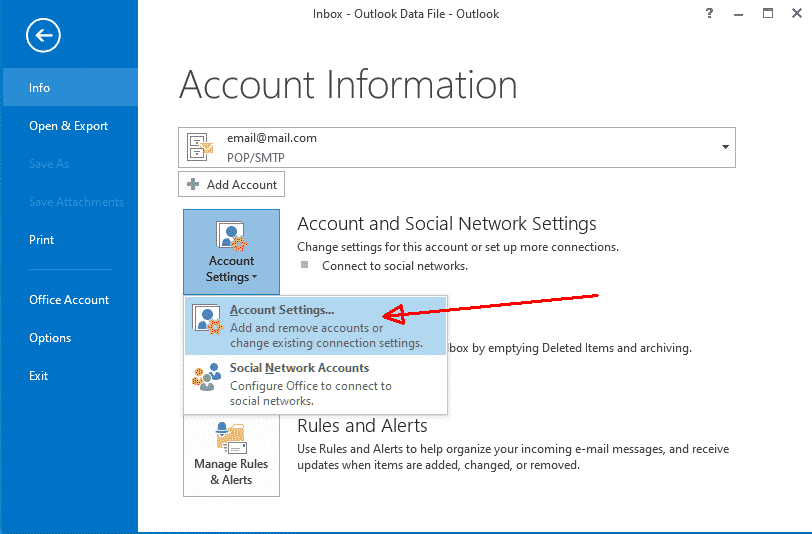
In the window that appears, it is necessary to press on the tab Email and check the list of accounts configured in your MS Outlook client.
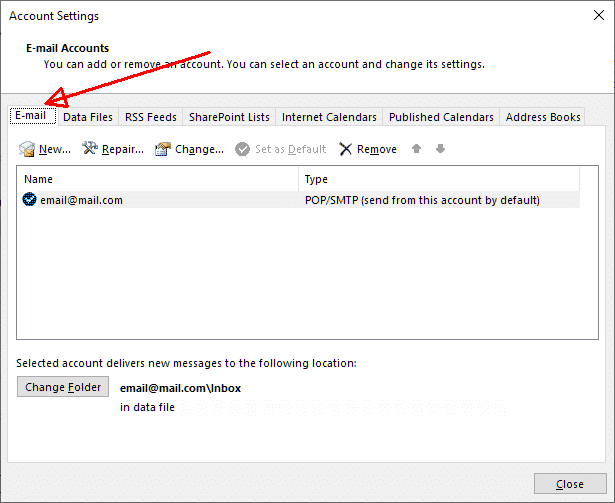
If one of the accounts, or several, is mentioned twice, this is the reason for duplicates’ appearance. Leave every account mentioned on the list only once.
How to Remove Duplicate Emails in Outlook 2010 After Exporting/Importing
This is one of the most common situations: you have exported a PST file, imported it to, let’s say, another device, and have found duplicates. In such a case, the steps on how to delete multiple emails on Outlook are the following:
- Export a .pst file once again or use the one you have already got.
- In your Outlook, click on File, press Open & Export, and choose Import/Export.
- Choose an action called Import from another program or file > Next.
- Select the option Outlook Data File (.pst) > Next.
- Press on Browse and find a required PST.
- Important: select the option Do not import duplicates > Next.
Thus, the problem of how to remove an email from Outlook will no longer be an issue as the reason has been eliminated.
Fixing the Problem with Update Interval
One of the ways to fix the problem with duplicates is changing the interval of inbox updating. This is quite easy and fast: in your Outlook, go to Send and Receive. Find and click on Define Send or Receive Groups. It is necessary to set the value within 15-30 minutes. Close your Outlook and restart it. To be sure that this solution has helped, wait for a couple of days.
Tools to Remove Duplicate Emails in Outlook 2013 and Other Versions
What is good about Microsoft Outlook is that it has a set of standard functions that may help eliminate problems appearing while utilizing the software. Among them, there is a Clean Up Tool. Here is how to mass delete emails in Outlook with the help of this instrument:
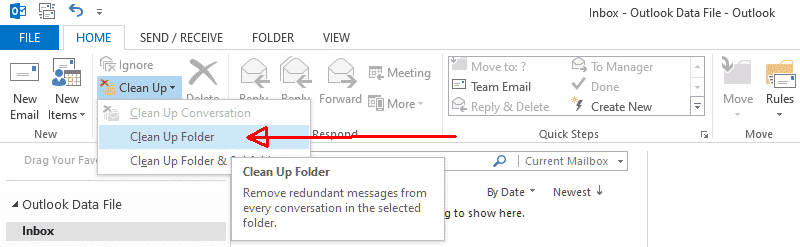
- Click on the Home tab;
- In the Delete group, there is an option called Clean up, press it;
- In the drop-down list, it is possible to choose among Clean Up Conversation, Clean Up Folder, and Clean Up Folder & Subfolders;
- Select the last option and right-click;
- A Clean Up Folder dialogue box will appear > here, it is necessary to press on the option Clean Up Folder;
- Right-click the option Settings > you will be redirected to the location of the folder Deleted Items;
- After clicking on Settings, the window with Outlook Options will appear. You should press on the button Browse and add a .pst file;
- The window Select Folder will appear, opt Deleted Items and press OK;
- To eliminate duplicates, press on the option called Clean Up Folder.
An Alternative to Be Used with Caution
Among the reasons for the appearance of duplicates in Outlook, there is the activity of an antivirus. If you have already tried the above alternative, and nothing helps, probably, the work of antivirus software can cause the problem.
Even though the above steps have been made, there are still duplicates in your Outlook, the settings of antivirus and the server connection closing can cause the problem. In other words, the connection with the server is improperly shut down, hence, the emails are not deemed as received and they are sent again.
It is possible to disable email protection in your antivirus. However, in this case, a user should be extremely careful with emails received after the protection is disabled. If the problem with duplicates disappears, the reason was in the activity of antivirus. To eliminate the risk of virus attacks, it is worth thinking of another software for antivirus protection.
The Importance of Eliminating the Problem
It can be surprising, though, lots of users are unaware of how to remove duplicates in Outlook and keep on deleting them manually. First of all, a lot of time is wasted on these actions. Besides, the chances to miss some repeated emails are high, thus, the storage is packed with unnecessary emails. Another disadvantage is the possibility to remove a necessary email by accident.
If a user decides to eliminate not only repeated messages but also the cause, it helps improve the speed of Outlook, as well as a PC and server, operation: more storage is available, while the software does not have to receive and process the same email for multiple times. For this reason, one should not disregard this problem as unimportant as it may lead to negative Outlook experience. Proper use of the software will facilitate your life, not create difficulties.