If you use Microsoft Outlook and need to recover your PST file password, don’t worry–you’re not alone. Because you may go months or years without needing to look at Outlook PST files, lots of MS Outlook users need Outlook password recovery at some point in time.
In this comprehensive guide, we’ll walk you through the steps necessary to regain access to your data from password protected pst files. We’ll also explain what to do if you forget your PST password. So, whether you’re a new user or an experienced one, read on for all the information you need.
Table of contents:
- Where is the Outlook PST Password Stored?
- How to Recover the PST Password if you Know the Old Password?
- How to Recover the PST Passwords if you Forgot Outlook Data File Password?
- How to recover passwords to Outlook Accounts?
- FAQ
What is an Outlook PST File Password?

Outlook data files usually contain important information such as email messages, contacts, calendar items, and tasks. Therefore, it’s important to choose a strong password that will be difficult for others to guess.
The password is required when you open the PST file in Microsoft Outlook. The password is also needed if you try to access the file from another computer. The password is not required if you open the file in another program, such as Microsoft Word or Microsoft Excel.
Password-protected PST files are beneficial because they offer an additional layer of security for sensitive data. By preventing unauthorized access to a PST file, you can help ensure that the contents of the file remain confidential.
In addition to preventing unauthorized access to your password protected pst files, an Outlook PST file password can also help to deter data theft by making it more difficult for thieves to copy or move the contents of the file.
While an Outlook PST file password is not a perfect security measure and has limited password protection, it can be a helpful tool for protecting sensitive data or use a tool to recover forgotten passwords. If you need to recover the password to your email accounts, read this article.
Where Is the Outlook PST Password Stored?
Outlook PST passwords are stored in the Windows Registry. The location of the registry key depends on the version of Outlook that you’re using.
For older versions of Outlook, the key is located at HKEY_CURRENT_USER\Software\Microsoft\Protected Storage System Provider.
For newer versions of Outlook, the key is located at HKEY_CURRENT_USER\Software\Microsoft\Windows NT\CurrentVersion\Windows Messaging Subsystem\Profiles\[Profile Name]\9375CFF0413111d3B88A00104B2A6676\[Account Index].
The passwords are encrypted and are not viewable without a tool that can decrypt them. The encryption used is based on the Windows user account that is currently logged in. If you change the password for the Windows user account, the Outlook PST password will also be changed.
The Outlook PST file password is not synchronized with the Exchange server and is therefore not viewable by the Exchange administrator. If you forget the password but want to view your PST files again, you will need to create a new PST file and re-import your data.
Now, offline Outlook Data Files (. ost) are similarly saved at drive:\Users\user\AppData\Local\Microsoft\Outlook.
How to Recover the PST Password if you Know the Old Password?
If you know the old password and want to change it, you don’t need special password recovery software. You only need to change the password on the offline outlook data file. Just follow these steps:
- On the File menu, click Account Settings, and then click Account Settings.
- Click the Data Files tab, then choose the Outlook PST file and click the Settings tab.
- A pop-up window will appear titled “Outlook Data File”. On this pop-up, there will be a “Change Password” dialogue box. Click this box and proceed.
- In the “Old password” box, enter the original password. In the “New password” and “Verify new password” fields, enter the new password that you want to use.
- Click OK to save your changes.
Now, you will be able to access your Outlook PST file with the new password, without the need to use a PST password recovery tool to open an inaccessible PST file.
How to Recover the PST Passwords if you Forgot Outlook Data File Password?
It is common for Outlook users to forget their passwords. If this happens to you when you try to enter your password to the PST file, a pop-up like this may appear:
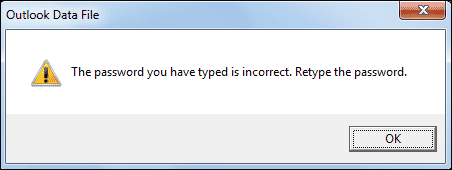
If you forgot your Outlook data file password, the process will be a little bit more difficult. Since the passwords are encrypted, you will need to use a professional password recovery tool that can decrypt them.
There are many different tools available that can be used to decrypt Microsoft Outlook PST passwords. Some of these tools are free, while others must be purchased. Once you have selected password recovery software, follow the instructions provided by the software vendor to recover Outlook pst password.
Using a PST Password Recovery Tool
There are couple of Outlook PST password recovery tools that you can use: PstPassword and Recovery Toolbox for Outlook Password.
PstPassword is the easiest to use, but it is not guaranteed to work on newer versions of Windows despite being updated to find the password location in the Windows Registry.
To recover your password with PstPassword, you don’t even need to know the old password. Just follow these steps:
- Download PstPassword from the website.
- Extract the contents of the ZIP file to a location on your computer.
- Open the PSTPassword.exe file. The “Select Outlook File” window will appear.
- Navigate to where your password-protected PST file is, and your password should be located right next to it.
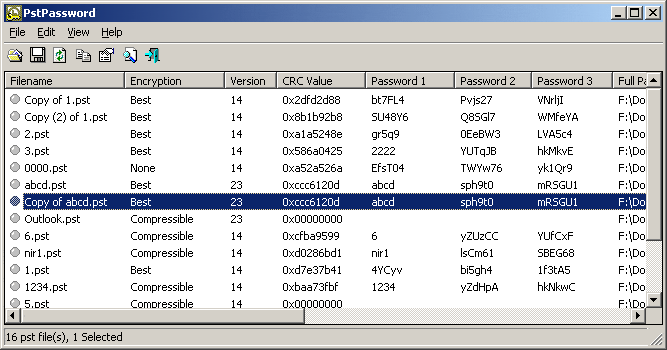
Note: the pst password tool is working only for old 32-bit PST files. For PST files of a newer version, use the utility below.
Recovery Toolbox for Outlook Password requires a couple of extra steps, but it supports all versions of Windows and Outlook.
Here are the steps to recover your password with Recovery Toolbox for Outlook Password:
- Download Recovery Toolbox for Outlook Password from the website.
- Install and open PST password recovery tool.
- Add the PST file that you need to reset the password for.
- Navigate to the “Get Password” button and click it. Alternatively you may click “Remove password” button to erase the PST password.
- Enter your new password in the entry box, and then reenter it to verify that it is spelled correctly.
How to recover Outlook email account passwords?
Outlook email account passwords are not stored in a PST file and cannot be recovered from it. In order to restore a forgotten password from your email account, you will need access to Outlook and a special program which will help you to get the list of accounts, passwords and other saved settings in a readable form. How to backup all your account settings including account passwords absolutely free of charge is described in this article.
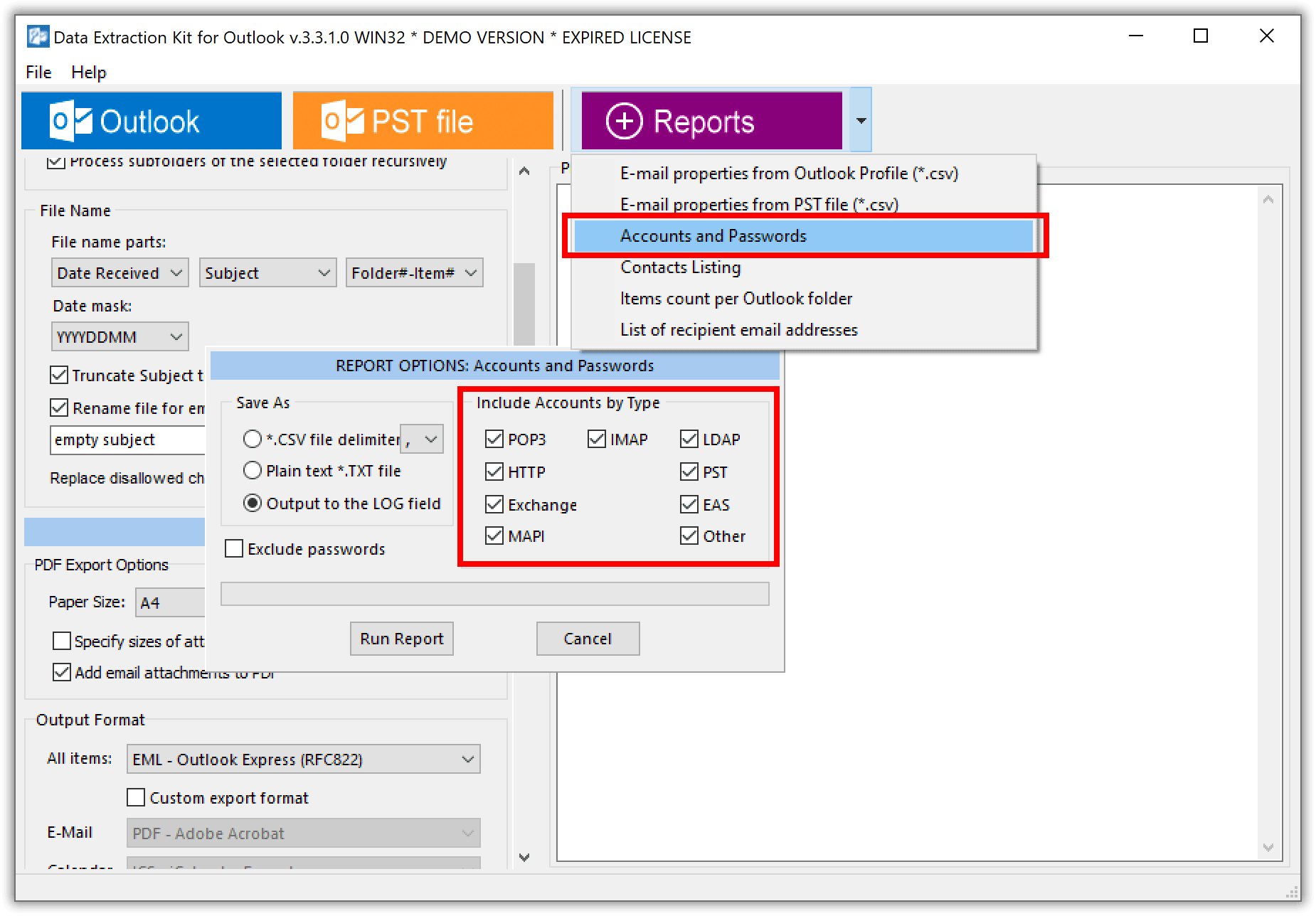
Final Thoughts on PST Password Recovery
Whether you use an Outlook password recovery tool or you remember your password and just want to change it, the process is relatively simple.
It is crucial to remember that the MS Outlook PST password is different from your Windows user account password, so changing one will not change the other. Keep this in mind when you are setting or resetting passwords for Outlook data files.
Once you have recovered your lost password, it is important to keep it in a safe place for added password protection. You should also create a backup of your PST file in case you forget the password again in the future.
An extra tip: You can consider backing up your PST password recovery tool, so you can install it on a new machine if you need to use it again. For instance, just install it on a removable device.
Frequently Asked Questions
Here are some commonly asked questions about PST files and using an outlook password recovery tool:
1. How can I tell if my PST is password protected?
Password-protected pst files will have some specific restrictions about what you can do with the message. For instance, some messages will be restricted from being forwarded or printed. On Outlook, the message opens like a normal message. However, you may see a banner near the top of the email that states the applicable protections.
2. Can password-protected PST files be opened without Outlook?
Yes, in case the protected message is sent from a Microsoft account, and you’re using Gmail, you’ll only need to click to launch the email. But first, Gmail may require you to sign in again. After signing and clicking Allow, the message will be displayed in a new window. It can be viewed inside the Gmail app. Some messages may have a single-use PST password and some clients can’t read password-protected PST files. In these two cases, if you click on the message, you’ll be redirected to a page that asks you to sign in to get a single-use code.
3. How can I recover my PST file password online?
It’s easy for a user to complete the PST password recovery process. For this to work, it’s imperative to find an online PST password recovery application. The tool may require you to upload the PST file. Now, there are very few trusted online PST file password recovery apps. Such a tool would need to be highly trusted as you will be uploading very confidential files. It’s paramount to use an offline password recovery tool that’s quick, secure, and easy to install.
4. Can I Unlock a Corrupted PST File?
A corrupted PST file is one of the most common issues. It may become evident that the data file is damaged if Outlook can’t open a message or several folders. Microsoft has recognized this issue and offers an Inbox Repair Tool (scanpst.exe) that will repair the existing errors in small 32-bit PST files. There is no need to download the application. Open it by clicking Start > Search > type in Scanpst.exe. Click to launch it, and browse for the file to repair. If you have a modern version of Outlook installed you need to use another program that will allow you to recover your PST file.
5. Can I open a Password Protected PST File without Microsoft Outlook?
Yes, it’s possible to bypass a PST file password using special software like password recovery tools. Some of the top tools you can use include PstPassword and Recovery Toolbox for Outlook Password. It’s paramount to choose a password recovery tool with plenty of reviews and coverage. Some paid tools may not perform their intended function. Once the process is complete, you’ll have access to the password protected PST file.
6. How do I import a PST file into Outlook without a password?
Generally, it’s not possible to import a PST file into Outlook without a password even if it’s an offline outlook data file. If you try to do this, Outlook may prompt you to enter the password for the protected file. The workaround to access the contents of the password protected PST file attached to the message entails using a PST recovery tool.

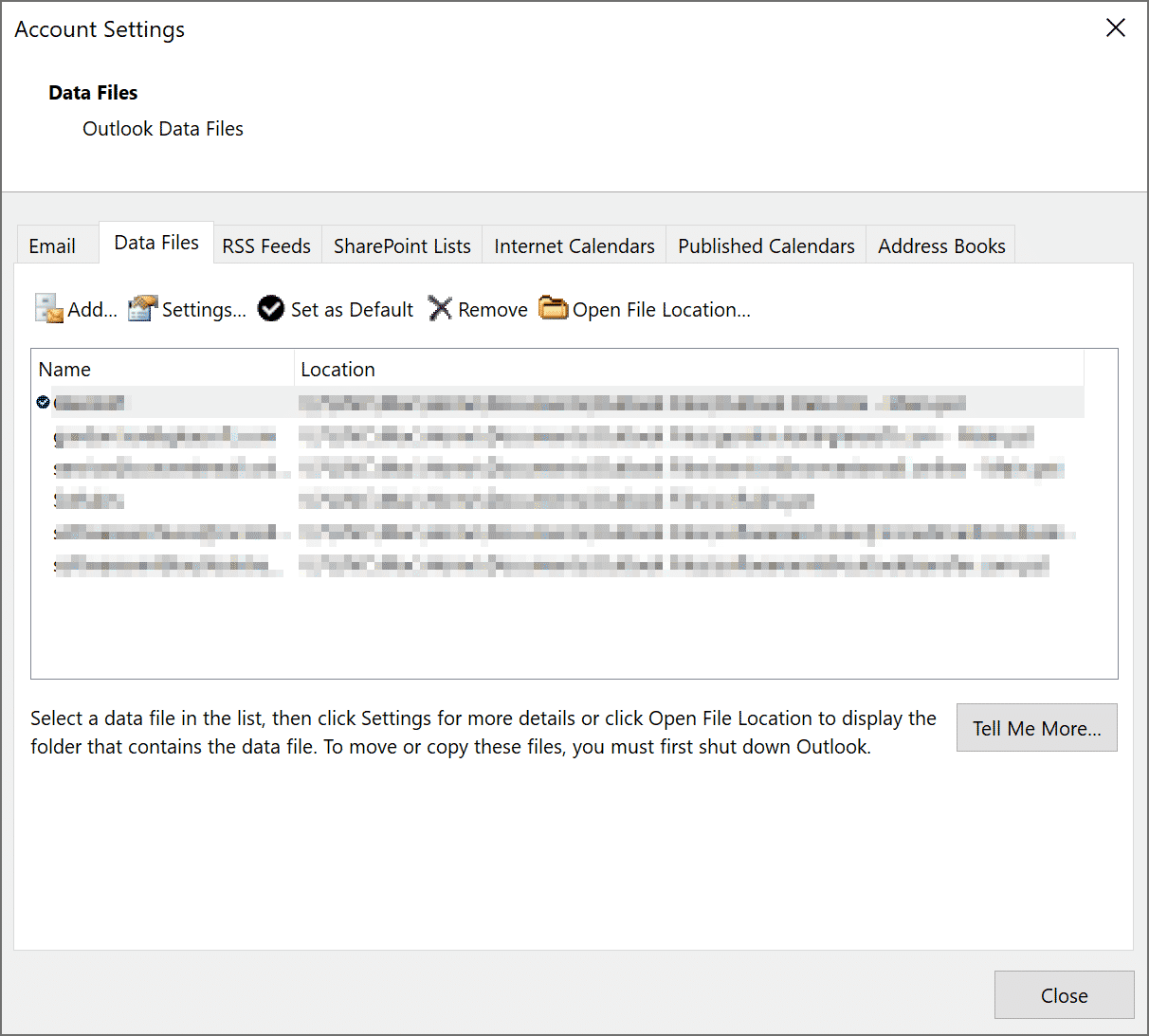

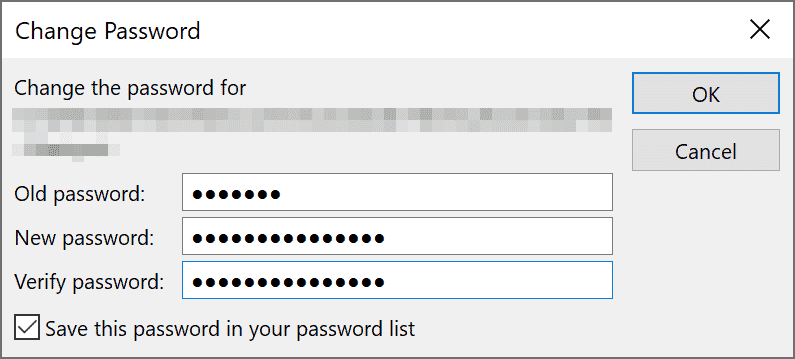
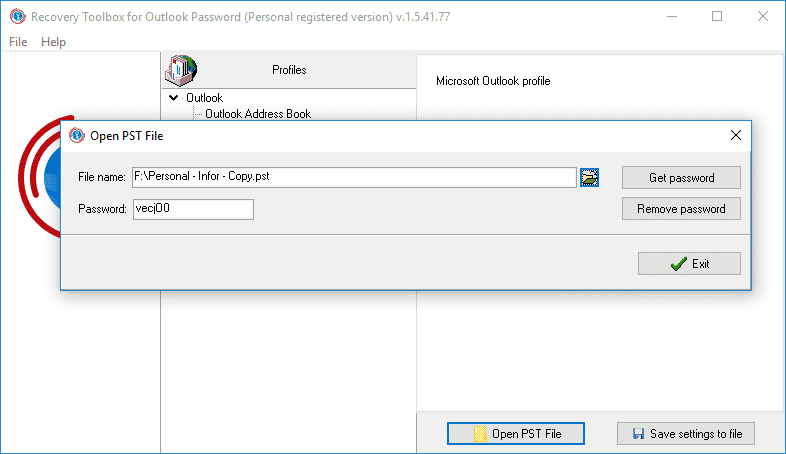
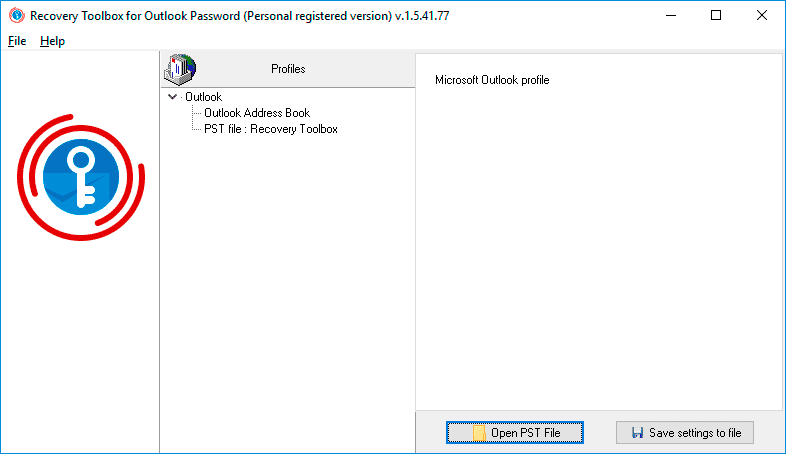




How to bypass Outlook data file password? What I have to do to open password protected PST file and read my mail without entering the password? Outlook always asking me to enter a password, it is annoying.