PST stands for Personal Storage Table. Microsoft Outlook utilizes the file format to store email and other data in an easy-to-access form. Each computer and mobile device has its storage table (PST), which stores information about emails, address books, and calendars.
PST files are usually created after installing an email client like Outlook. When a user opens an email message in Outlook, the first thing that happens is that the message’s data is read from the local copy of the PST file — then sent to the remote server where all the emails are stored online.
What is the Purpose of Creating a PST file?
A PST file is an email archive that can save all the emails in an Outlook account. Creating a PST file is good for storing emails for later retrieval. It’s possible to create a new PST file or open an existing one using Microsoft Outlook. PST files are also useful for preventing data loss and for transferring data between computers.
Other times, users may lose access to their email accounts due to technical issues, such as losing an internet connection or hardware glitches. Therefore, it’s essential to back up the email account as something may happen to it.
During emergency cases where there is a loss of access and no clear backup, third-party solutions such as a Data Extraction Kit can help with data retrieval.
Advantages of PST File Extension
The main advantage of using the PST extension is that it allows users to view and manage their email messages in one storage space. Without one central storage, emails would be spread out across different folders on a device, which can get messy. PST files make it easy to organize personal data and even find specific information later on. This is helpful for users with a lot of email accounts and several computers at home or work.
Another benefit of using the Outlook PST file extension is that it can be used to back up all email messages. This ensures that they are not lost if something happens to the computer or hard drive, which is a common occurrence. Now, users can generate and copy their .pst file, and choose from several methods for backing it up. For instance, storing it on external hard drives or using a cloud storage service like Dropbox or Google Drive.
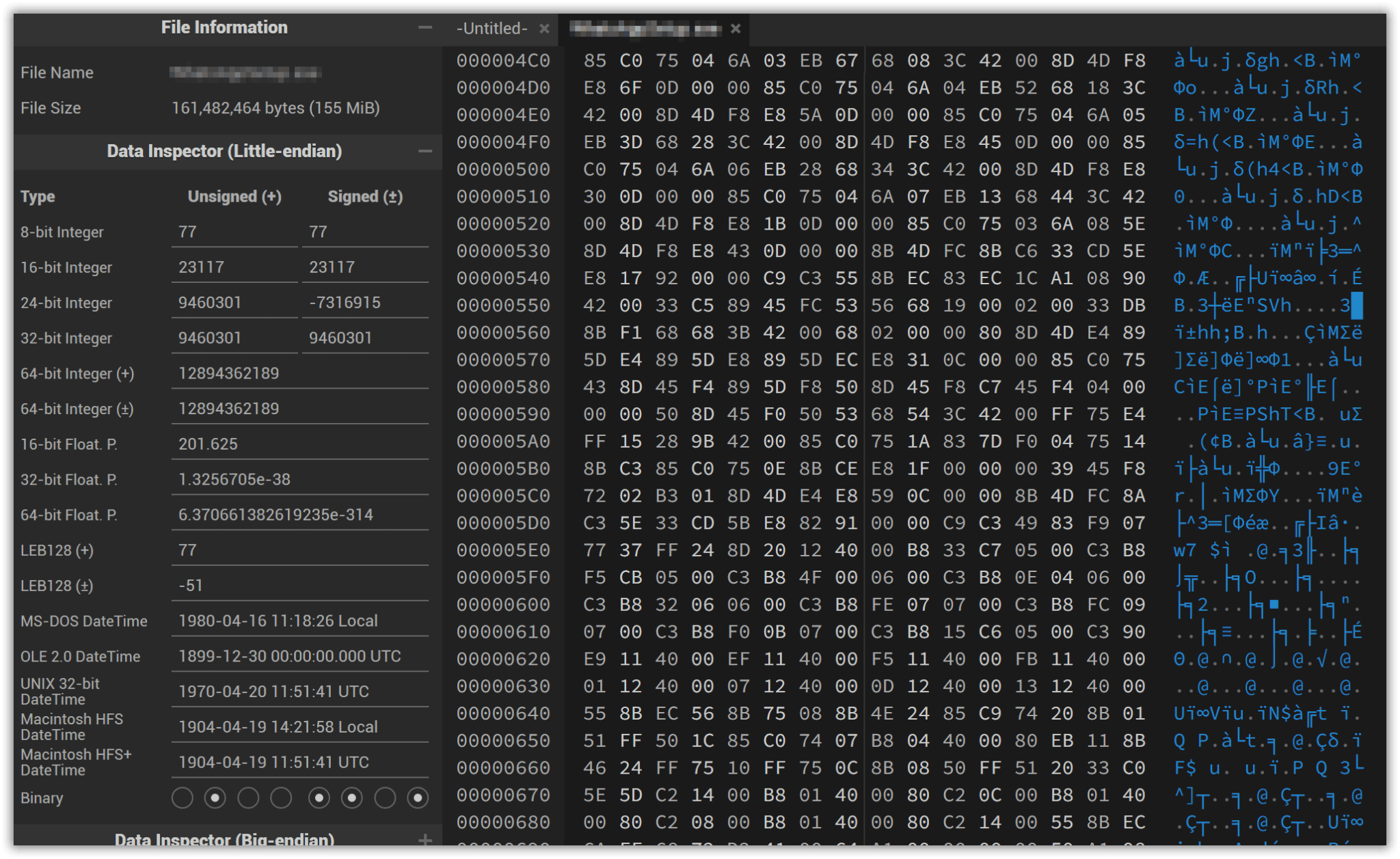
When it comes to PST file extension, it’s not just for storing emails. It’s also an excellent way to keep track of essential business and personal files.
For example, if a sales manager attaches a document to a new email after selling software because they need to send an invoice or a signed contract, this will create an archive copy of the document and keep it safe until needed. An archive copy of a document is a great way to ensure that essential documents stay safe and secure forever. PST files can lend a hand with highly sensitive documents and emails too. For enhanced security and if the policy allows it, users can move their confidential emails to a . PST file, and remove it from the Exchange Server. Later when they need it, they can open the pst file with their email client.
How Much Can You Store in Outlook PST Files?
Outlook PST files can store a lot of data and have leeway on the file size. The default storage is 2 GB, but it’s expandable to 20 GB, which is the PST size limit. To add storage, open the File Properties dialog box and click the Advanced button. In the Advanced Settings dialog box, increase the size to 20 GB.
In practice, other things affect how much outlook PST files can store. First, there’s the size of the database: the more information, the more room it’ll take up. Organization can play a role. If there is a lot of data that’s not organized, it may take up more space than if it were managed well.
When using third-party software like QuickBooks or an online service like Dropbox or Google Drive, compress the file before saving it so it doesn’t take up as much space when viewed later.
Location of PST Outlook Data Files
Outlook’s PST files are stored in the Windows folder. And the exact location depends on which version of Outlook you’re using.
However, there are some important caveats to keep in mind:
- If there is more than one Outlook installation on a computer, each installation will have its own “PST” folder. Additionally, if there are different workplaces using different versions of Microsoft Office, each may have its own PST files and folders!
- Uninstalling and reinstalling Outlook will create a new copy of the PST file with a different name (e.g., “Outlook 2016”). This can be confusing when trying to find what Outlook versions are installed —for instance, a copy may appear to be from 2016, but another copy was created after 2017 was released.
Security of Personal Storage Table
Security is a huge concern for anyone storing sensitive information in a PST file. Fortunately, it’s possible to password-protect the email archives ensuring that they can’t be viewed without a password. The procedure is quite easy. In Outlook, go to Account Settings > Account Settings > Data Files tab > browse for the .pst file > click Settings > Change Password.

When storing the file elsewhere, follow other sensible security practices, for instance, using a strong password or even utilizing a storage service with 2FA authentication.
How to Open a PST File?
As PST is an Outlook file format, there aren’t many options available for opening these files.
To do it in Outlook, install the Microsoft Exchange server installed on the local computer. From the Outlook menu, click on the File menu > Open & Export > Import/Export. In the Import and Export Wizard, choose Import from another program or file and click Next. On the next screen, choose Outlook Data File (.pst) and click Next.
Now, browse for the PST file to open. On Explorer, choose which folders to import the PST file from. Make sure that the file type is set to “All files.” After finding the exact file, click the Finish button. Outlook will import the .pst file. The program should now display all the email messages, contacts, and other data.
How to Create a PST File?
When you launch Outlook for the first time, the necessary data files (including pst files) are automatically generated. Additional data files are sometimes required. The procedure here can help with how to create a pst file in Outlook.
Frequently Asked Questions
Is an Outlook data file the same as a PST?
No. A PST file is the Microsoft Outlook Personal Storage Table, which stores email messages and calendar information in an easy-to-access format. The Outlook data files (ost files), on the other hand, are just that. OST file is a data file containing all email messages and additional personal information for easy access in the future.
Why do I need a PST file in Outlook?
You probably use Outlook to manage your email data and calendar items and keep track of files. If that’s the case, you might wonder, why do I need a PST file in Outlook?
The answer is twofold: first, if you want to access your email from different email servers, you’ll need to copy all of your messages into something that can be accessed from any computer.
Second, if you have multiple email accounts on the same computer and don’t want to manually switch between them every time you get new messages, then having outlook data files pst will give you remote access to everything at once.
Can I open a PST file without Outlook?
Yes, it’s possible to open a PST file format without Outlook by using third-party software. However, these utilities are mainly intended for restoring damaged files, not for viewing their contents. Although there are some that show the contents of emails. Many solutions only require a simple installation and will provide access to PST files even if Outlook is not installed or activated.
Outlooktransfer provides several tools that can interact with many Outlook files and provide enhanced functions like conversion to other file formats or generating forensic reports during investigations.
Does Outlook still use PST files?
Yes. PST files are the main data storage format used for POP accounts that download all the messages before deleting them from the server. In the latest versions of the email client, users can still export to .pst for the purposes of backing up or restoring their email items.
Can I convert the PST file to a new format?
Yes. One way to convert a PST file is to use a free online converter. This method is quick and easy, but it may not be the most reliable. Another way to convert a PST file is to use a paid converter program. This method is more reliable, but it requires purchasing a tool from a reputable provider.
When using Gmail, consider downloading the official Google Workspace Migration for Microsoft Outlook. GWMMO is provided by Google and can help with importing emails, calendars, contacts, and other data. After importing into Gmail, it can export into multiple formats for archiving, including PDF, MSG, PST, EML, and MBOX.



