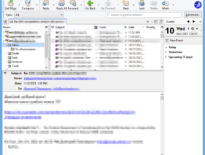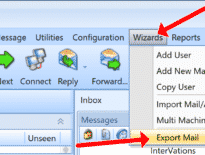What is Sylpheed email client
Sylpheed is an open-source e-mail client that runs on many systems such as Windows, Linux, BSD, Mac OS X and other Unix-like systems. The program combines graphical user interface and a comprehensive hot keys that allow to send, receive, and compose email messages completely mouse-less. Sylpheed is currently not developed although not yet discontinued. But some users already decided to move from Sylpheed to Outlook. In this tutorial we explain how you can transfer your mail messages from Sylpheed to Outlook.
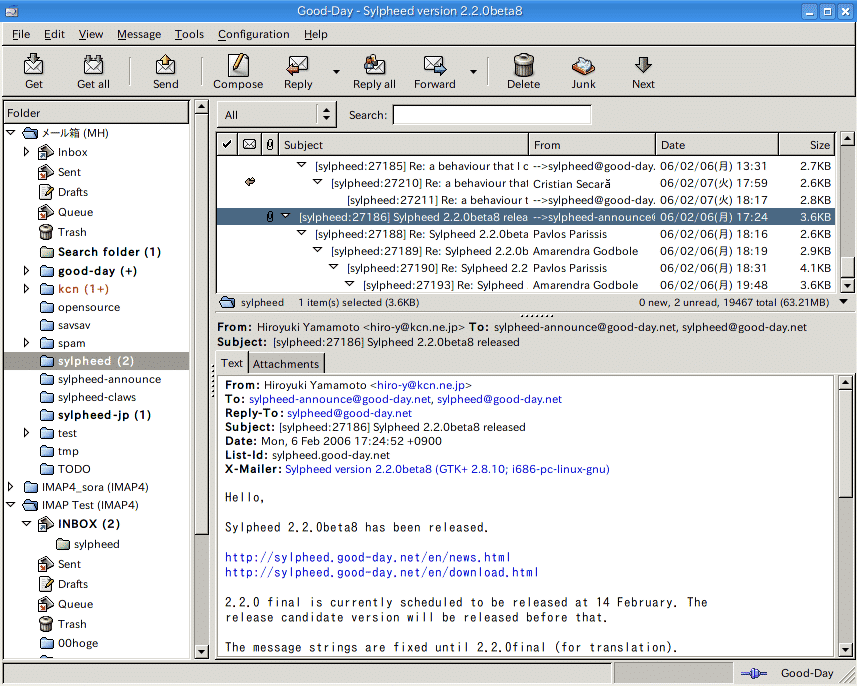
How to transfer messages from Sylpheed to Outlook
So, what is the problem with migrating from Sylpheed to Outlook? The problem is that Sylpheed stores emails in the MH mailbox format – a legacy format that is not supported by modern email clients including MS Outlook. You have to convert this MH mailboxes to the MBOX format first, and then import MBOX to Outlook. Our MBOX to Outlook Transfer software can deal with the process automatically. Please read the detailed step-by-step below.
Step 1: Convert Sypheed messages to MBOX
Exporting emails from Sylpheed to MBOX can be easily done with the built-in functions of the email client. Select the “File > Export to mbox file” menu command.
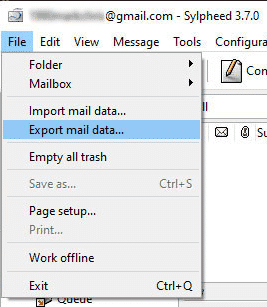
You should see the exporting dialog then:
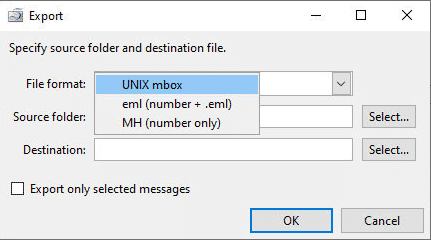
In the File format box set “UNIX mbox”, that’s the output format we need. In the Source folder box specify the folder in the Sylpheed you want to export. In the Destination box browse for a destination folder, where you want to save the resulting MBOX file.
Click OK to save the MBOX file to the destination folder.
Step 2: Install and run MBOX to Outlook Transfer
Now you need to transfer your exported MBOX files to Outlook. To make this process easier and automatic we developed a special tool called MBOX to Outlook Transfer. Forget tedious manual migration! And unlike other MBOX conversion tools, MBOX to Outlook Transfer delivers 100% reliable and accurate conversion even when you talk about very large mailboxes.
Download the program using the below button and install it.
* - The unregistered version converts a limited number of messagesAfter you install the program, run it. The main window of the program looks as follows:

Step 3: Scan the source folder for MBOX files to convert
First, you need to set the source folder containing MBOX files. This is the folder you saved your MBOX files on Step 1. If you move from your Unix system and saved MBOX files to a removable media, you should specify the path to that storage instead.
Now, click the Scan Folder button. MBOX to Outlook Transfer will scan the source folder and finds all MBOX files in it.

Step 4: Save Sylpheed messages to the PST format
Finally, you can import the found MBOX files containing your Sylpheed email messages to Outlook. Click the “Save PST” button, then specify the local folder where you would prefer to save the PST file. After that, the program asks you to select the Outlook folder to import the data to. For instance, you can create an Outlook folder named “Sylpheed emails” to import all the messages into it.
Start conversion and wait for the application to finish it.

MBOX to Outlook Transfer is one of the fastest MBOX converters on the market, so typically you don’t have to wait for too long.
When the process finishes, the program automatically opens the resulting PST file in Outlook. Congratulations! You have successfully converted your Sylpheed messages to Outlook.