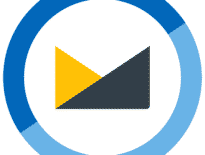MS Outlook has become the standard for organizing corporate mail today, while it is quite widely used by home users. Such high popularity is not accidental – this tool is really very convenient. However, no matter how good this software is, you can always find functions that would be nice to improve. This is also the case with this tool, for which many outlook extensions have been developed to extend its functionality. Their main purpose is to add new features and automate routine operations.
This article describes methods and tools for:
- Improving the efficiency of messaging
- Automatic message analysis
- Extract attachments
- Archiving / Unarchiving
- Unlock dangerous attachments
- Contact management
- Check existing contacts for relevance
- Duplicate search
- Backup Outlook Data
- Personalized mailing
- [Bonus!] E-mail signature add-in
- How to Enable, Disable or Remove Outlook add-ins
What is Outlook Add-ins?

Users and administrators can get Outlook addins in the Office Store or download them in unpublished form. If you are looking for free outlook add ins for your business, then start from Top 10 described below.
1. Improving the efficiency of messaging
When conducting active correspondence, the user often repeatedly enters the same text, which takes a lot of time and effort. Standard final phrases letters can be issued as a self-signature, which is provided in Outlook. However, if you have to use quite a few other standard phrases, it is better to use the necessary templates.
Mr. Post Email Inspector allows you to generate letters using built-in templates – different for letters in text/plain and HTML formats. Users can easily customize this outlook email add on to fit their needs by editing, adding embedded macros, and inserting JScripts with which you can easily enter dynamic information into letters.
2. Automatic message analysis
If you have to regularly review and analyze large amounts of information, for example, in the form of messages from newsletters or thematic mailings, to select only letters that may be of interest to you, then it is wiser not to view all received messages manually, but use the specialized free plugin Advanced Folders Watch. It can monitor specified folder groups, notifying the user of the arrival of new messages that meet the specified selection criteria.
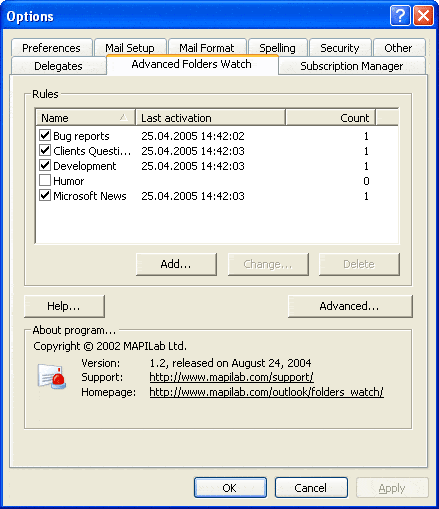
3. Extract attachments
If you regularly receive many emails with attachments, you can save a lot of time by automating the process of extracting attachments from messages and then automatically saving them to disk.
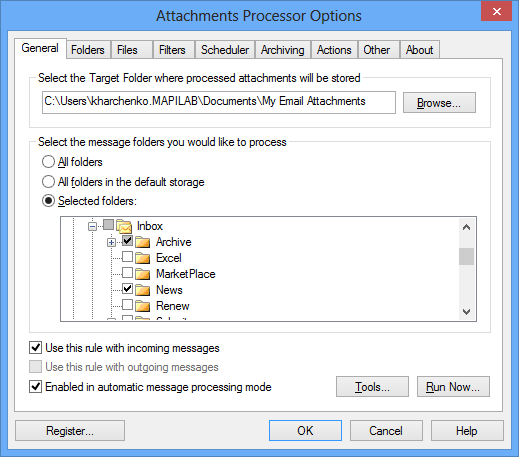
To solve this problem, the Attachments Processor plugin is suitable. However for advanced work with Outlook attachments we would recommend to use the professional software like Data Extraction Kit for Outlook.
* - The unregistered version converts a limited number of messages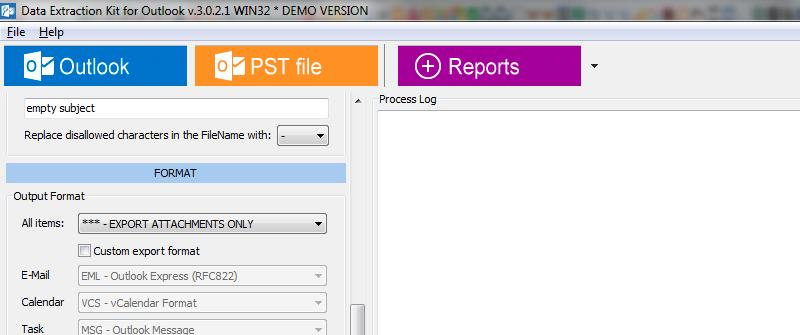
4. Archiving / Unarchiving
Attachments can not only be extracted from letters but also archived by suitable add in for Outlook – Attachments Zip Compressor. It is created to automatically pack attached files into a ZIP archive in the Outbox and automatically unarchive attachments in the Inbox. The program can decide which files should be archived and which ones should not. It is useful add-in for those who know what he is doing, if you are unfamiliar with the file system terms, it is better to use the Outlook as-is.
5. Unlock dangerous attachments

You cannot unblock them using standard tools, but this is possible with the help of Attachment Options. We assume that you know what you doing otherwise you may be at risk to infect your computer and lost sensitive data.
6. Contact management
E-mail addresses and contacts tend to change, and therefore, every user periodically has to deal with sorting contacts, deleting nonexistent ones, adding new ones, etc. The ability to automatically add addresses to the contact list was provided in MS Outlook 2000 but was excluded from the next program versions.

Therefore, users working with Outlook 2007, 2010, 2013, 2016 or 2019, it makes sense to use the appropriate add-ins, such as Add Contacts. And to deal with Outlook contacts import, – the special software called vCard to Outlook Transfer.
7. Check existing contacts for relevance
An equally important task is to check existing contacts for relevance. Here you can even identify two tasks: checking the existence of email addresses and updating other contact information.
Email Verifier plugins can help with this task. It independently simulates sending letters to addresses to be checked, and after receiving a reply from the server, they will refuse to send the letter and will correctly end the session.
8. Duplicate search
Outlook provides the ability to search for desired messages, contacts, notes, and other things, but it does not help in any way if you need to find, for example, duplicate emails or duplicate contacts. As a result, the mail database grows, and it becomes more and more difficult to navigate it, so it is better to get rid of duplicates.
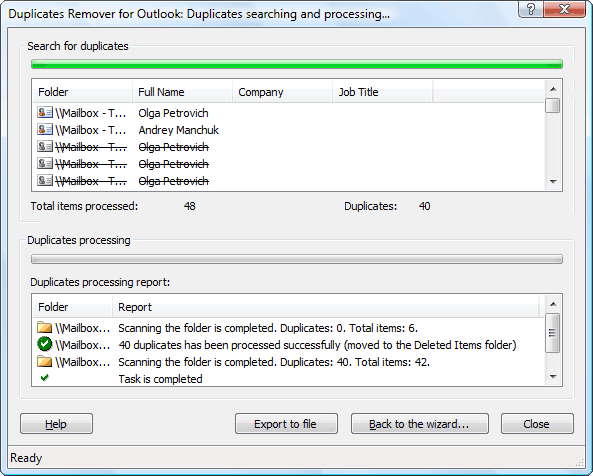
It seems quite problematic to manually perform this operation – it is better to use free outlook add ins as for example Duplicate Email Remover.
9. Reservation
Unfortunately, neither reliable equipment nor licensed software guarantees absolute data security – this also applies to the mail database. Such backup can be performed using the built-in Outlook tools (File – Import and Export) or using the free Personal Folders Backup plugin. For professional Outlook backup tasks Data Extraction Kit for Outlook or Outlook Backup Toobox will suit.
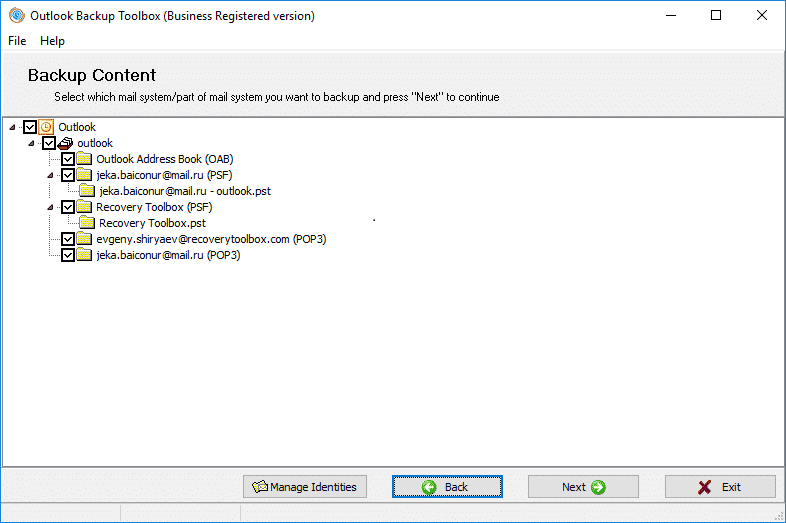
10. Personalized mailing
Mail Merge Toolkit significantly expands the merge capabilities in MS Office: it allows you to merge emails from Microsoft Publisher, adds additional formats, allows you to attach files and much more, which is not found in standard merge capabilities.
11. Consistent signatures across the entire company
Emails that end with a signature look more professional and trustworthy.
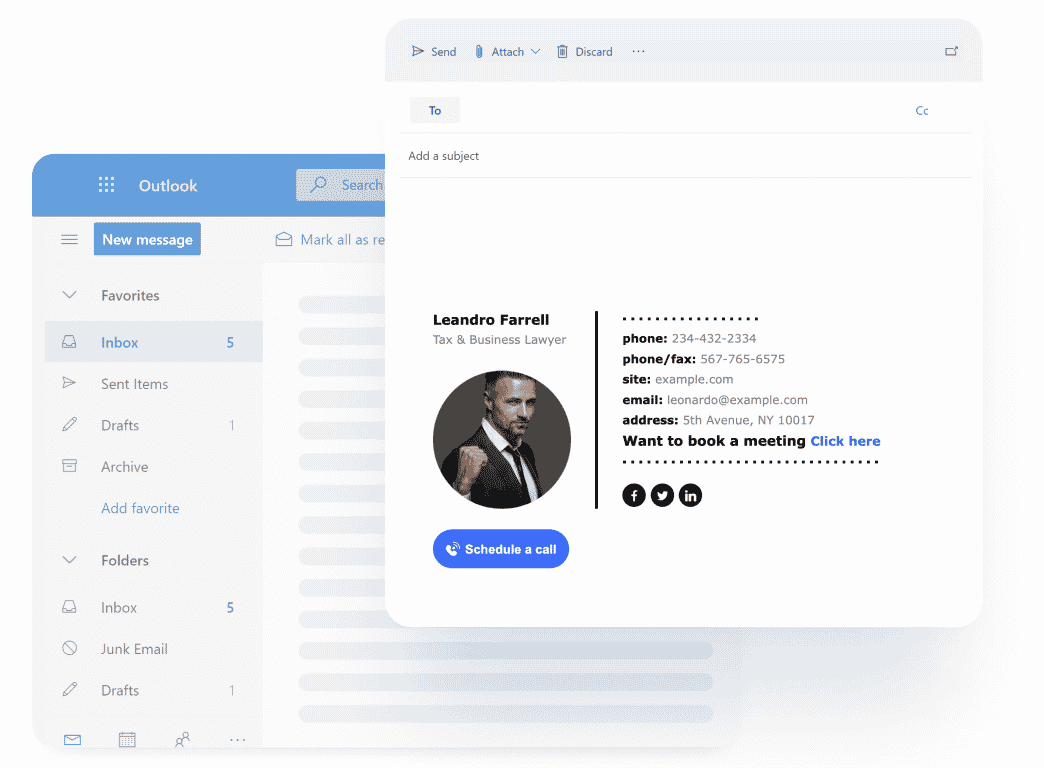
Newoldstamp Office Add-in enables businesses to flawlessly design and automatically deploy branded company-wide email signatures in minutes.
Centrally installed on all Outlooks in the organization, the Newoldstamp Office add-in provides companies with more control over email signatures and eliminates the need for the employees to install it themselves.
This email signature solution turns emails into a powerful marketing tool that helps businesses drive traffic to their website and generate leads.
You may also add signature manually in Outlook.
How to disable outlook add-ins?
To disable or remove an add-in, do the following:
- On the File tab, click Options – Add-Ins.
- Press the “Go” button.
- In the dialog box, select the add-ins that you want to disable or remove.
- Disable or remove unnecessary plugins in the COM Add-Ins dialog box
- To disable an add-on, simply uncheck the box next to its name. To remove an add-on, select it and click Remove.
- Click OK to save the changes and return to the document.
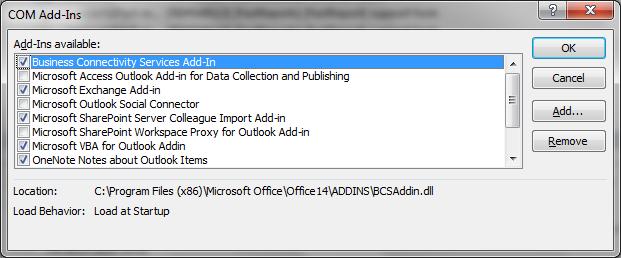
Conclusion
Add-on programs for Outlook are small extensions for Microsoft Outlook. The main purpose of using such programs is to add new functional properties to MS Outlook and automate routine operations. If you still have any questions about top Outlook add ins 2019 mentioned in this article then do not hesitate to ask in comments.
Feel free to share your experience of using plugins and suggestions of best Outlook add ins. Improve your business productivity and ensure other people to follow your example.