Introduction
Managing and exporting emails efficiently is crucial for businesses, technical professionals, and users handling large volumes of Outlook data. Data Extraction Kit for Outlook offers a powerful solution for seamless automation using command-line parameters, making data extraction faster, more reliable, and optimized for bulk operations.
Important: The ability to use command-line parameters is available exclusively for holders of Business and Technical licenses. If you are a registered user, this guide will help you make the most of the software’s capabilities. If you haven’t registered yet, we invite you to become a licensed user and unlock the full power of Data Extraction Kit for Outlook. With registration, you gain access to advanced features that allow efficient email extraction, automated workflow management, and flexible export options.
In this article, we will walk through key command-line functions, email formatting choices, troubleshooting tips, and best practices to optimize your PST file export process. Let’s get started!
Command Line Automation with Data Extraction Kit for Outlook
Microsoft Outlook is a powerful tool for managing emails, contacts, and calendars. However, extracting data from PST files efficiently can be challenging. Whether you need to back up emails, migrate data, or convert PST files to different formats, Data Extraction Kit for Outlook provides a streamlined solution through command-line automation.
What Are PST Files and Why Export Them?
A PST (Personal Storage Table) file is a database used by Outlook to store emails, calendars, tasks, and contacts. While PST files efficiently manage local email storage, users often need to extract data for various reasons:
- Email backup to prevent loss of important messages.
- Migration to a new email client or service.
- Archiving emails for legal, compliance, or business records.
- Data recovery in case of Outlook corruption or errors.
Instead of manually handling PST files, using a command-line export tool allows for batch processing, automation, and format conversions.
Why Use Command Line for PST File Export?
Using command-line parameters for PST file export offers several advantages:
- Automation – No need for manual configuration every time.
- Efficiency – Faster processing for bulk email extraction.
- Batch Processing – Export multiple PST files in one go.
- Flexibility – Convert emails into different formats like EML, MSG, HTML, or PDF.
- Error Reduction – Avoid common GUI-related export failures.
By leveraging command-line automation, users can simplify Outlook email extraction and ensure seamless data management.
Getting Started with Command Line PST Export
Before running any commands, make sure that Data Extraction Kit for Outlook is properly installed and set up. If you haven’t installed it yet, you can download the free version to get started.
* - The unregistered version converts a limited number of messages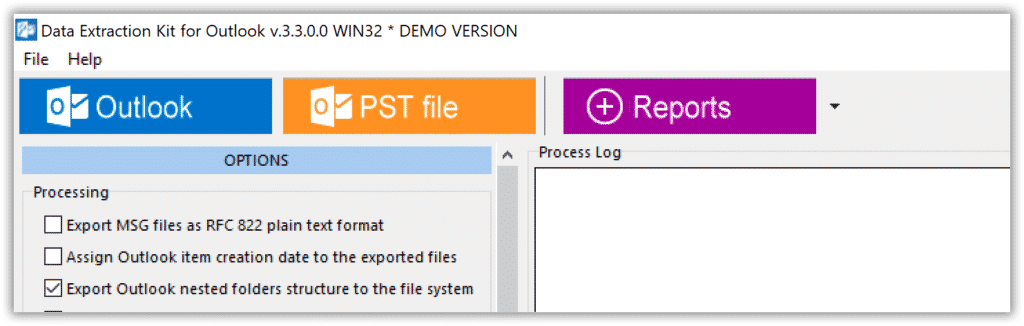
The basic syntax for command-line export is:
dekit64.exe <Source PST File> <Target Directory> <Switches>
Understanding Command Components
<Source PST File>– The full path to the Outlook PST file.<Target Directory>– The directory where extracted files will be saved.<Switches>– Optional flags to modify behavior, such as folder selection and auto-closing the program.
Basic PST File Export Command
To export all emails from a PST file, use:
dekit.exe "C:\Outlook Files\sourcefile.pst" "C:\Output\EMLFiles\"
This command extracts all emails from sourcefile.pst and saves them in the specified output directory.
Handling Common Issues in Command Line Export
1. Target Directory Not Found
If the specified output directory does not exist, the process will terminate with an error. To automatically create necessary folders, append the /FD switch:
dekit.exe "C:\Outlook Files\sourcefile.pst" "C:\Output\EMLFiles\NewDirectory\" /FD
2. Skipping Source Folder Selection Prompt
By default, the application asks users to select an Outlook folder for export. To bypass this and define the source folder directly, use the following parameters:
/IPMRoot– Exports all folders and emails./IPMInbox– Exports only emails from Inbox.
Example:
dekit.exe "C:\Outlook Files\sourcefile1.pst" "C:\Output\EMLFiles\From-Sourcefile1\" /FD /IPMRoot
If a source folder is specified via the command line, the GUI will not prompt for selection.
3. Auto-Close Program After Export
To ensure the application closes after completing the task, use the /Q switch:
dekit.exe "C:\Outlook Files\sourcefile.pst" "C:\Output\EMLFiles\" /IPMInbox /Q
For monitoring, the latest log file can be found in the system TEMP directory under Data Extraction Kit for Outlook.LOG.
Email Formatting Options in PST Export
Supported Email Formats for Export
When exporting emails using the command line, users can choose different output formats depending on their needs:
- EML – Standard email format compatible with most email clients.
- MSG – Microsoft Outlook’s proprietary format for emails.
- HTML – Emails saved as web-friendly documents for easy viewing.
- PDF – Ideal for archiving emails in a printable and readable format.
Selecting the Desired Format
To define the output format, configure the settings within the GUI before running the command-line export. The software will retain the last-used settings, ensuring consistency across batch exports.
Example command for exporting in EML format:
dekit.exe "C:\Outlook Files\sourcefile.pst" "C:\Output\Emails\" /IPMRoot
Ensure the GUI settings specify EML as the default export format.
Converting Emails to PDF and HTML
Although the primary focus of command-line exports is email extraction, users can later convert files into PDF or HTML using third-party tools or built-in converters within Outlook.
Common Usage Cases for Command Line PST Export
1. Archiving Old Emails for Compliance
Many businesses have legal requirements for retaining emails. Using the command line, administrators can automate exports of PST files for compliance purposes, ensuring important data is stored in long-term archives.
2. Migrating Email Data to a New System
When switching email platforms, users often need to migrate Outlook emails to a different service. Exporting PST files using command-line tools simplifies bulk conversions to formats like EML or MSG, making migration seamless.
3. Automating Regular Backups
IT teams and individuals who need consistent backups of email data can use Windows Task Scheduler to automate command-line PST exports at regular intervals, preventing data loss.
4. Extracting Emails for Legal Investigations
For forensic analysis or corporate investigations, command-line exports ensure efficient retrieval of emails from PST files without requiring manual intervention. Law firms and corporate legal teams often need to extract and archive emails for compliance and litigation purposes. Using command-line PST export, legal professionals can efficiently retrieve emails from Outlook without manual intervention. This ensures data integrity and chain of custody for legal investigations.
5. Secure Data Handling in Enterprises
Large organizations often deal with sensitive email data. Command-line PST export allows for controlled, secure extraction, ensuring compliance with data protection laws. IT administrators use batch processing to extract emails from multiple PST files, ensuring business continuity and disaster recovery preparedness. For IT professionals, integrating command-line PST exports into PowerShell scripts enables advanced automation, reducing manual effort and enhancing operational efficiency.
6. Financial Services: Secure Email Retention for Audits
Banks and financial institutions must retain email records for regulatory audits. By using command-line automation, compliance teams can export PST files in bulk, ensuring adherence to data retention policies and financial regulations.
7. Healthcare: Protecting Patient Data & HIPAA Compliance
Hospitals and healthcare providers handle sensitive patient communications. Automating PST file exports ensures secure email archiving, helping organizations comply with HIPAA and other data protection laws.
8. Marketing & Customer Support: Email Data Migration
Marketing agencies and customer support teams often need to migrate email conversations to new platforms. Command-line PST exports allow businesses to convert emails into different formats for seamless integration with CRM systems and customer databases.
Security and Privacy Considerations in PST File Export
Ensuring data security when extracting emails is critical. Here’s how users can protect their exported email files:
- Encryption – Use file encryption tools to secure exported emails.
- Access Restrictions – Limit access to extracted email archives with permissions.
- Secure Backup Storage – Store PST file exports in encrypted cloud backups.
- Audit Logs – Track and log PST file extractions to maintain security compliance.
Final Thoughts
Using command-line parameters for Outlook PST file export is a game-changer for professionals needing efficient data extraction. The Data Extraction Kit for Outlook simplifies automation while offering flexibility for diverse export scenarios. Whether backing up emails, archiving data, or converting formats, mastering these command-line switches will significantly enhance your workflow.
Are you ready to streamline your Outlook data export process? Try these command-line techniques and watch your productivity soar!




