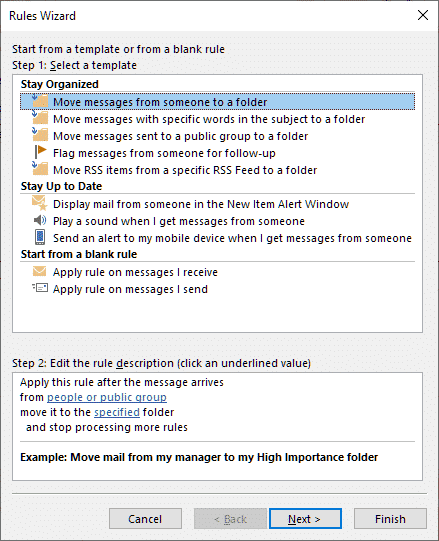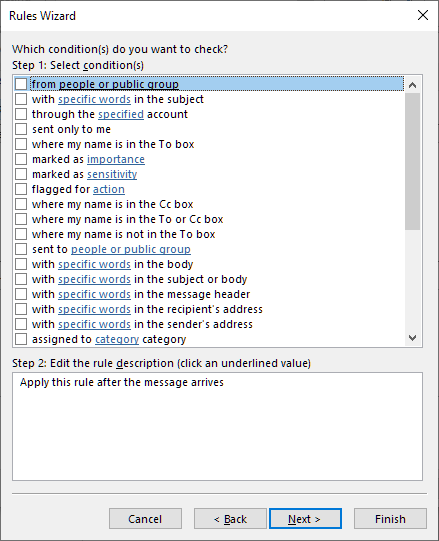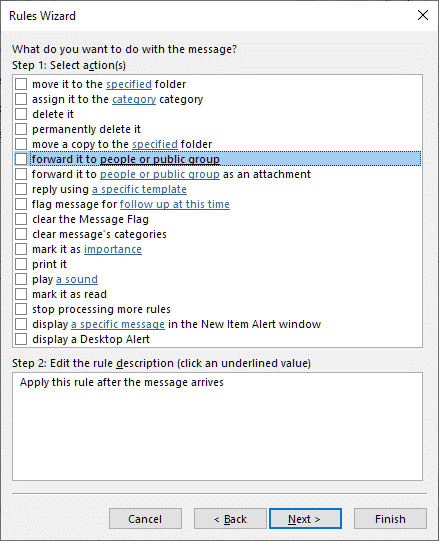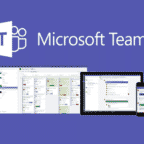Microsoft Outlook is the client for sending emails, keeping records in a calendar, as well as for storing all the contacts one may need for communication. There are plenty of functions and features that facilitate the process of using the software. Among the others, one may make use of Outlook automatic forwarding.
This function may be required when a person is away from the office with no access to a corporate server. Hence, it is possible to make a forward email setting and receive incoming emails to a private mailbox. Alternatively, the owner of a business can hire an employee to take care of certain tasks, that is why Outlook emails should be sent to a subordinate for further handling.
How to Create Auto Forward Email in Outlook
One should also know that to auto forward email Outlook provides additional possibilities. It is feasible to create a certain rule when and which emails should be forwarded, as well as who should receive them. To use this function effectively, it is necessary to know how to auto forward email in Outlook 2010. It is required to proceed in the following way:
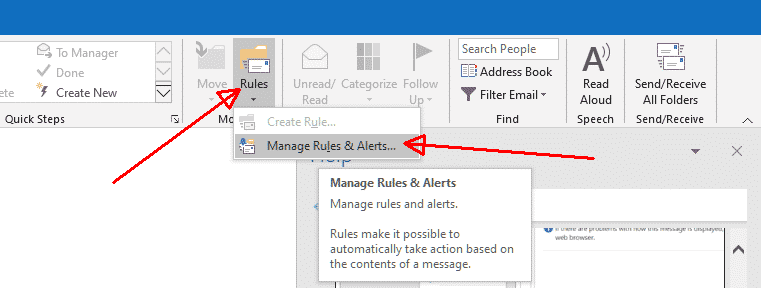
- Click on the tab Home and look to the right.
- There, you will see the option Rules, click on it.
- The list will drop → press on Manage Rules & Alerts…
- If dialogue window will appear, choose the folder to which a new rule should be applied.
- Click on New Rule → the Rules Wizard will pop up → find Apply rule on messages I receive and click Next.
- Choose the condition to be met for Outlook forward email function to work, let’s say from people or public group → type the senders whose emails should be forwarded.
- In the next step, choose forward it to people or public group → indicate the recipients → check the rule → OK. And the rule will be applied.
Later Versions of Outlook: How to Proceed?
The users of Microsoft Office 2013 or later need to know how to auto forward email in Outlook 2013. In general, the main procedure is the same. As the interface is different, one should start in the following way: click on the tab File → the settings’ panel will be opened → in the Account Information section, find Manage Rules & Alerts and click. After, one should proceed with the creation of a rule as described above.
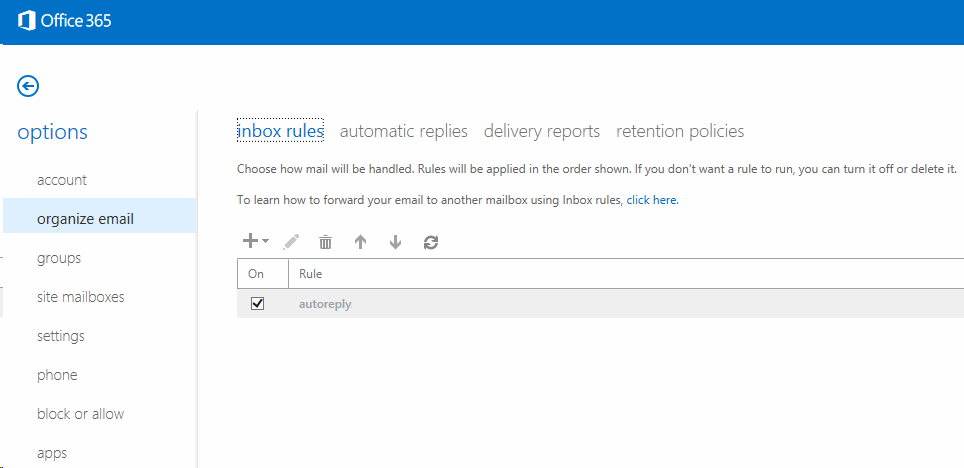
The Convenience of Emailing Client Provided by Microsoft
To auto forward email in Outlook 2016 and 2019, a user should do everything as described above. The only difference is: instead of forward it to people or public group → choose forward it to people or distribution list. This is one of the main advantages provided to the users of Outlook: the interface of different versions is not alike, however, the concept remains.
Hence, a user can buy a Microsoft package of recent years without the fear that he/she will have to spend hours to get used to new software. As one has noticed above, the rule to auto forward email in Outlook is created in the same way in all the versions. There is only a slight difference. Make use of all the Outlook features to facilitate one’s life.