What is Cone
The name Cone stands for “COnsole Newsreader and Emailer”. This text-based email client for Unix systems combines ease of use and setup with high security. The app provides sophisticated email management including a powerful message editor, a newsreader, support for HTML mail, encryption, the address book, advanced search capabilities and more.
Importing Cone email messages to Outlook is not a very common task, because target user audiences are very different. However, sometimes the need to transfer emails from Cone to Outlook does arise, and this article explains how to do this effortlessly.
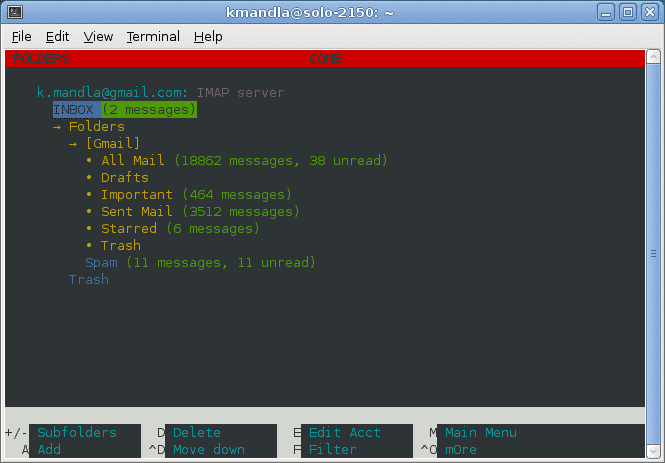
How to convert messages from Cone to Outlook
In order to transfer email data from Cone to Outlook, one needs to understand how Cone stores emails in the first hand. Turns out, Cone is a typical Unix email client because it can store messages in the MBOX format among several options provided. And that’s quite lucky for us, because converting MBOX to Outlook can be easily done with a software called MBOX to Outlook Transfer.
Let’s see how to convert Cone messages to Outlook, step by step.
Step 1: Retrieve MBOX files from Cone
The Cone email client stores emails in $HOME/Inbox. Copy .mbx files from this folder to another location or save them to an external storage if you need to move your emails to another computer with Outlook installed on it.
Step 2: Download the MBOX to Outlook Transfer software
With MBOX files copied to another location, you are ready to start your conversion. And the bad news are: Outlook does not support MBOX files. End of story? Not so fast. Just download MBOX to Outlook Transfer. The software carefully takes your precious email messages and converts them from the MBOX format to PST supported by Outlook.
To download the program, simply click the below button:
* - The unregistered version converts a limited number of messagesInstall the program, and run it. You should see its main window:

Step 3: Select MBOX files to convert
In the main window of MBOX to Outlook Converter, click the browse button “[…]” to select the folder where the saved MBOX files exported from Cone are. Then, click the “Scan Folder” button. The program will scan the provided folder and look for MBOX files in it. The email containers it finds are listed in the main window:

You may need to wait a little bit, if the amount of files in the provided directory is large.

Step 4: Import MBOX files to Outlook
The last step is importing. Click the “Save to PST” button. This will open a new window where you will need to specify the location to save the resulting PST file, then you should set the Outlook profile to add the data to. When you confirm your selection, MBOX to Outlook transfers starts conversion and carefully transfers email data from MBOX files to a PST file including messages, attachments, formatting and so on.

Again, the process may take some time to complete. However, MBOX to Outlook Transfer is one of the fastest email conversion tools on the market thanks to highly optimized proprietary format conversion engine under the hood.
After the conversion completes, the program automatically opens the resulting PST file in Outlook.
In conclusion, converting Cone to Outlook is easier than it sounds, even taking into account that Cone is a Linux email client, and Outlook does not support the MBOX format. All you need is the right software – MBOX to Outlook Transfer.
Read also:



