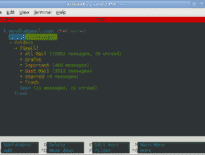What is Alpine Mail?
Alpine Mail is a free cross-platform email client with a text-based user interface. Despite somewhat outdated visuals, the software itself is a gross system of powerful email tools and instruments. Alpine allows composing messages in Unicode, sending and receiving correspondence, managing contacts and filtering messages. Overall, Alpine is functional email software. Nevertheless, some users choose to migrate from Alpine to other mail clients like Outlook.
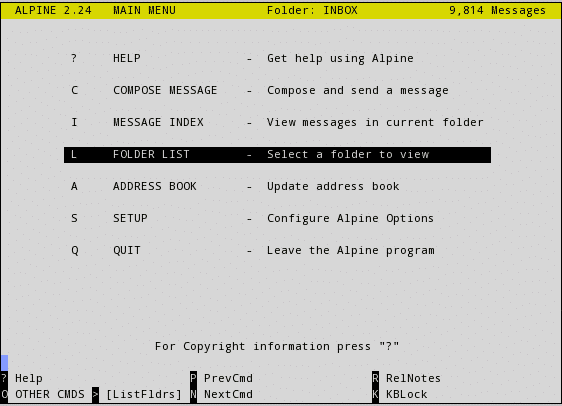
How to transfer emails from Alpine to Outlook
You can transfer your messages from Alpine to Outlook using the MBOX files as a medium. The idea is to save your emails from Alpine into the MBOX format, then import this MBOX files to Outlook. The catch here is that Outlook cannot import MBOX files – it simply does not support one of the most popular mailbox formats!
Luckily, even without Outlook’s native support for MBOX, you still can import Alpine messages to Outlook with our MBOX to Outlook Transfer software. Below is the detailed instruction on migrating from Alpine to Outlook.
Step 1: Save Alpine Emails to MBOX
To save Alpine mailbox as a MBOX file, do the following:
- Open a folder in Alpine you want to export.
- Press ‘;’ on your keyboard to run the ‘select messages’ command, then press ‘a’ to select all messages.
- Press ‘a’ to apply a command to the selected messages, then press ‘e’ for the export command.
- Provide a name for your MBOX file.
- Repeat if necessary with other folders.
You should end up with a set of MBOX files exported from your Alpine email client. Remember the folder where you saved these MBOX files. Or if Outlook is installed on another computer, copy those MBOX files to some removable storage.
Step 2: Install MBOX to Outlook Transfer
For the rest of the procedure you need a third-party software called MBOX to Outlook Transfer. This tool is designed to help users convert MBOX mailboxes to Outlook. Since MBOX is a widely supported format (well, except Outlook that is), the scope of applications of this tool is quite wide indeed.
Anyway, click the below button to download MBOX to Outlook Transfer.
* - The unregistered version converts a limited number of messagesAfter you install the program and run it, you should see the main window of the MBOX converter:

Step 3: Browse the folder with MBOX files
Now, you need to pick the folder where you saved your MBOX files from Alpine into. Click the browse button (the one with three dots) and select the location where the MBOX files exported from Alpine are stored.
Then, click the Scan Folder button. MBOX to Outlook Transfer scans the provided directory to locate all MBOX files in it. Note that large volumes of messages and/or large number of MBOX files may require significant time to process.

Step 4: Import MBOX data to Outlook
After the program finished processing MBOX files, you should see their contents in the main window. You can review email containers and unselect those you don’t want to import.
To start importing to Outlook, click the Save PST button.
The program asks for a location where to save your Outlook PST file. After that, specify the Outlook folder where the data from Alpine Mail should be imported to.
Click OK to start conversion.

MBOX to Outlook Transfer begins converting your Alpine messages from MBOX files to Outlook. If you want to stop the process, click the Abort button. When the process finishes, the program automatically opens the resulting PST file in Outlook.
Read also: