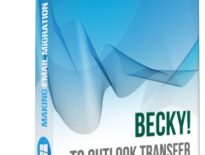What is Pine Mail
Alpine Mail is a freeware text-based email client originally developed for the Unix platform in 1989. Pine is not developed or supported now, the software has been discontinued in 2005.
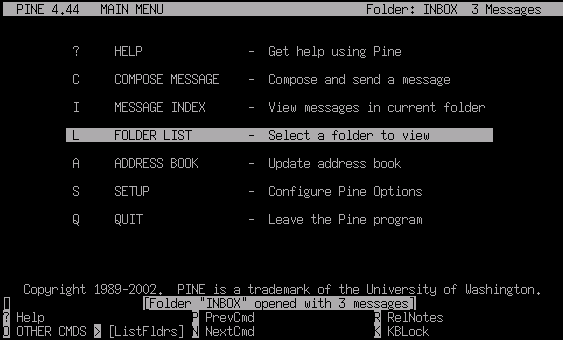
However, a surprisingly large number of users still ask how to migrate from Pine email client to Outlook. And the problem is real: Microsoft Outlook simply does not offer any ways to import Pine messages to Outlook. Partially because (let us be honest) it does not have to. And partially, because Pine is an email client developed for a competing platform.
If you are a Pine user too and you need to convert your Pine messages to Outlook, this tutorial is for you.
How to convert messages from Pine to Outlook
While there is no direct way to convert Pine to Outlook, there is a workaround. First of all, you convert your message folders to the MBOX format – and Pine does support this. Then, you import MBOX files to Outlook.
Importing MBOX files can be done with the third-party software developed exactly for difficult cases like this – MBOX to Outlook Transfer. This app quickly and 100% effortlessly transfers MBOX mailboxes to MS Outlook PST files. Here is a step-by-step to follow:
Step 1: Save Pine folders to MBOX
There is a built-in possibility in Pine to save email folders as MBOX files. Follow these steps to do this:
- Open a folder in Pine you want to export.
- Press ‘;’ on your keyboard to run the ‘select messages’ command, then press ‘a’ to select all messages.
- Press ‘a’ to apply a command to the selected messages, then press ‘e’ for the export command.
- Provide a name for your MBOX file.
- Repeat if necessary with other folders.
This will export your correspondence to the MBOX format. Make sure to remember where you saved your MBOX files, because we will need this location later.
Step 2: Install MBOX to Outlook Transfer
The trickiest part of the Pine-to-Outlook migration procedure is importing MBOX files. Manual conversion is not an option – Outlook does not read MBOX files altogether. That is why you need MBOX to Outlook Transfer. This tool can take any MBOX file, exported from a number of email clients including Pine or, for instance, Thunderbird, and saves the data in it to an Outlook PST file.
To download MBOX to Outlook Transfer, click the below button. After download finishes (1-2 min), install the program.
* - The unregistered version converts a limited number of messagesThe main window of MBOX to Outlook Transfer looks as follows:

Step 3: Browse the folder with MBOX files
To start your conversion, click the … button to browse for the folder where you saved the MBOX files. If you move from another computer, select the removable media where you copied your MBOX files instead.
Click the Scan Folder button. MBOX to Outlook Transfer scans the provided path and finds all MBOX files in it. The found email containers are immediately listed in the main window.

Step 4: Import MBOX data to Outlook
To import MBOX containers to Outlook, click the Save PST button. Specify a location where you want to save the PST file. Then, you should also pick an Outlook folder to import the data from Pine mailboxes to.
Finally, click OK to start conversion.

The processing of MBOX files can take some time depending on the number of files and their overall size. While MBOX to Outlook Transfer implements one of the most performing conversion engines, you still may need to wait a bit, especially if the Pine mailboxes contain gigabytes of data.
When the process finishes, the program automatically opens the resulting PST file in Outlook.