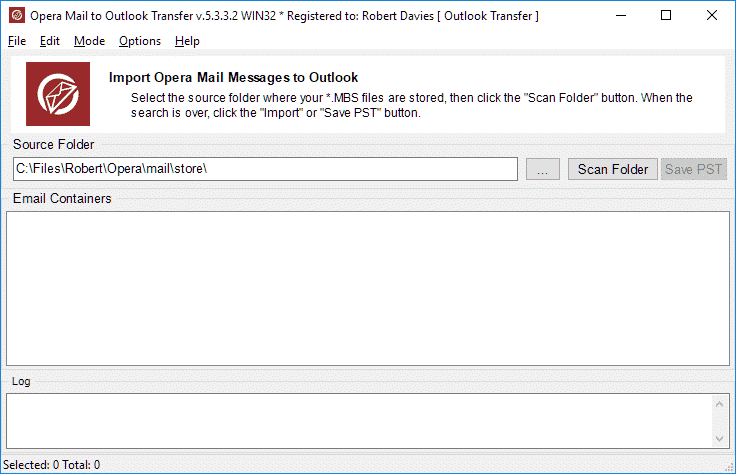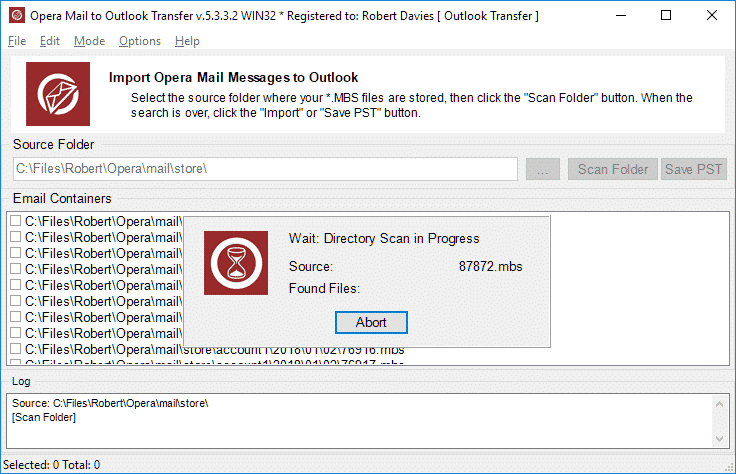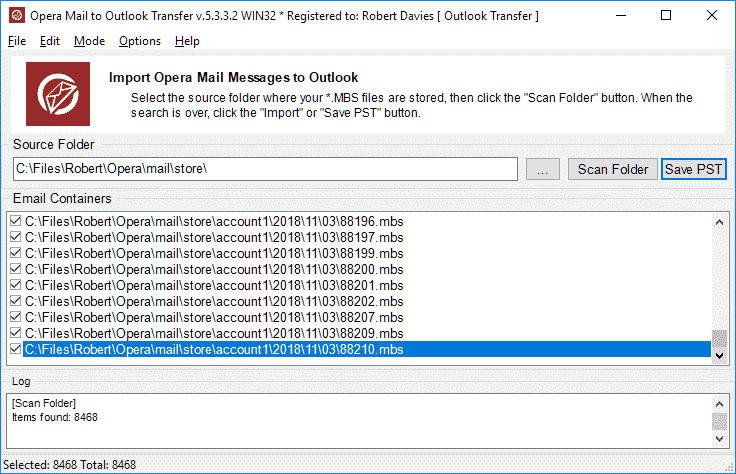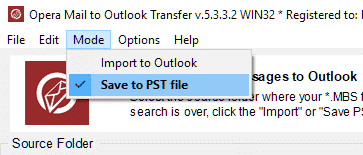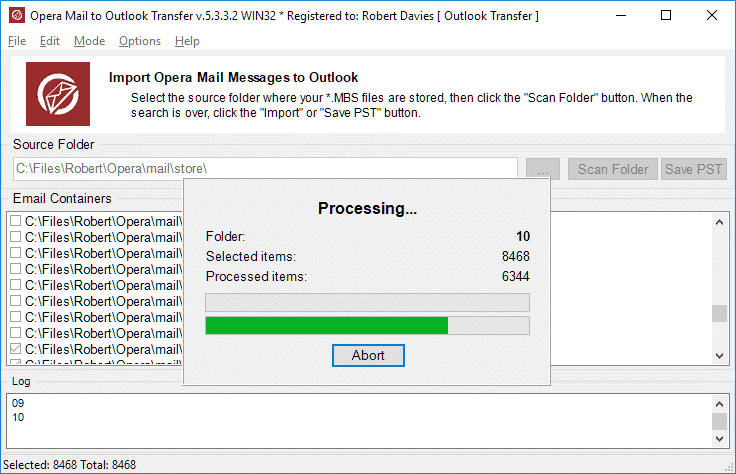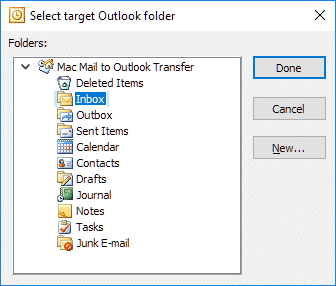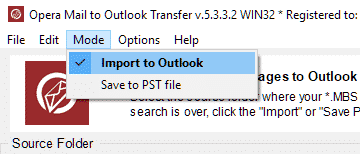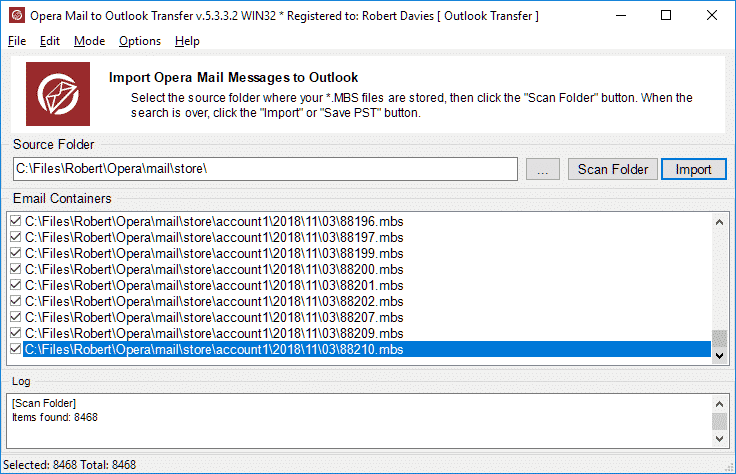Opera Mail to Outlook Transfer – User’s Manual

Content of this instruction:
- How to find source folder where Opera Mail stores all messages?
- How to convert Opera Mail messages to the PST file?
- How to transfer Opera Mail emails into MS Outlook Profile?
Conversion of Opera Mail to Outlook briefly
- Download and run Opera Mail to Outlook Transfer tool.
- Click Browse button and select the folder where Opera Mail messages are located.
- Click Scan Folder and then click Save PST button.
- Select Outlook folder to import emails and finish the conversion.
Where Opera Mail emails are located?
First step is to locate the source folder where Opera Mail stores all messages and other data. Opera Mail creates special store folder and subfolders for each email account, so you may need to select each folder separately. Alternatively you may select the topmost folder called Store to convert all Opera Mail accounts at once. Store folder contains *.mbs files which are groupped by the Year, Month and Date i.e. the structure of nested folders looks like year/month/day/number.mbs where “number” is corresponding day of month. Each MBS file has the mailbox format and contains emails and encoded attachmnents packed in special structure.
The most versions of Opera Mail using the following path to store mailboxes:
C:\Users\{your-user-name-here}\AppData\local\Opera\Opera\mail\Store\
Attached files are usualy encoded into mailboxes, but Opera Mail also stores the copy of the attachments in the Draft folder. If you need to save attachments separately, you may do so from Drafts.
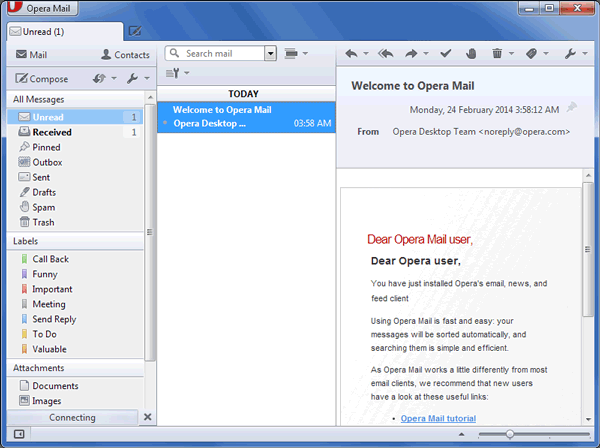
Converting Opera Mail messages to a PST file:
Opera Mail to Outlook Transfer utility is ready to perform the Opera Mail to PST conversion just after start as the appropriate mode is selected by default. however if you already switched the program modes, you have to return the default one back. For that you may click menu Mode and select “Save to PST file” item. Opera Mail to Outlook Transfer program attempting to detect the Opera Mail data location automatically, but if it is unable to do so (for example if: multiple identities are configured or Opera Mail is not installed at teh system), you may have to specify the Source Folder manually.
* - The unregistered version converts a limited number of messagesHere is what you have to do:
- Download and install Opera Mail to Outlook Transfer app to your PC.
- Run Opera Mail to Outlook Transfer by double clicking on corresponding shortcut
(Use 32-bit shortcut if your Outlook version is 32-bit and 64-bit shortcut if Outlook version is 64-bit) - Click the “…” (browse) button to open a folder selection dialog and select the source folder where *.mbx files are located. (The path example: C:\Users\Henry\AppData\Local\Opera\Opera\mail\store\). The same can be done using the File >Open menu.
- Click the “Scan Folder” button to scan all subfolders of the selected Source Folder.
- If the last button (right one) is called “Import”, you have to use menu Mode > Save to PST file to change the conversion mode
- Click “Save PST” to start the conversion process. The program will prompt for the target folder for your data to be saved to. Pick the necessary one and confirm your selection.
- Wait until the process is over and check the program LOG (the bottom window of the program)
The resulting PST file can be immediately backed up, copied to another system and loaded to Outlook. To open PST file in MS Outlook use menu File > Open > Outlook Data File…
Converting Opera Mail messages and attachments to Outlook profile:
Another one method is importing of Opera Mail messages to Outlook directly. To perform this operation you should have even one local Outlook folder (not IMAP or Exchange) to be configured with Outlook. The easies way to add such Outlook profile by configuring the POP3 account or local profile without email account.
Note that online acocunts such as IMAP or Exchange Server accounts may not accept the email import. Outlook may delete all imported emails after syncing with the web server. As result you will get empty folders at the end of conversion.
Importing of Opera Mail messages to Outlook profile:
- Download, install and run Opera Mail converter on your PC
(Please use 32-bit shortcut if your Outlook is 32-bit and 64-bit shortcut if Outlook version is 64-bit) - Click the “…” button to open a folder selection dialog and select the proper source folder
You can also click menu File > Open to open the dialog
- Click the “Scan Folder” button to start the scanning of all subfolders in the selected Source Folder. All pathes and files will be displayed in the Email Containers list
- Click menu “Mode” and choose “Import to Outlook” option
- Click “Import” to start the conversion. In case there are several profiles in your copy of Outlook, the program will prompt for the target Outlook profile for your data to be saved to. Pick the one of your local profiles and confirm your selection.
- The program will prompt you to select target Outlook folder in the selected profile. You may click to the existing folder name to choose it. Additionally you may create new folder to import emails. When you will be ready press “Done“.
- Wait until the process is over.
Opera Mail to Outlook Transfer tool dramatically simplifies the email conversion process, takes care of message encoding and automatically searches for source data files in the user-defined folder. Even if you have never worked with data converters, Opera Mail messages conversion utility will help you migrate from discontinued Opera Mail email client to Outlook in no time.
Should you have any questions or comments regarding the work of the program, please feel free to contact our technical support team. They will analyse your request and will get back to you in the shortest time possible.