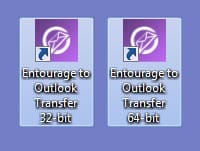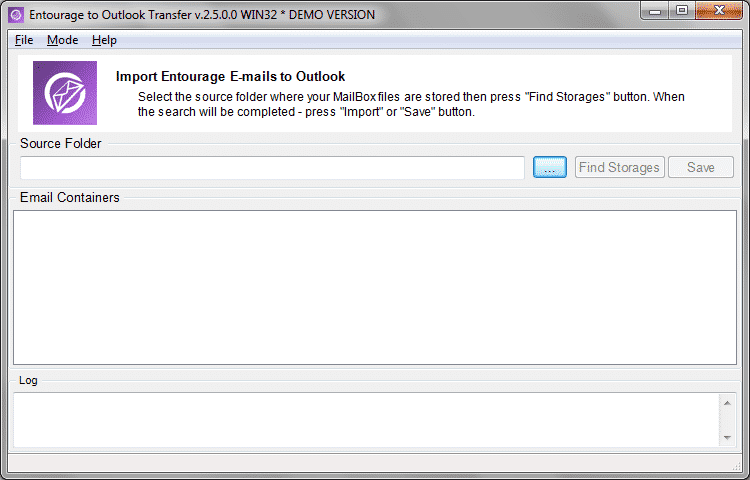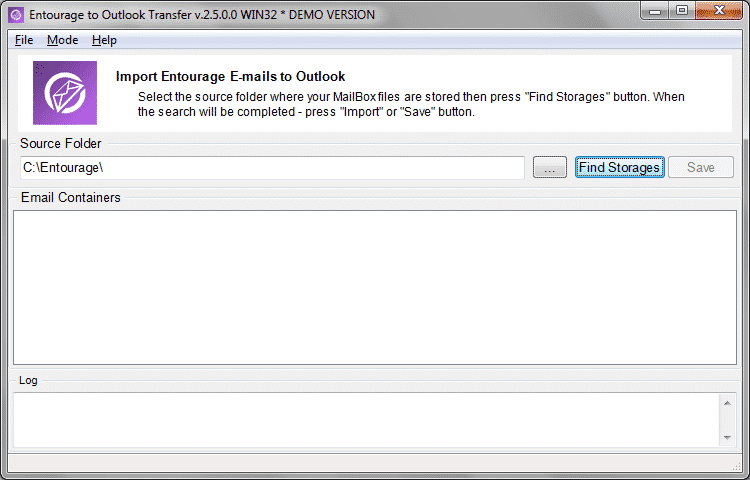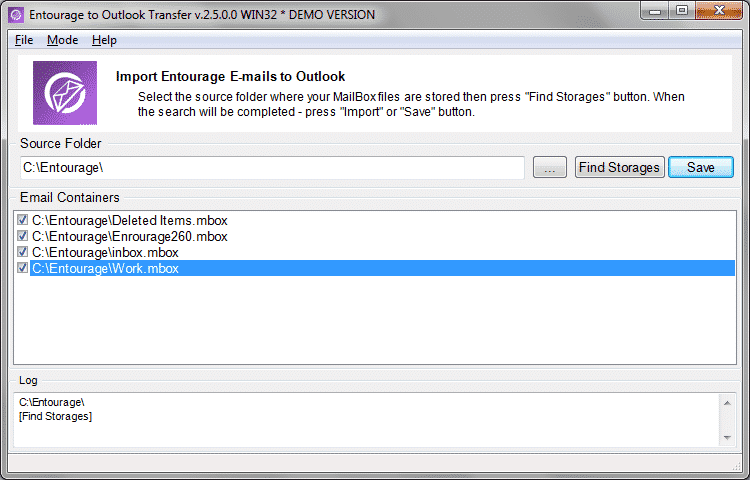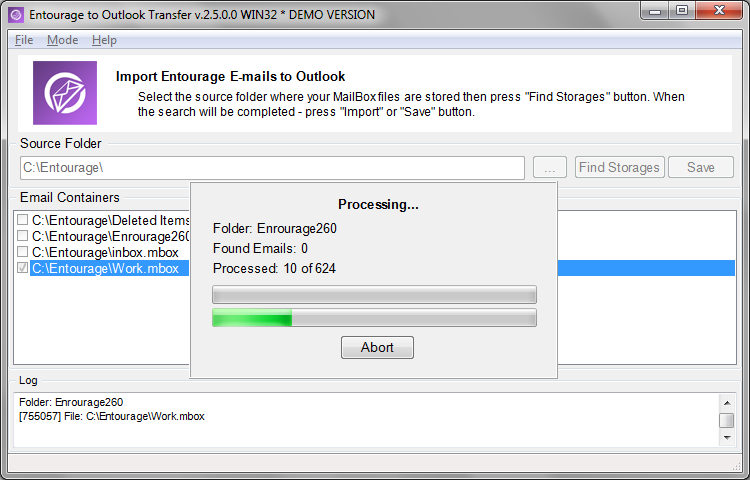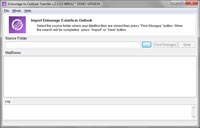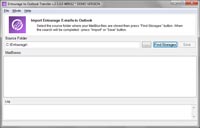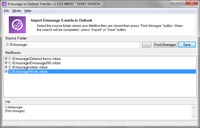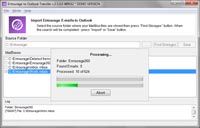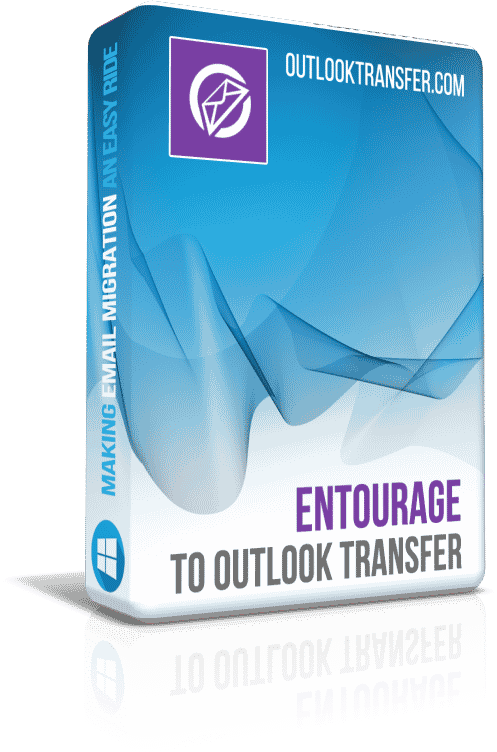Entourage to Outlook Transfer – User’s Manual

Content of this instruction:
- How to find the source of Entourage emails?
- How to convert Entourage emails into PST format?
- How to perform the direct transfer of Entourage emails to MS Outlook?
File and folder selection
Since Entourage is a Mac program, the first thing you need to do is to copy your data from your Mac to a PC with Entourage to Outlook Transfer tool installed on it. The most straightforward and simple way to do it is to start Entourage on your Mac and start dragging and dropping the necessary folders onto your desktop. Each folder will be automatically converted into an *.mbx file with a name matching the name of the corresponding Entourage folder. Make sure you have converted the necessary folders and subfolders.
Copy or move the newly-generated mailbox (*.mbx) files to the destination PC system using a USB or external hard drive, a CD/DVD disk, LAN, a Dropbox/Sky Drive/Google Drive folder, or any other suitable method. Once the necessary files have been copied to a folder on your PC’s hard drive, proceed to file conversion.
IMPORTANT: Please note that Entourage to Outlook Transfer product is capable of extracting and converting data from damaged mailbox files of all supported formats.
Import Entourage to Outlook Directly
Entourage to Outlook Transfer tool lets you convert Entourage emails and attachments directly to Outlook installed on the same system. The program properly converts native Entourage message encoding to that used by Outlook and ensures that every message appears readable in it.
Briefly, conversion consists from the following steps:
- Download and run Entourage to Outlook Transfer tool.
- Select the folder containing Entourage *.mbox files.
- Click Scan Folder button then click Import button.
- Select target Outlook Folder and finish the Import.
Once you have copied or moved your Entourage data files to your PC, do the following:
- Download and install the latest version of Entourage to Outlook Transfer on your PC. The installation process takes under a minute on typical systems.
* - The unregistered version converts a limited number of messagesDisable all Outlook add-ins which may sync to your mail server and interfere with email converter.
- Run Entourage to Outlook Transfer tool. Please use the proper shortcut to run 32-bit utility if your Outlook version is 32-bit and 64-bit utility if your Outlook version is 64-bit.
- Specify the location of the source files manually: click on “…” (Browse) and navigate to the folder containing your *.mbx files (see “File and folder selection” for more information). You can also use the File->Open menu to do the same.
- Once you have selected a folder and its name has appeared in the Source Folder field, click on “Scan Folder” or use the File->Scan Folder menu to start searching for *.mbx files in the specified folder.
- The names of your mailbox files will populate the list occupying the middle part of the program window.
- To start importing your messages, click the “Import” button. A dialog will come up and prompt you for an Outlook folder that your imported messages will be saved to. Confirm your selection and wait for the program to finish conversion. Full details about the items being processed are shown in the log window at the bottom of the window.
- Once the process is over, launch Outlook to find your messages in the specified folder.
Saving Entourage emails to a standalone PST file
Entourage to Outlook Transfer utility also enables you to save messages to a standalone PST file. To do that, follow these instructions:
- Download and install the latest version of Entourage to Outlook Transfer software on your PC. The installation process takes under a minute on typical systems.
* - The unregistered version converts a limited number of messages - Run Entourage to Outlook Transfer software.
- Specify the location of the source files manually: click on “…” (Browse) and navigate to the folder containing your *.mbx files (see “File and folder selection” for more information). You can also use the File->Open command to do the same.
- Once you have selected a folder and its name has appeared in the Source Folder field, click on “Scan Folder” or use the File->Scan Folder command to start searching for *.mbx files in the specified folder.
- The names of your mailbox files will populate the list occupying the middle part of the program window.
- Switch to the PST conversion mode using the Mode->Save to PST File command in the program menu. The caption of the “Import” button will change to “Save”.
- To start importing your messages, click the “Save” button. A dialog will come up and prompt you for a folder on your hard drive that you want to save your messages to. Confirm your selection and wait for the program to finish conversion. Full details about the items being processed are shown in the log window at the bottom of the window.
- Once the process is over, launch Outlook and open PST file.
- Use Outlook menu File -> Open -> Outlook Data File… to find your messages saved to a single PST file in the specified folder.
The resulting PST file can be immediately copied to another system and loaded to Microsoft Outlook.
As you see, moving your entire Entourage email archive to Outlook is fairly easy and the most demanding part of the process is the manual conversion of Entourage mailboxes into MBX files on your Mac and 2011 Outlook. Apart from this, Entourage to Outlook Transfer tool helps automate the process as much as possible.
Should you have any questions or comments, please don’t hesitate to contact our technical support team. We will do our best to process your request and respond as soon as possible.