
In this article, we will discuss where Outlook Data File (PST) is located and how to find it. We will also explore some related knowledge about the PST file.
What is Outlook Data File (PST)?
Outlook Data File
The PST file is created automatically when you set up your Outlook account. You can also create additional PST files if you want to organize your data in a certain way. It is important to note that the PST file has a maximum size limit of 2GB in Outlook 2002 and earlier versions. However, this limit has been increased to 20GB in Outlook 2003 and later versions.
Where is Outlook Data File (PST) located?
The location of the PST file varies depending on the version of Outlook you are using and the operating system you are running. However, generally, the PST file is located in one of the following locations:
1. Outlook 2019, Outlook 2016, Outlook 2013, and Outlook 2010
For Outlook 2019, Outlook 2016, Outlook 2013, and Outlook 2010, the PST file is located in the following location:
C:\Users\{username}\Documents\Outlook Files
In this location, {username} refers to the name of the user account that you are logged in with. You may have multiple PST files if you have created additional data files.
2. Outlook 2007
For Outlook 2007, the PST file is located in the following location:
C:\Users\{username}\AppData\Local\Microsoft\Outlook
In this location, {username} refers to the name of the user account that you are logged in with. Again, you may have multiple PST files if you have created additional data files.
3. Outlook 2003 and earlier versions
For Outlook 2003 and earlier versions, the PST file is located in the following location:
C:\Documents and Settings\{username}\Local Settings\Application Data\Microsoft\OutlookC:\Documents and Settings\{username}\Local Settings\Application Data\Microsoft\Outlook
In this location, {username} refers to the name of the user account that you are logged in with. As with the previous versions, you may have multiple PST files if you have created additional data files.
How to Find Outlook Data File (PST)?
Finding the location of the PST file is important if you want to backup or move your Outlook data to a new computer. Here are the steps to find the PST file on your computer:
- Open Outlook and click on the File tab.
- Click on the Account Settings button, and then click on Account Settings again.
- Click on the Data Files tab.
- You will see a list of all the PST files that are associated with your Outlook account.
Alternative Method:
If you are having trouble finding the PST file through Outlook, you can also search for it using Windows Explorer. Here are the steps to do this:
- Open Windows Explorer and navigate to the location of the PST file according to your version of Outlook.
- In the search bar, type *.pst and press Enter.
- Windows will search for all PST files on your computer and display the results. You can then locate the file you want to find.
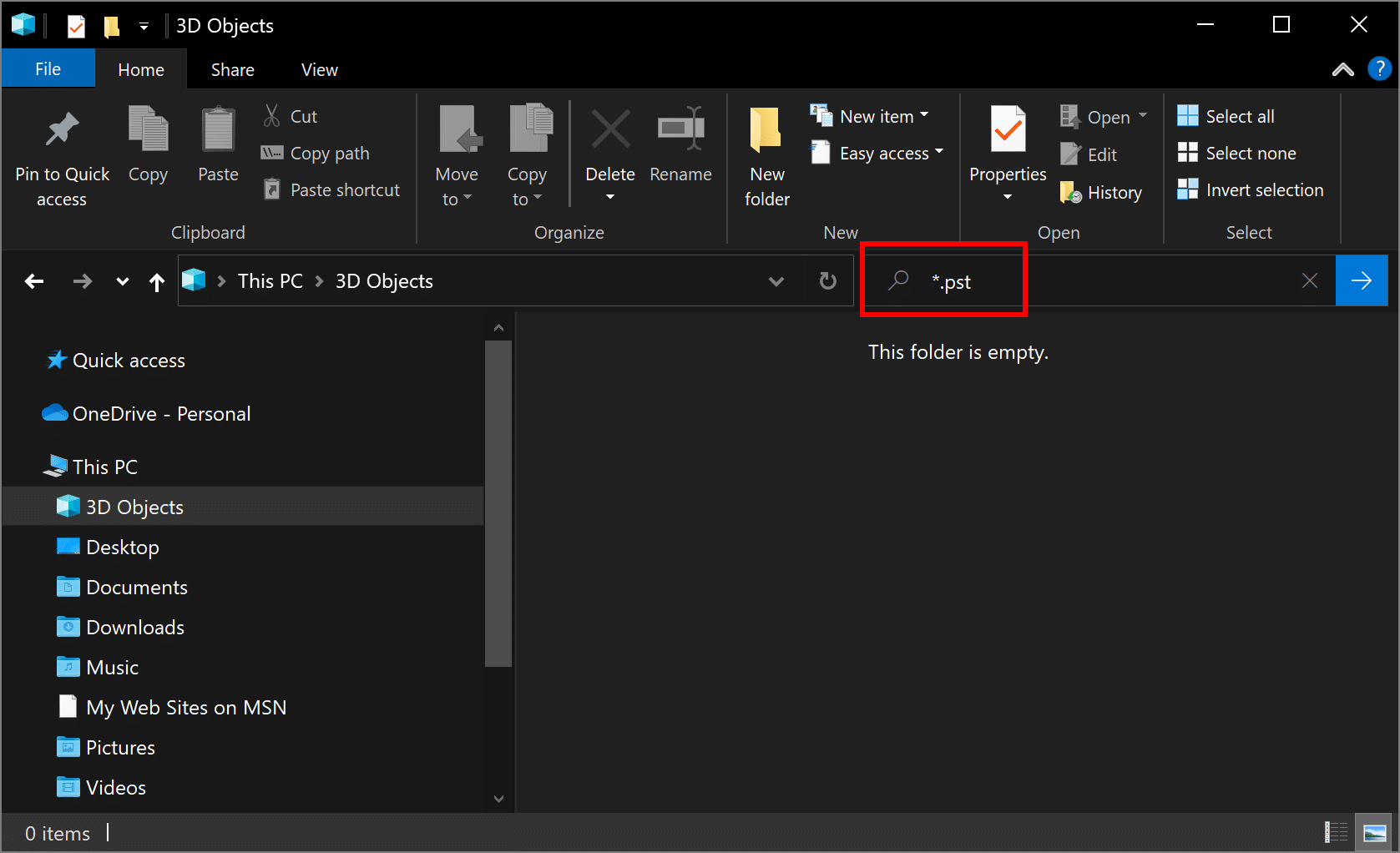
Conclusion
Outlook Data File (PST) is an important file that stores all our data in Outlook. Finding the location of Outlook Data File PST is a simple and straightforward process that can save you a lot of time and hassle. By following the steps outlined in this article, you can easily locate and access your PST file to manage your Outlook data more effectively. It is essential to keep this information in mind to avoid data loss or corruption.





