
Table of contents:
- Exporting Emails from Roundcube to EML files
- Importing Roundcube Emails into PST file (Outlook Data File)
- Exporting Contacts from Roundcube to VCF (Virtual Contact File) file
- Importing Roundcube Contacts to Outlook
Exporting Roundcube Emails
Since Roundcube is not supporting the email folders, first you should save needed emails one by one:
- Login to the Roundcube webmail client and click Mail tab.
- Select the email message you need to save.
- Click … More button, then choose Download (.eml) option.
- Specify the location to save .eml file and confirm saving.
- Select another email message and repeat the same steps starting from #2.
You may create the email folders at your hard drive to save emails to the corresponding folders. The email importing tool described below will handle the folders conversion as well.
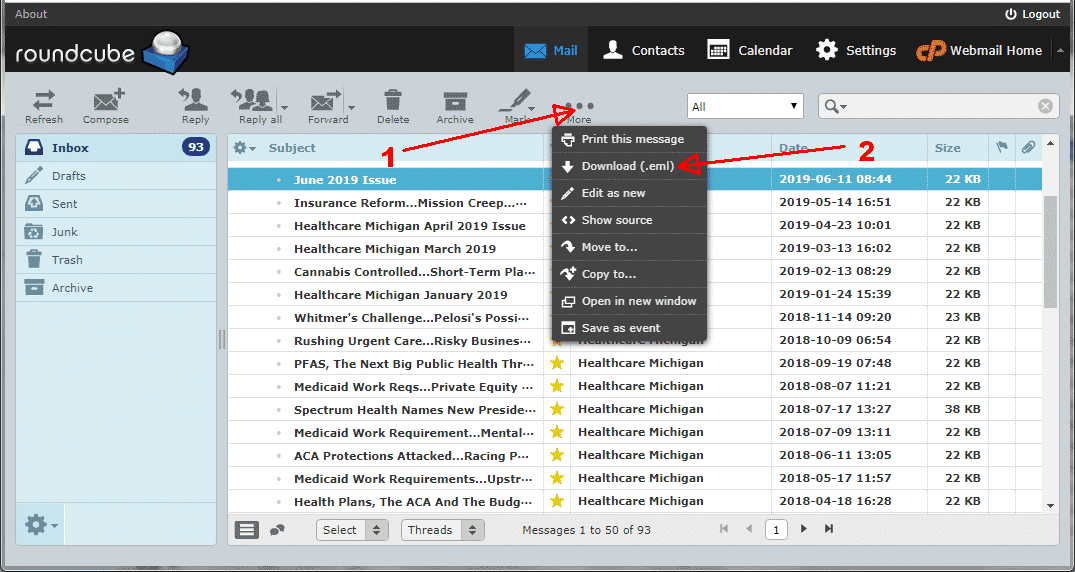
Importing Roundcube Emails to Outlook
Microsoft Outlook allows to open a single eml file only and do not support the importing of eml files. If you want to import multiple eml files to Outlook it is required to use the special tool called EML to Outlook Transfer. Free limited version is available for the trial purposes. Here is how to convert emails from Roundcube to Outlook PST file:
- Run EML to Outlook Transfer utility.
- Select the Source Folder where teh Roundcube email were saved.
- Click Scan Folder button to allow program to find all emails inside folder(s) located under Source Folder path.
- Click Save PST button.
- Specify the location to save PST file.
- Choose target Outlook folder to import emails and wait for the end of importing.
- Exit EML to Outlook Transfer software.
- Run Microsoft Outlook
- Click menu File > Open Outlook Data File.
- Select PST file and confirm opening.
You will see the new data file called EML to Outlook Transfer name in the list of Outlook folders (vertical panel at the left side of the Outlook window). Click the rectangle sign to expand the tree of folders and see the emails imported from Roundcube.
Exporting Contacts from Roundcube AddressBook
Note: Contacts from Roundcube address books are exported in the vCard format only. Office 365 does not support the import of .vcf files. The .vcf file would need to be imported to Windows and then exported to a .csv file. This can be a tedious process for many contacts, as this must be done individually for each contact.
- Login to the Roundcube webmail client and click Contacts tab.
- Click Export button then Export all option.
- Specify the folder to save contacts file and confirm saving.
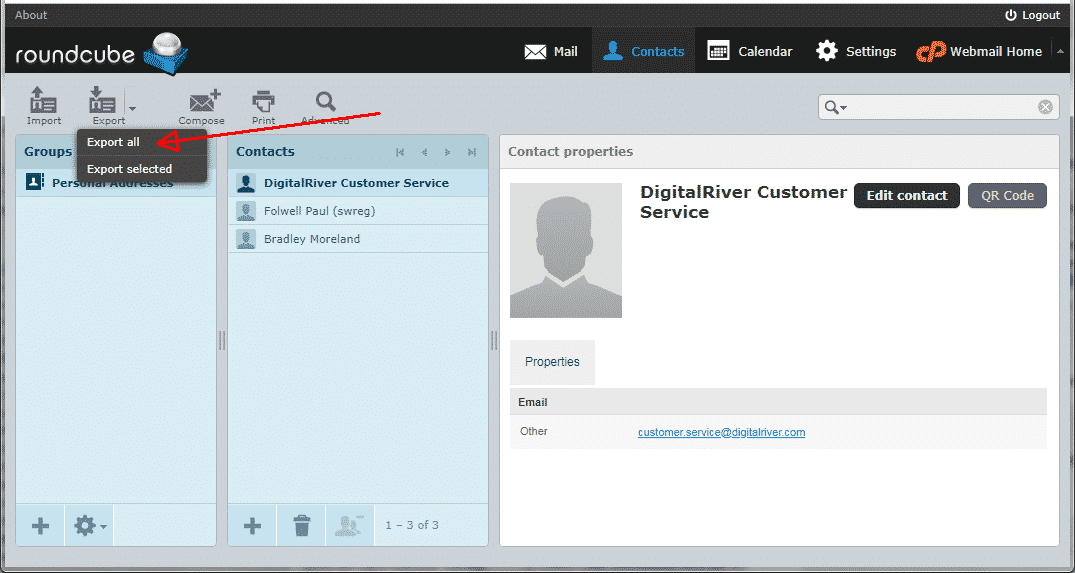
Roundcube contacts will be saved into single contacts.vcf file. Outlook do not support to import such contact files and using of special tool which allows to import multiple contacts from a single VCF file is required.
Importing Contacts from a single VCF File
- Download and run vCard to Outlook Transfer utility.
- Select the Source Folder where Roundcube contacts.vcf file was saved.
- Click Scan Folder button.
- Click Save PST button.
- Specify the location to save PST file and confirm saving.
- Open saved PST file in Outlook using menu File > Open Outlook Data File.

Contacts from the contacts.vcf (Virtual Contact File) were imported to Outlook and now available in the Contacts folder. You may use Crtl+3 shortcut to access the Contacts folder quickly.


