
Contacts are key to being successful and achieving high results. Hence, it is obvious that the need to export Outlook contacts appears in a couple of months after starting to use the service. In the first place, it is recommended to back up essential info so that to be protected against troubles incurred if important data are lost for some reason.
How to Export Outlook Contacts
The following method involves using Outlook itself and it’s internal export option, which allows to export Outlook contacts to a comma-separated values file called CSV. The procedure is free and quite easy.
- Launch Outlook app and click on File menu in the top left corner.
- Then choose the option called Open & Export and go to Import/Export.
- In the appeared list of the Import and Export Wizard choose Export to a file then select Comma Separated Values
- The next step of exporting Outlook contacts is selecting the folder that has to be exported. Hence, check the account from which it is necessary to get contacts. Under this account name, select the folder called Contacts, then press the button Next.
- After pressing Browse, type the name of the directory in which these contacts will be exported. And then click Finish button.
Outlook will export contacts to the CSV file which can be opened in Excel or another program which supports it. This document will have a lot of blank cells and that is quite normal. It is recommended not to amend this document so that it is possible to export Outlook contacts to Android, for instance, without any problems.
Export Contacts from Outlook Email Messages
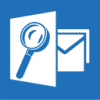
Here is how to act:
- Download the tool itself and setup it to your Windows computer.
- Run the 32 bit version if your Outlook is 32 bit, or 64 bit version if Outlook is 64 bit.
- Click Reports button then click List of recipient email addresses report.
- In the appeared report settings window select *.CSV file option and select the appropriate delimiter (choose , symbol if you using Office 2019 or ; symbol if you using earlier versions of Office. Then click Run Report button.
- The tool will ask you to specify the path and the file name for the report file. You have to enter the file name and specify the write-enabled location such as My Documents folder.
- Then it will ask you to select the source Outlook folder and start generating the report.
The tool will export email addresses from all subfolders located in the selected folder, it will remove duplicated email addresses, so you will get the clear list of email addresses within the recipient names.
Importing Outlook Contacts to iCloud: Tips and Recommendations
If one needs to export Outlook contacts to iCloud, it is necessary to mention that several procedures have to be followed. For importing, one may need to have a VCF file with all the contacts. With this service, to export Outlook contacts in VCF format is not as easy as in a CSV file.
Here is a solution for effortless contacts extraction:
Indeed, there is the feasibility of export outlook contacts to vCard. But the inconvenience is in the possibility to export them one-by-one that is too time-consuming. However, there is a trick — Gmail can be used as an intermediary.
Google Mail as the Solution to Some Difficulties
So, it is necessary to understand how to export Outlook contacts to Gmail. After saving a file with .csv extension, as described above, one should open an account on Gmail. After logging in, it is necessary to select the icon of Google Apps in the top right corner. There, one should click on Contacts or navigate to https://contacts.google.com.
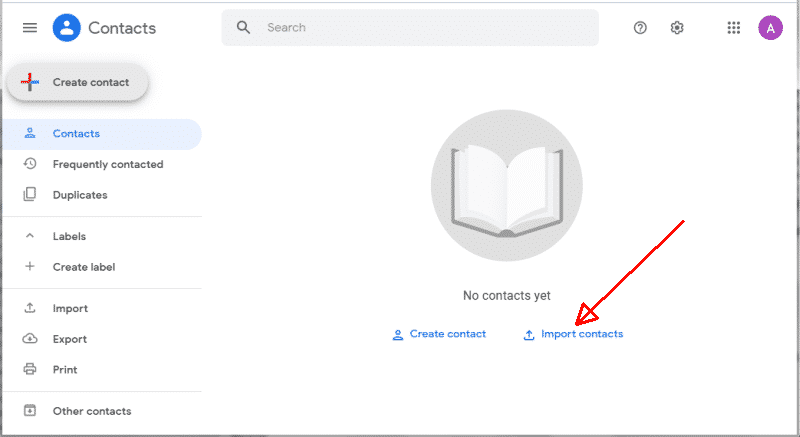
In this section, one should press More, then, the Menu list will open. Click on Import… After the appearance of the wizard Import Contacts, it is necessary to press on Choose file. That is where one should select a .csv file that has been previously exported. After these steps to export Outlook contacts to Google contacts are finished, one should proceed to get them in VCF format.
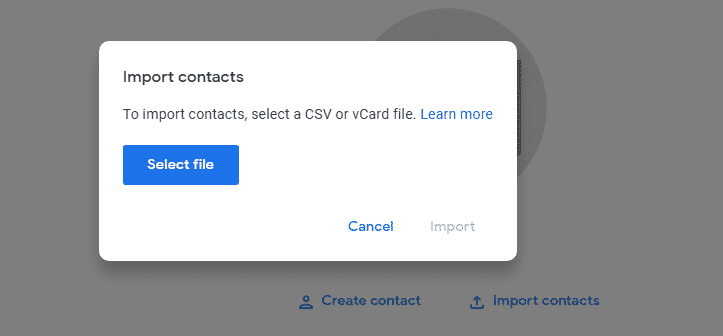
Hence, proceed as follows: Google Apps → Contacts → More → Export… In the wizard Export Contacts, one should choose the group of contacts and the format of exporting. Selecting vCard, one will get the contacts in the format that is compatible with Apple devices.
Final Steps to Import Contacts to iCloud
To finalize this and to export Outlook contacts to iPhone, one should log in to iCloud and click on the icon Contacts. A new window will open. Go down and left and press on the button. In the Menu that appears, one should press on Import vCard… Find the file downloaded from Gmail and press Open. That is how to export Outlook contact list to Apple devices.
Entourage and Hotmail: Other Services where Contacts Can Be Imported
When you have already got the contacts in a .vcf file, it has to be copied to Mac. A USB drive or online file sharing can be used for this. To export Outlook contacts to Entourage, one should open it and press on Address Book. Then, one should select all the vCard files, drag, and drop them to the Address Book within the empty space of contacts in the window of Entourage.
The users of Hotmail can export Outlook contacts to Hotmail faster. For this, a CSV file with contacts is required. In the menu of the Hotmail account, one should press on Contacts. After proceed as follows: Options → Importing Contacts… → Outlook → the button Browse → a CSV file exported from Outlook. Finally, click on Import Contacts.
Microsoft Outlook is the service providing multiple functions and possibilities. Thanks to the possibilities of exporting and importing, one may use the list of contacts at all the accounts that he or she needs for business and private communication. Besides, having contacts list imported to different accounts is also a safety measure in the case of data loss at one of them. Make use of all the features and functions of Outlook.
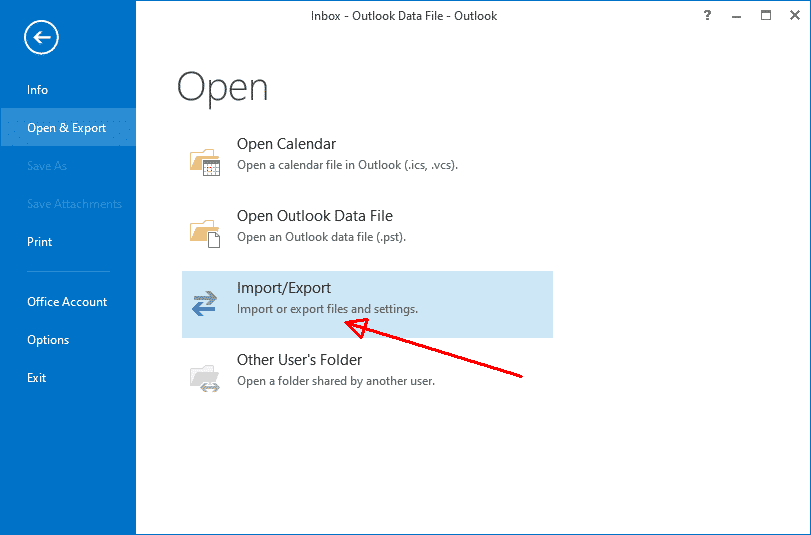

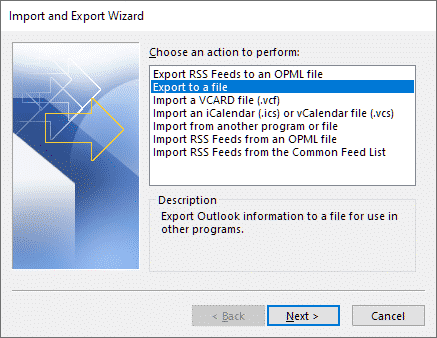
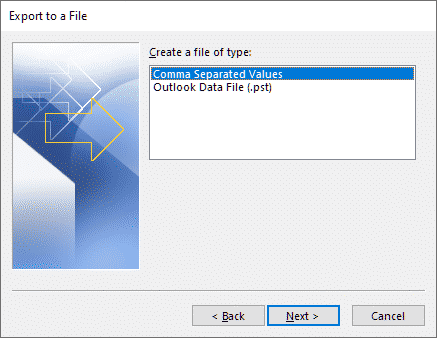
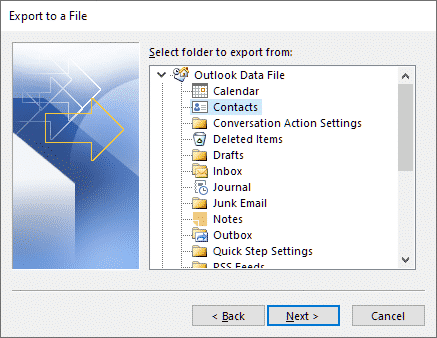











Comment paramétrer l’export pour que pas exporter tout mais seulement certains champs utiles et exporter surtout la date de création des contacts.